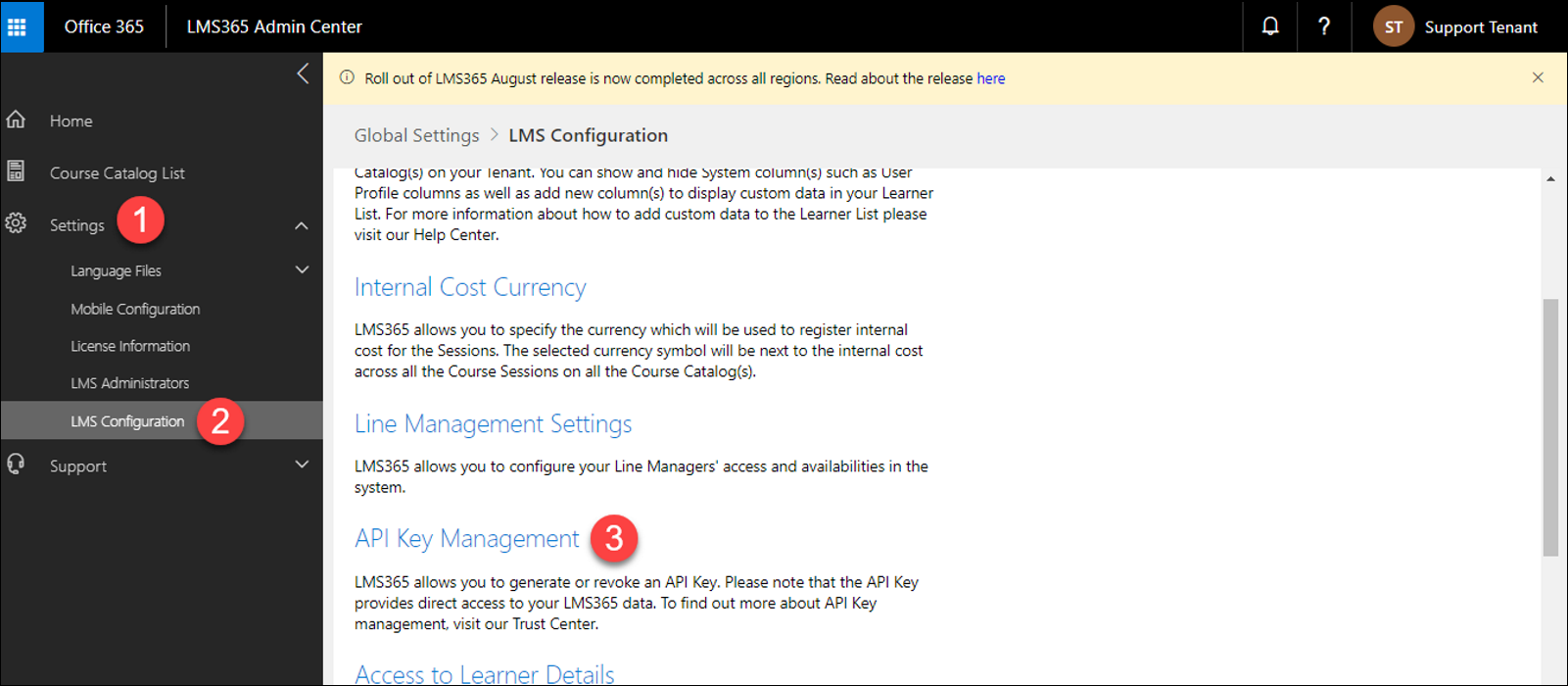How to Set UP LMS365 Integration
The implementation is divided into 2 solutions:
1. Hubdrive - HR for Dynamics Solution
2. LMS365 Integration Flows
Prerequisites
- Dynamics 365 Online Environment:
- Hubdrive- HR for Dynamics Solution RU31 or a higher version
- LMS365 Integration Flows Solution
- Power Automate
- Microsoft SharePoint Online environment
- LMS365 APP (LMS365 Installation Prerequisites)
- LMS365 Site
- LMS365 Course Catalog site
- Enabling certificate on each course (Optional)
Note: The LMS365 App and Dynamics 365 should be installed on the same tenant. The users on both systems are taken from Azure Active Directory and the login on both systems is done with the same user. The system user should have an Employee record in Hubdrive HR for Dynamics Solution and should be defined as a Learner in LMS365 App.
How do I define a learner? Please refer to Section 15. Learners Management
LMS365 Installing Instructions: Sway
Installation Guide:
Go to Power Automate -> Data -> Connections
Add three connections:
Note: The user should be LMS administrator.
Users in all connections should be in the same tenant.
The first two connections are for connecting to CDS.
- Common Data Service (Current Environment)
- Common Data Service
- LMS365 Connector
>Search for LMS365 Connection>Create a new Connection >Enter a Connection Name (e.g. LMS365)>Enter username and password:
>Enter a Connection Name (e.g. LMS365)>Enter username and password:
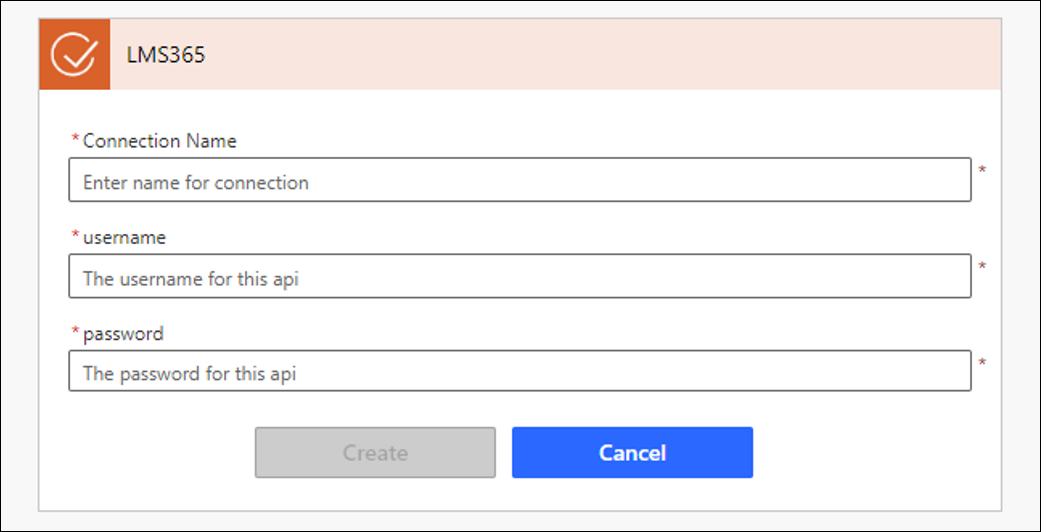
Import LMS365 Integration Flows Solution
- Import the solution from here
> Share this connection (Common Data Service) with the users who are going to use it. (Whom run On demand flow for creating Course Category
Go to: Power Apps -> Solutions -> Select LMS365 Integration Flows -> Make sure that all the connections are turned on. (If any problem Edit each one and make sure the connections are available, Save and then Turn On the Flow)
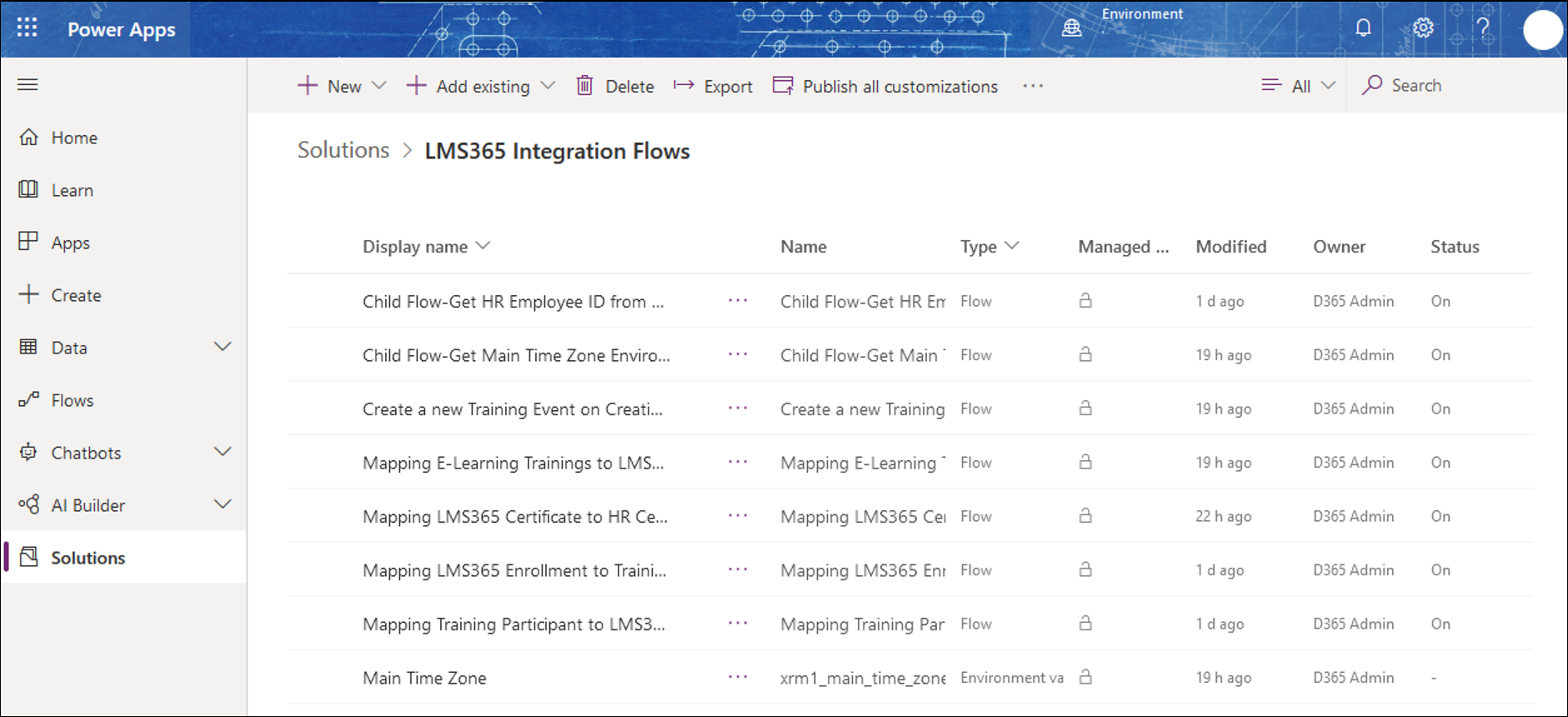
Go to Power Automate -> Data -> Connections -> Add a new Connection
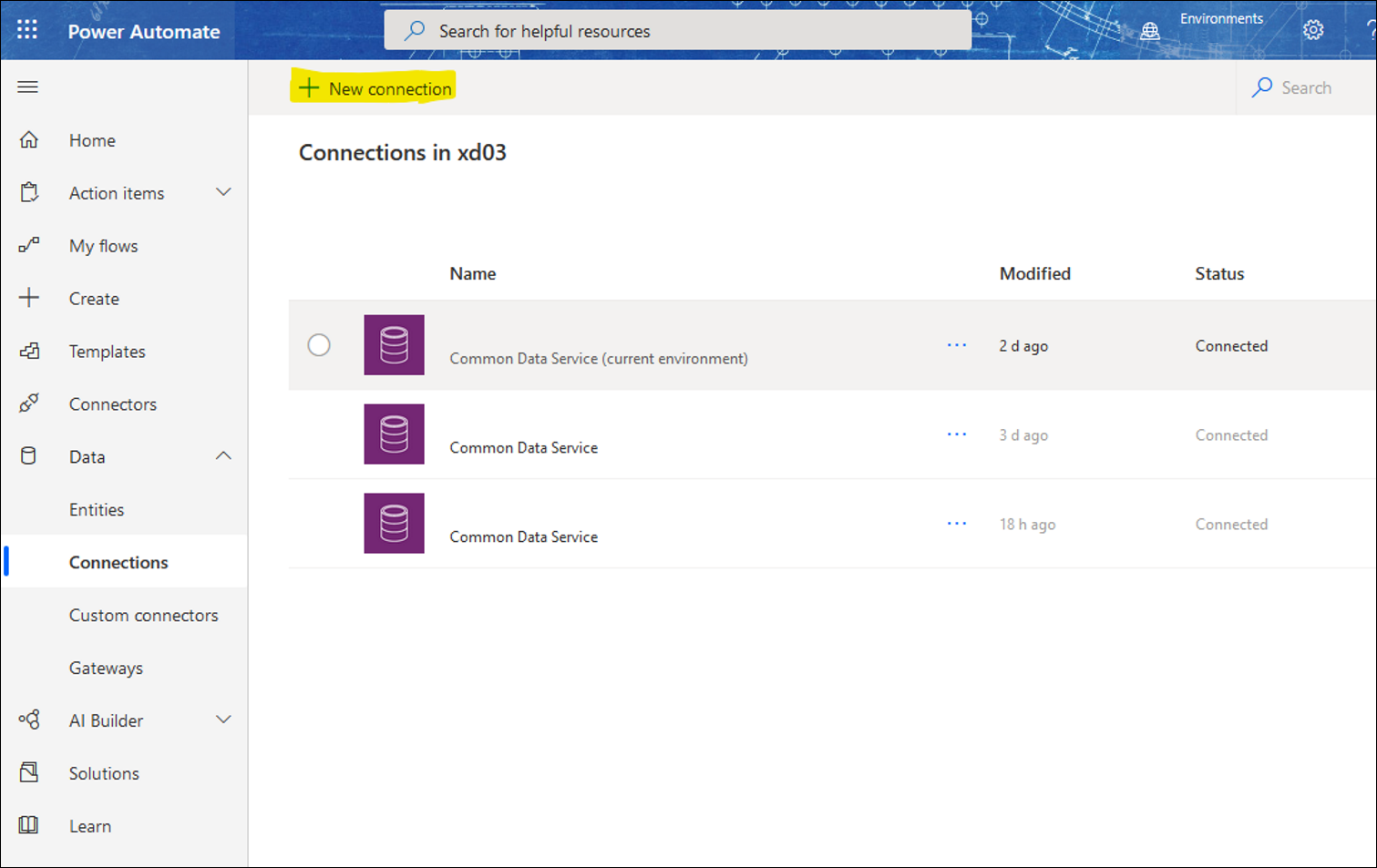
*Setting Up API Key
API Key Management. The Office 365 Global Administrator or LMS Administrator can generate or revoke the API key themselves. This key provides you with the direct access to all your LMS365 data. Follow the steps of the screenshot below to get the API key or generate a new one: (This feature was added to LMS365 App on September 2020 release)