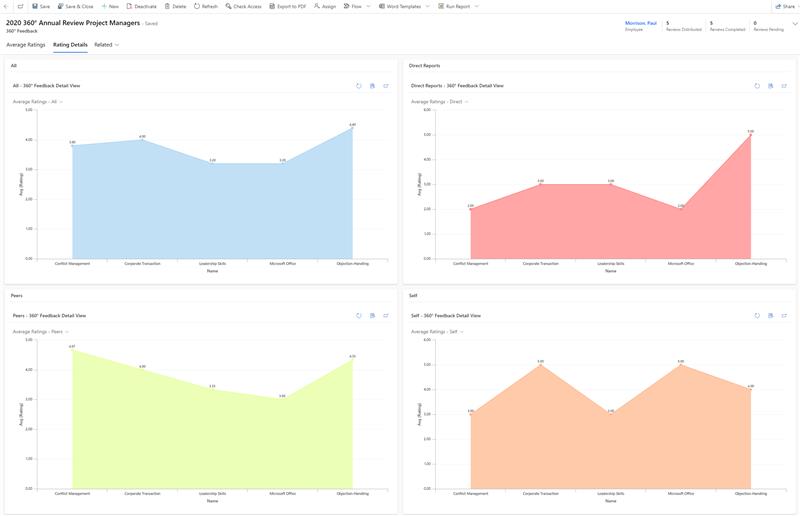360° Feedback Review: View Report
Objective
The objective of this guide is to instruct HR Managers and Supervisors on how to view the result of a completed 360° feedback review.
Process
HR Manager
Creates and distributes 360° Feedback Review
Employee
Enters their self-evaluation and sets the record to complete
Co-Worker
Completes feedback review and sets the record to complete
Supervisor
Completes feedback review and sets the record to complete
HR Manager
Reviews 360° Feedback entries in report format
Prerequisites
- You are HR Manager or Supervisor and have a valid license assigned
- A 360° feedback review has been marked complete by all added employees
Click Through
- HR Managers start in HR HUB
- Supervisors start in HR HUB Manager Self-Services and in the lower left corner, switch from 'My Time & Leave' to Team Development
- Under Talent Management, select 360° Feedbacks
- Using the 'view' drop-down menu, select Active 360° Feedbacks
- Enter the appropriate record relating to the employee whose review is required to be viewed
- Navigate to Rating Details
Result
Here, you will see a series of graphs detailing the ratings and feedback entered by all 360° Review participants.
Tips & Tricks
- Supervisors will only be able to see data of employees who have them assigned as responsible Supervisor in their Digital Personnel File.