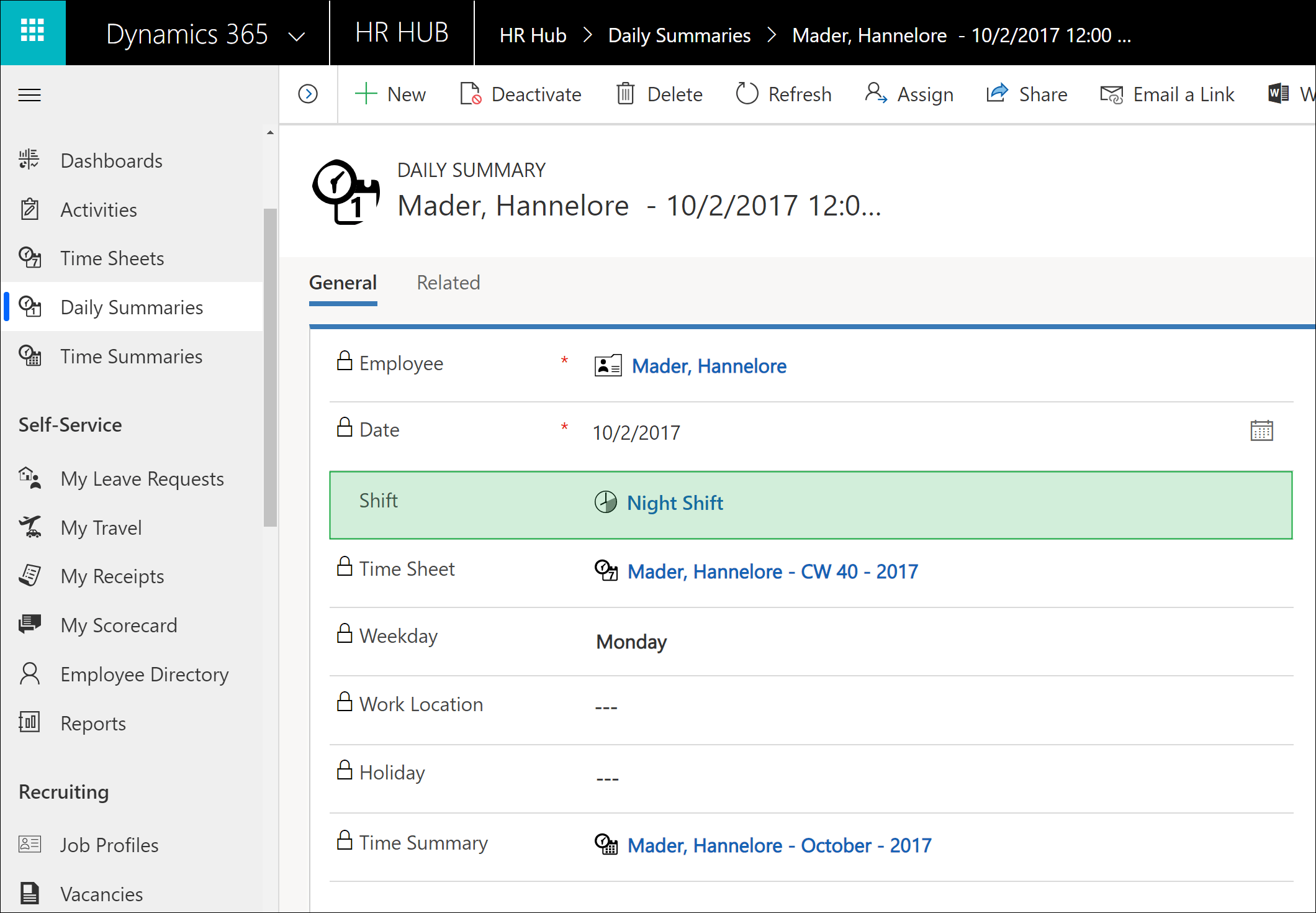Shifts
The attendance calculation in Dynamics HR Management includes measures for checking and, if necessary, correcting any incorrect entries or forgotten time entries. These protective measures can lead to problems for companies with shift work. To avoid this problem, you can define shifts that are taken into account when calculating attendances. However, the protective measures remain intact and are adapted to the defined shifts.
1. Create Shifts
2. Assign Shifts
1. Create Shifts
Navigate to Shifts and click on +NEW in the menu bar
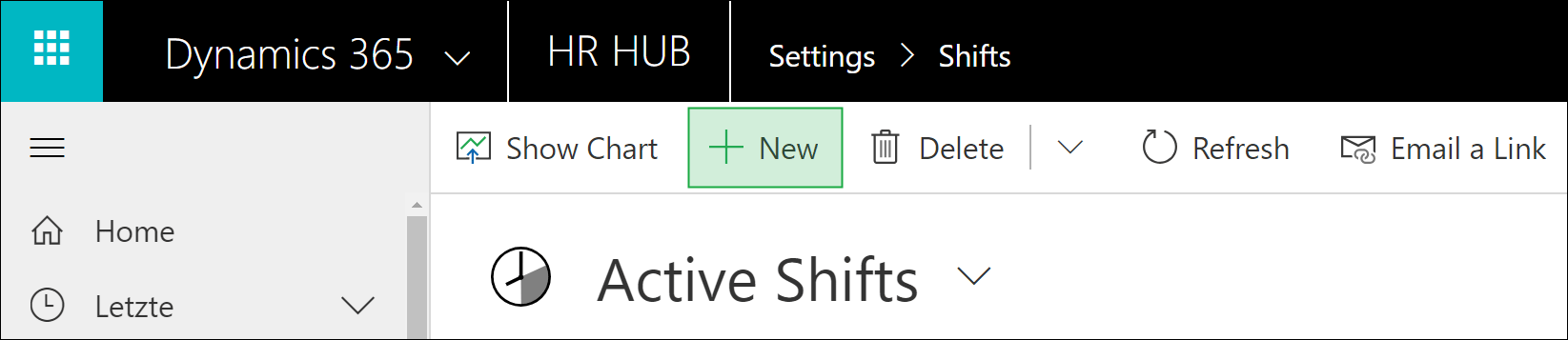
Now enter all details of the shift and Save & Close the data record.
- Name: Enter a descriptive name
- Start: Start time of the shift
- End: End time of the shift
- Start Time Allocation Tolerance [min]: The time specified in minutes determines to what extent the actual start of work may deviate from the defined start of shift in order to still be assigned to this shift.
- End time Allocation Tolerance [min]: The time specified in minutes determines to what extent the actual end of work may deviate from the defined end of shift in order to still be assigned to this shift.
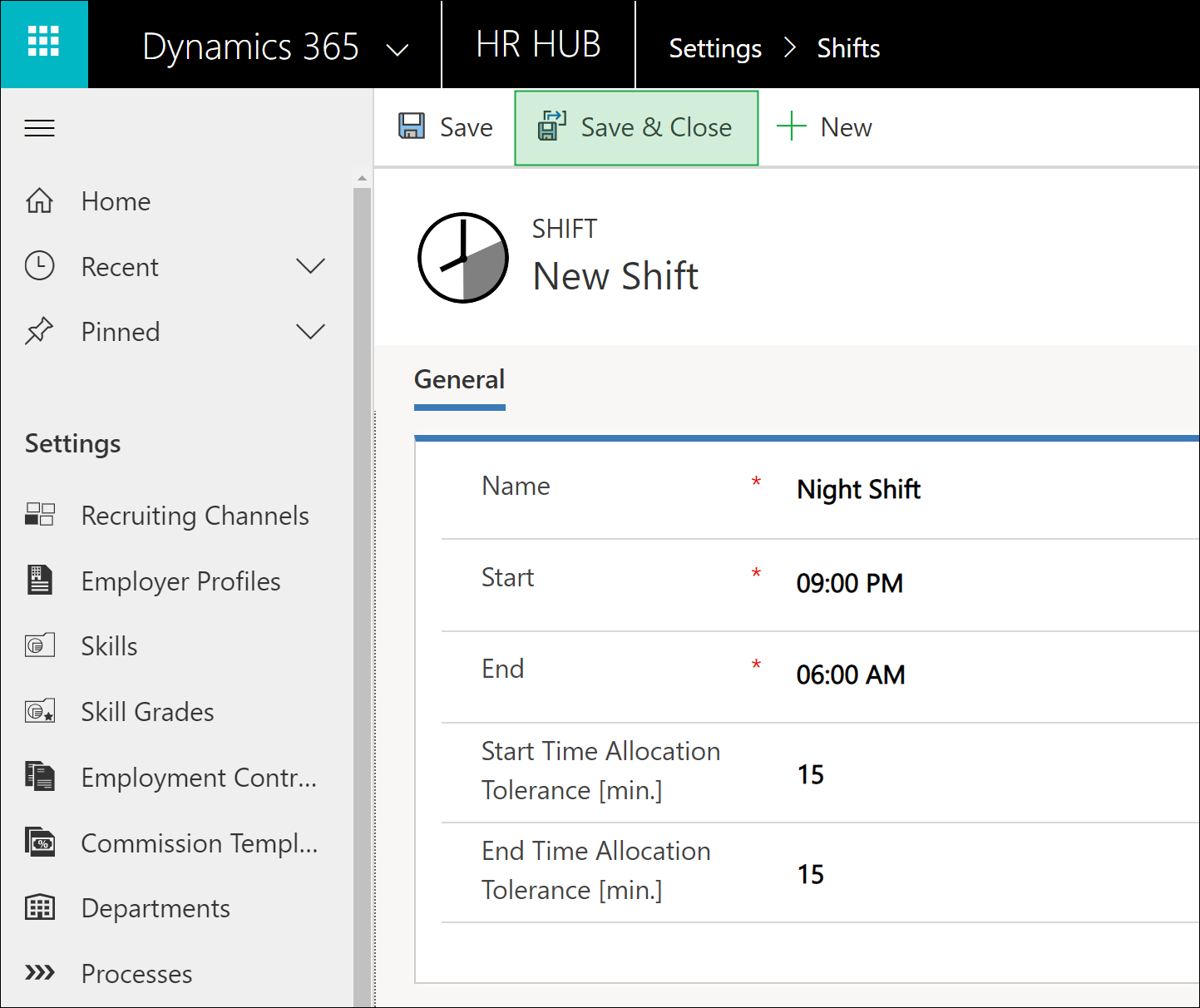
2. Assign Shifts
Open the Daily Summary of the employee to whom you want to assign a shift on this day.
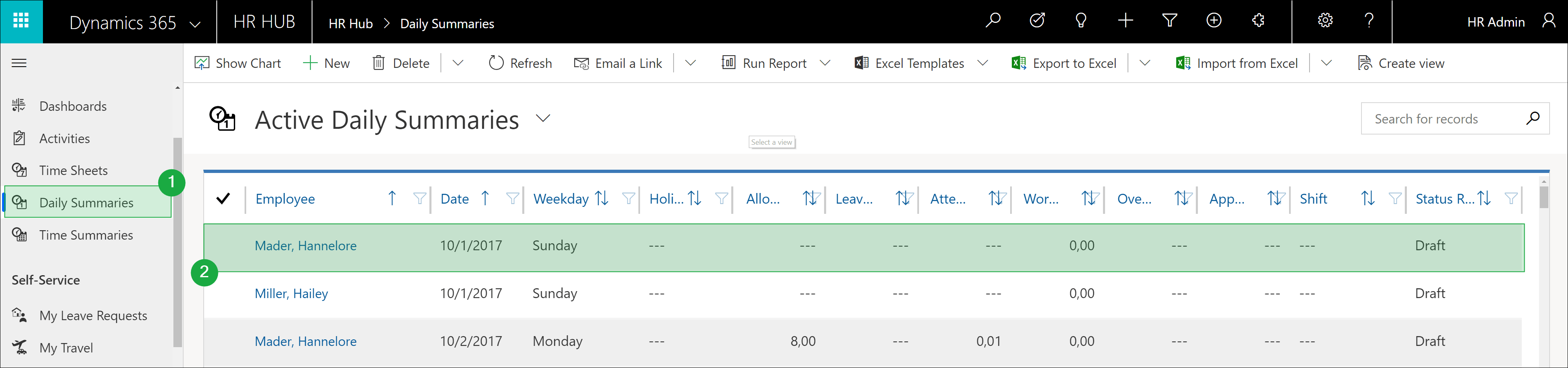
In the field Shift, select the desired shift and save the data record.