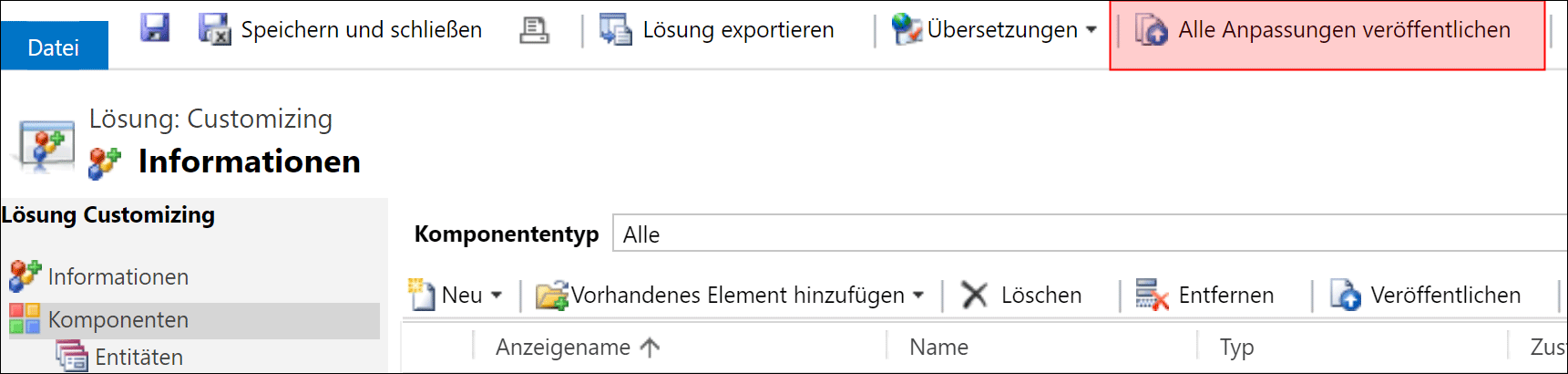Edit Global Option Set
A Global Option Set is a list of values that you will find in almost all Dynamics HR Management functions. You can select the option that is most suitable for you from a drop-down menu.
Dynamics HR Management comes with a large number of these Global Option Sets. You can extend or change these according to your requirements. For example, you can add further absence types or create different categories for your commission calculation.
Prerequisites
- Log in as an administrator or System Customizer.
- Make sure that the display language corresponds to the source language in the settings.
- Make sure that a Customizing Solution is available (Creation of a Customizing Solution).
Navigate to Navigation Bar -> Settings -> Solutions and open your Customizing Solution with a double-click
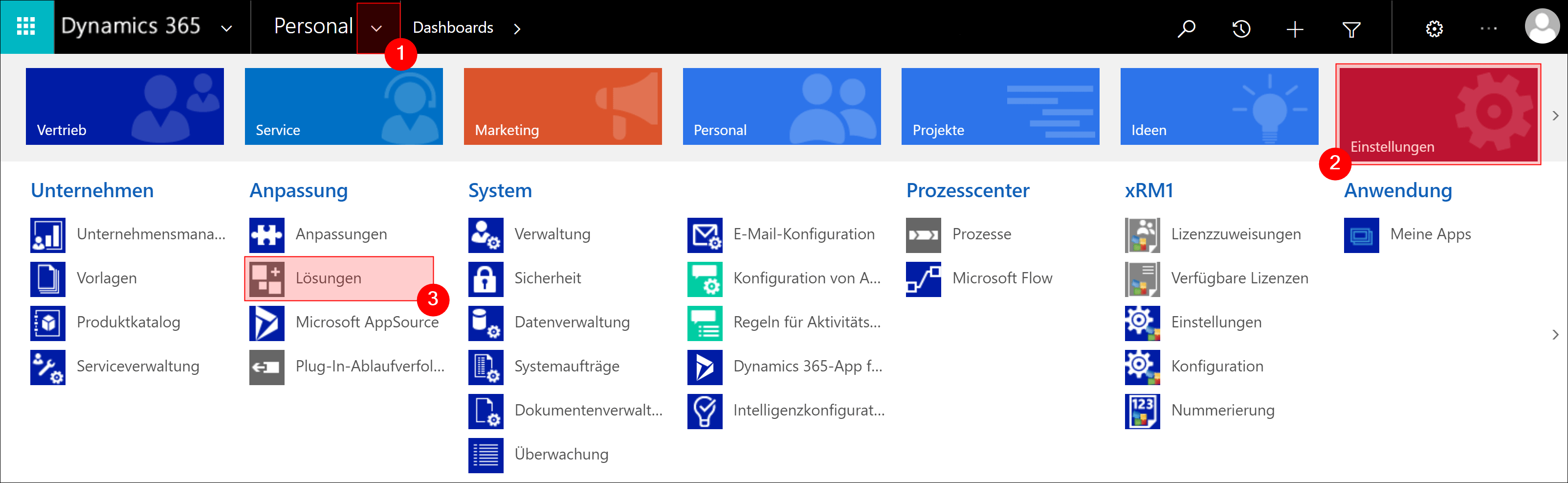
Add the Option Set that you want to change
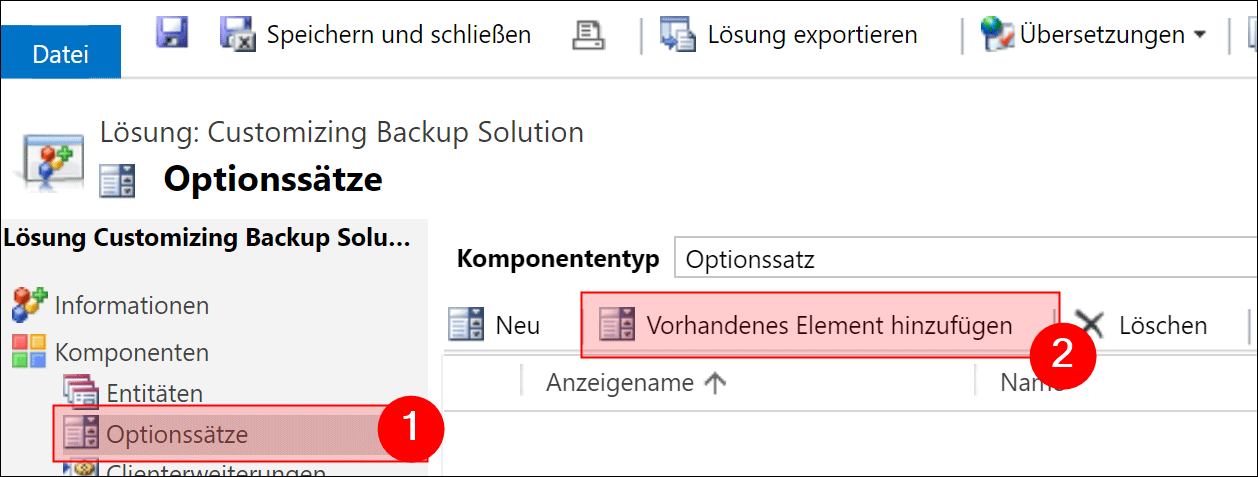
Important:
Up to this step, the procedure is the same for all option sets. In the following, the option set for Absence Types is used as an example. Adjustments to other option sets can be made in the same way.
Select the desired option set and confirm with OK.
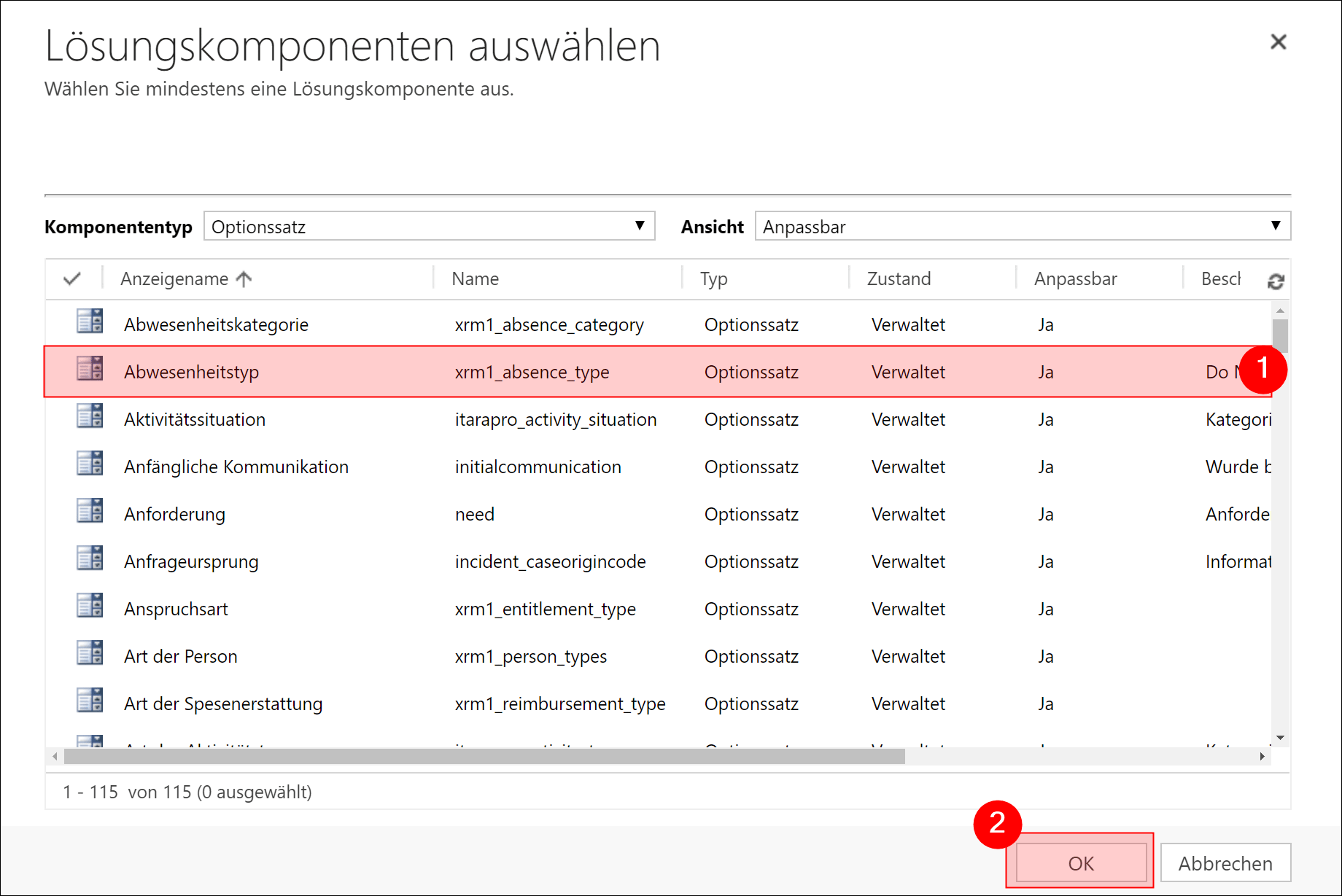
Open the added option set to extend or customize it
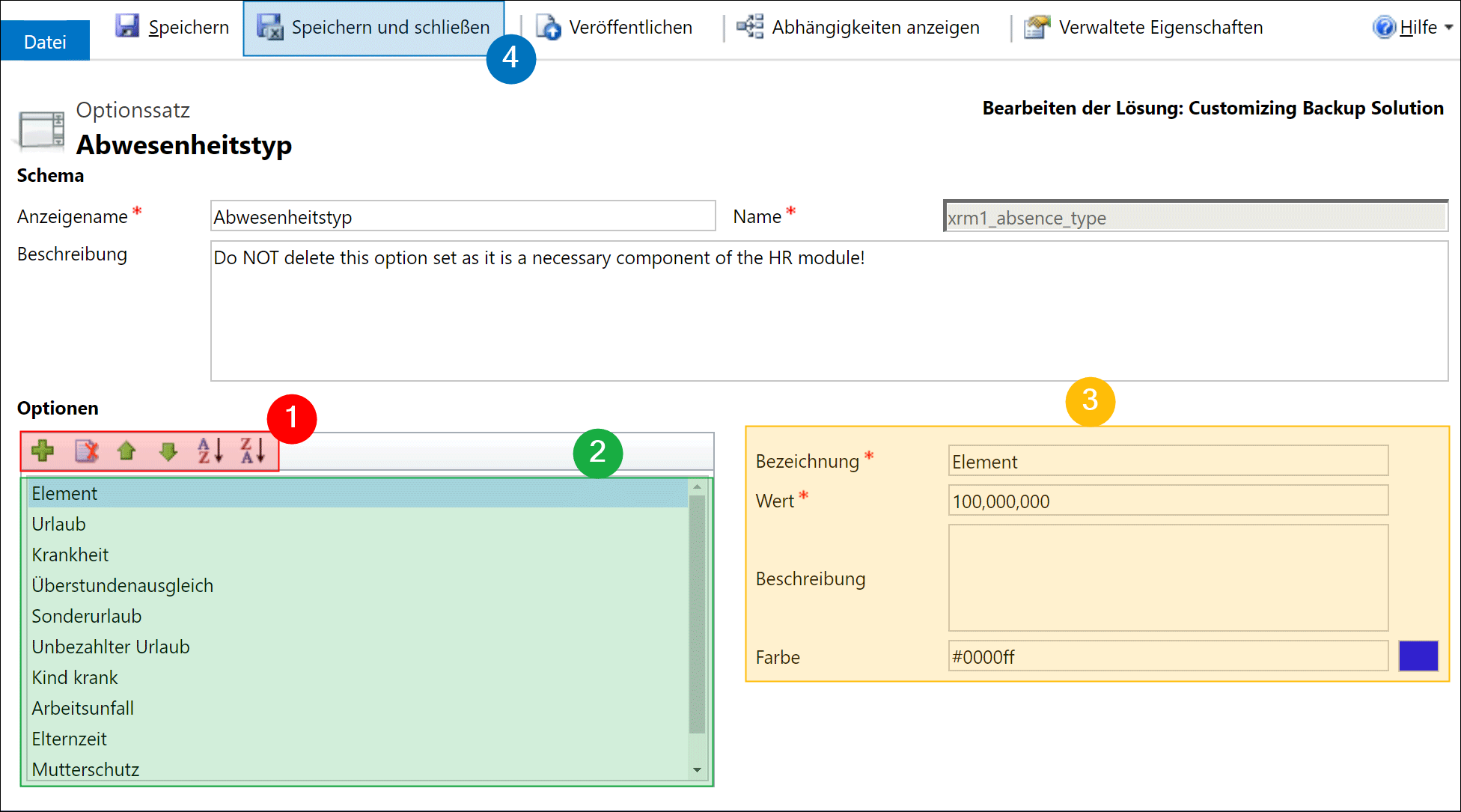
- Click on the green + to insert a new entry. This appears as an Element at the top of the list. The symbol with the red cross removes the selected element. With the green arrow, you can change the order of the entries. This order also determines the order in which you will see the options in the drop-down menu later. You can use the last two symbols to arrange the elements alphabetically.
- Select an element so that the corresponding information appears on the right-hand side.
- Fill in the fields according to your requirements. Enter a suitable name, the value will be filled in automatically. The color is particularly important for absences since this color is used for displaying absences in the absence calendar.
- Finally, you can Save & Close
Once you have made all customizations, click Publish All Customizations in the menu bar.