Transfer an Org Chart from Dynamics to Visio
Microsoft Dynamics presents hierarchy in the form of Org charts. Employees and Departmental hierarchical relationships display as Org Charts in the HR module. Unfortunately, there is no way to save or print the view directly from Dynamics. In this user guide, you will learn how to import data extracted from Dynamics into Visio to create Org charts that is print friendly.
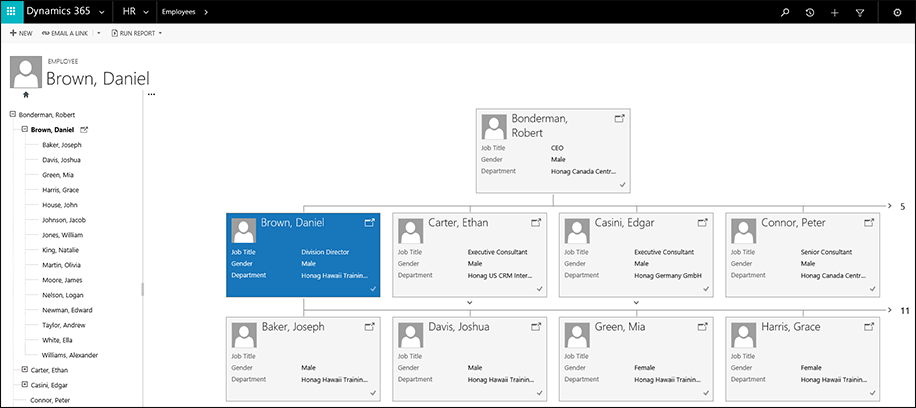
Step 1 – Export desired records to an Excel File
Navigate to a Dynamics view that contains records with hierarchy. For example, you can see hierarchy icon beside each Employee record in the screenshot below.
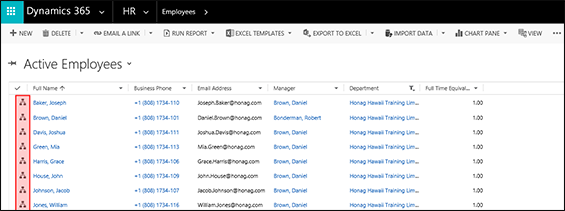
Export the records as a static worksheet and store it on local disk
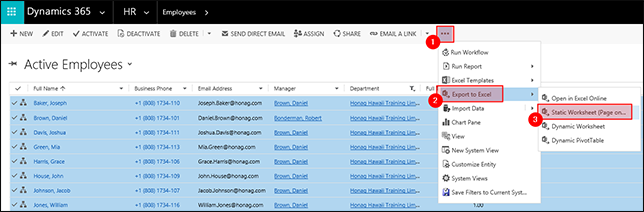
Step 2 – Working with Visio Professional
As a pre-requisite, ensure you have Microsoft Visio installed in your PC. Run Visio and click on the File tab for chart options.
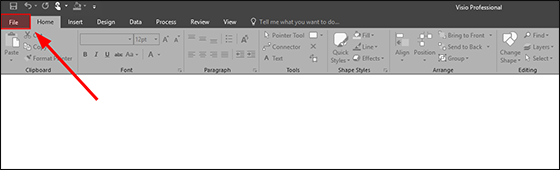
From the many options, Organization Chart is the best for the data exported from Dynamics HR.
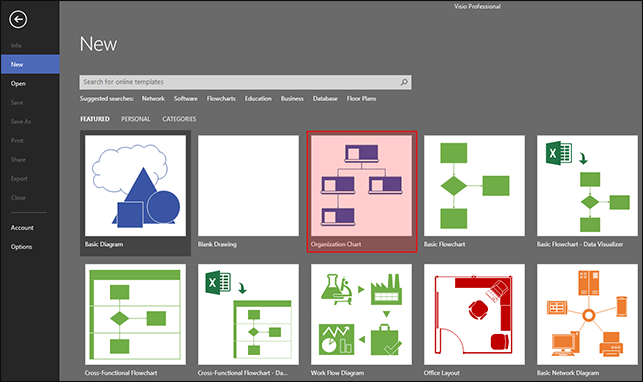
Choose the Organization Chart option and click on Create.
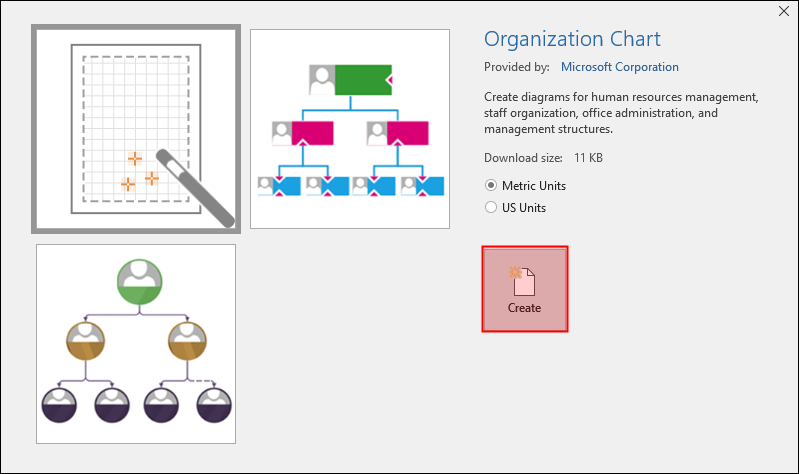
Step 3 – Importing the data as Excel sheet using dialog
The Organization Chart Wizard opens automatically.
Choose the first option to locate a file from local disk or database
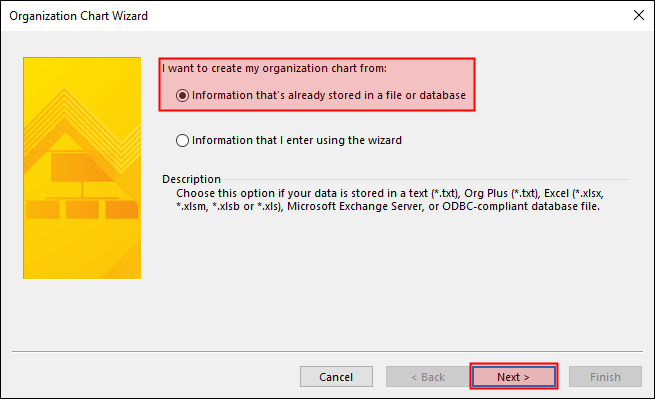
Choose the second option A text…Excel File on this dialog window
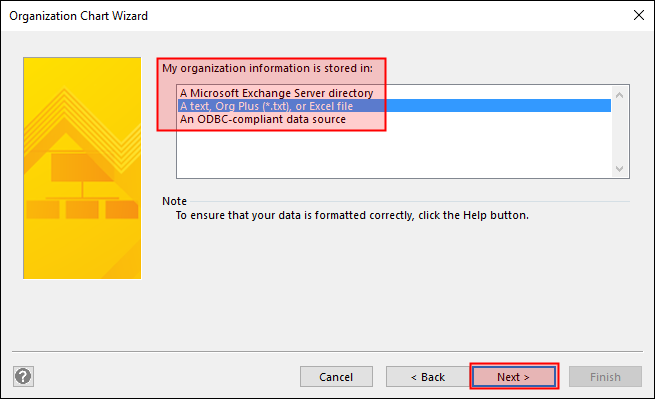
Browse to the exported Excel file and select its location.
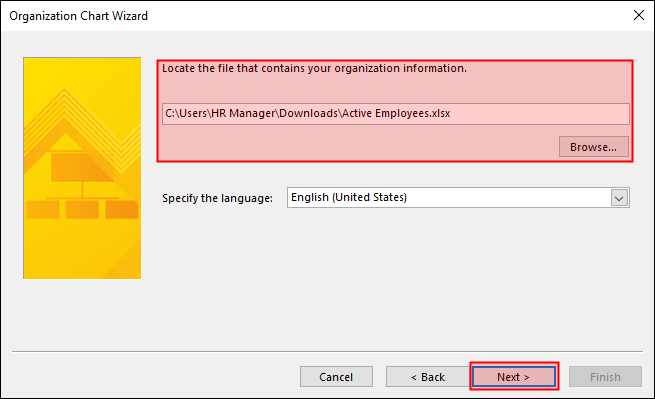
In the next steps, you can play with different options to see what represents the chart the best way. In our example, I choose Full Name of Employee and Reports to a Manager. Note that the options in the dropdown menu are the columns (Dynamics data fields) you are importing into Visio.
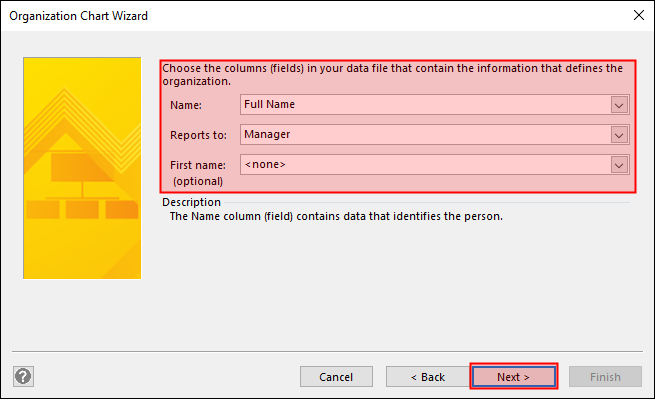
In the next steps, you will choose display options.

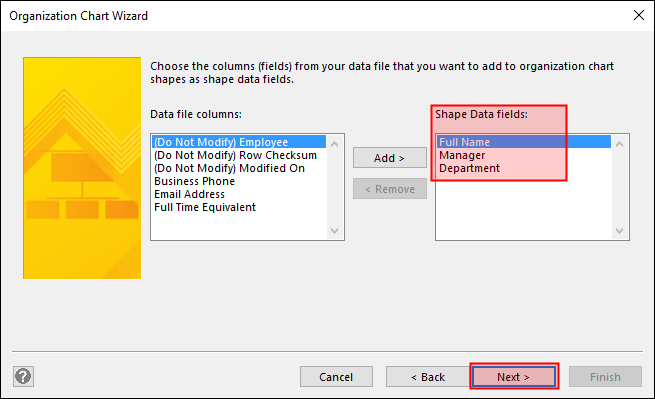
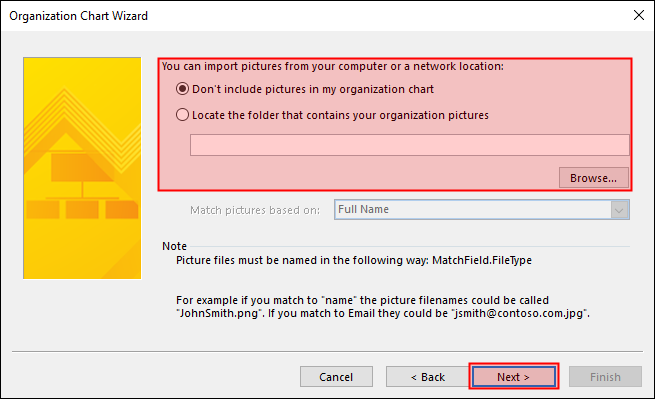
Note:
Picture files must be named in the following way: MatchField.FileType
For example, if you match to Name, the picture could be called EdgarCasini.png. Ifyou match to Email, they could be called Edgar.Casini@honag.com.
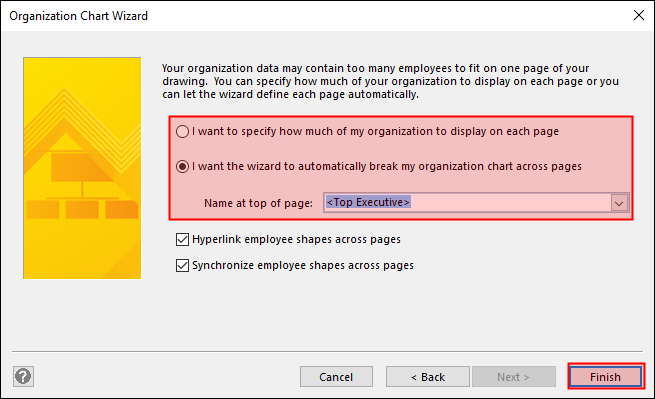
Step 4 – Finishing and “Save As” options
Not only you will be able to reproduce a chart that you viewed on Dynamics, but also using the Data Export in Dynamics and Visualization options in Visio, you can visualize the chart the way you want it.
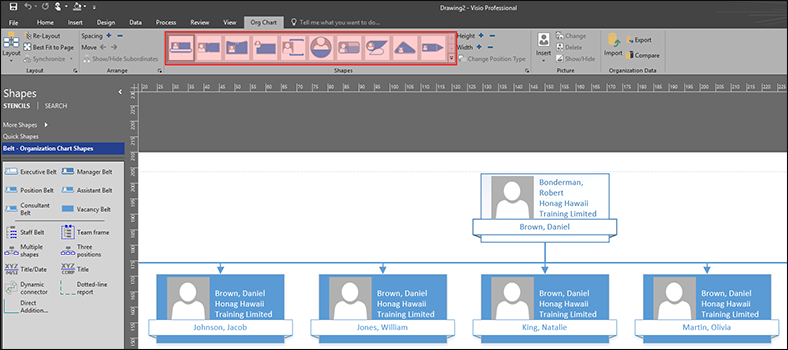
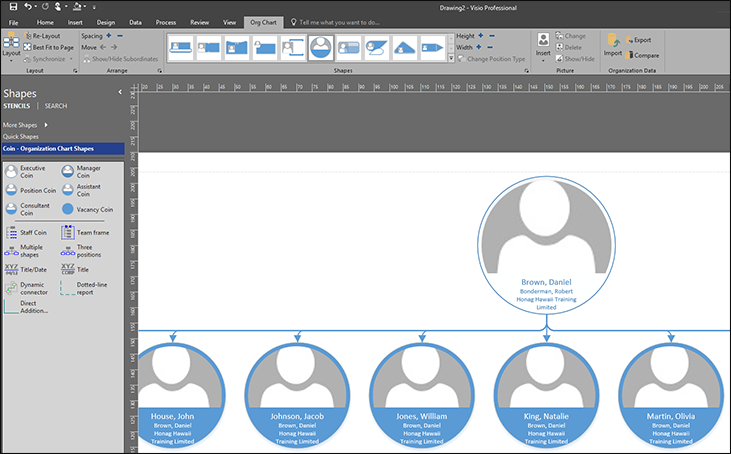
To finish off, go-ahead and save the file in a preferred format.
