Configure Mandatory Breaks before Rollup 26
The configuration is made via JSON object. The object consists of two parts, a general part and within this the specific rules.
As an example, a configuration could look like this:
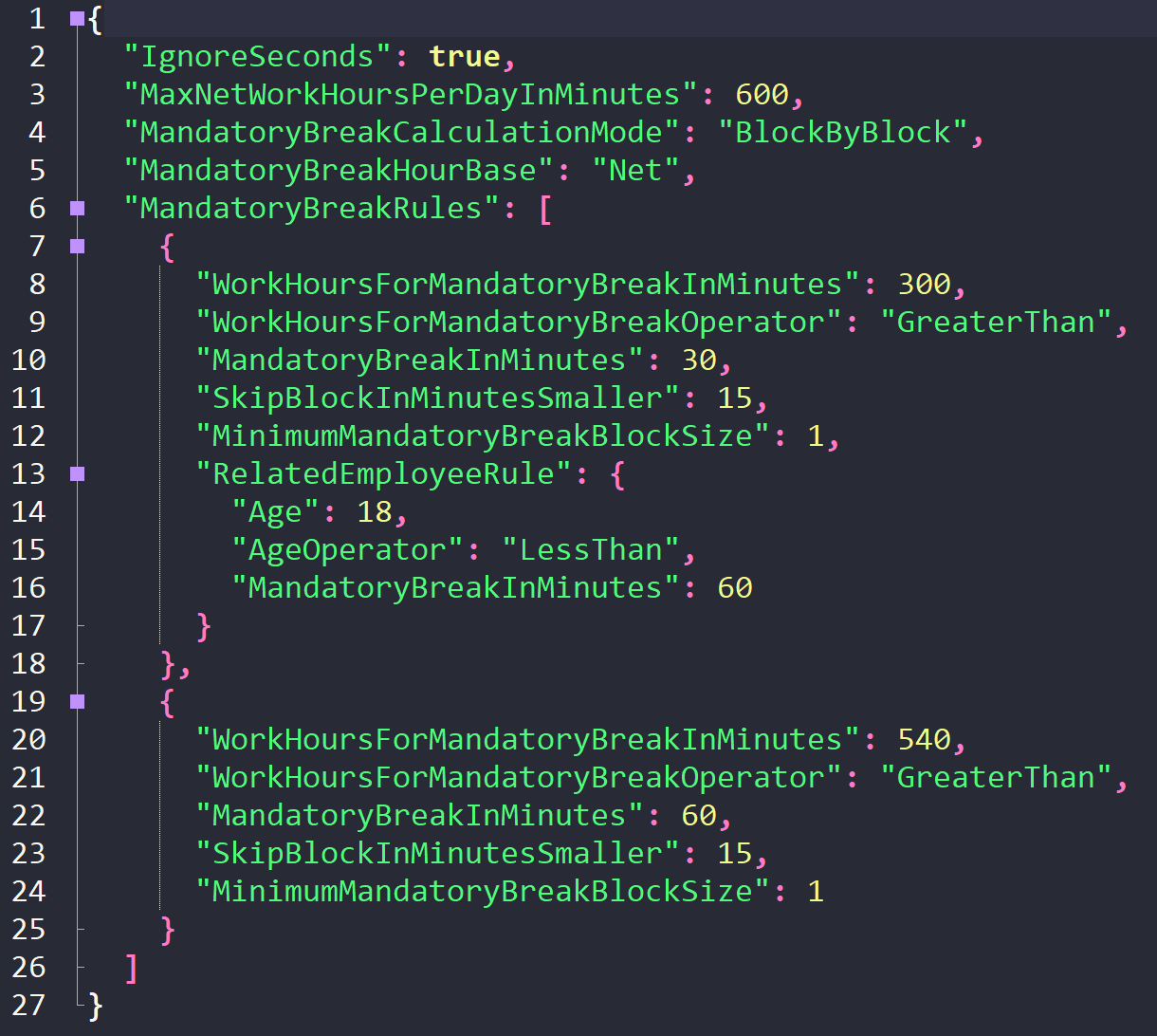
1. Define the rules in a JSON Object
General Settings (Possible values: Fat = Default)
IgnoreSeconds: Specify here whether you want to ignore the seconds during the calculation. Possible values: True , False
MaxNetWorkHoursPerDayInMinutes: Sets the maximum working time in minutes per day. If this value is exceeded, two actions are performed automatically. First, the status of the logged-in end of work is changed to Corrected . Subsequently, a new entry for the end of work is created so that the resulting total working time corresponds to the specified maximum.
MandatoryBreakCalculationMode: This determines whether the mandatory breaks are calculated at the end of each time block or at the end of the total working time. Possible values: BlockByBlock , EndOfDay
MandatoryBreakHourBase: Determines whether the time calculation is calculated based on gross or net time. Possible values: Net , Gross
MandatoryBreakRules: Defines that the exact rules for mandatory break calculation follow
Mandatory Breaks Settings (Possible values: Fat = Default)
WorkHoursForMandatoryBreakInMinutes: The working time in minutes for the rules of the mandatory break to be applied
WorkHoursForMandatoryBreakOperator: Regulates the relationship between the calculation of the mandatory break and the working time. Possible values: Equal, GreaterThan , GreaterThanEqual, LessThan, LessThanEqual
MandatoryBreakInMinutes: The duration of the mandatory break in minutes
SkipBlockInMinutesSmaller: The number of minutes before a break is considered as such. If this value is not specified, every single minute is counted as a break
MinimumMandatoryBreakBlockSize: Sets the minimum duration of the mandatory break in minutes. Select 1 to perform a minute-by-minute calculation of mandatory breaks
RelatedEmployeeRule: Defines that another dependent rule follows
Age: The age of the employee in years
AgeOperator: Regulates how the calculation of the additional rule is related to age. Possible values: Equal, GreaterThan, GreaterThanEqual, LessThan, LessThanEqual
Almost everything is possible. If you need help defining your policies, please contact your Success Manager.
2. Place the JSON Object in Dynamics HR Management
Go to Navigation Bar -> Settings -> Configuration

Open the record with the description Mandatory Break Calculation Rules / Attendance Configuration incl. Mandatory Breaks by double-clicking it

Copy your JSON Object to the Value field and Save & Close

3. Notes
If problems occur and the mandatory break is not calculated, you should first look for the error in the JSON configuration. If you have a comma too much or too little, one of the parentheses will not close. Have you mistyped one of the keys or given a value in hours instead of minutes?
The remaining functionalities of time management are not affected. If the system determines that a configuration for mandatory breaks has been stored but can not be correctly interpreted, an error is entered in the system logs, but the process is not interrupted. Only the calculation of the mandatory break does not apply in this case.
If you have any questions or problems, please do not hesitate to contact your Success Manager.
