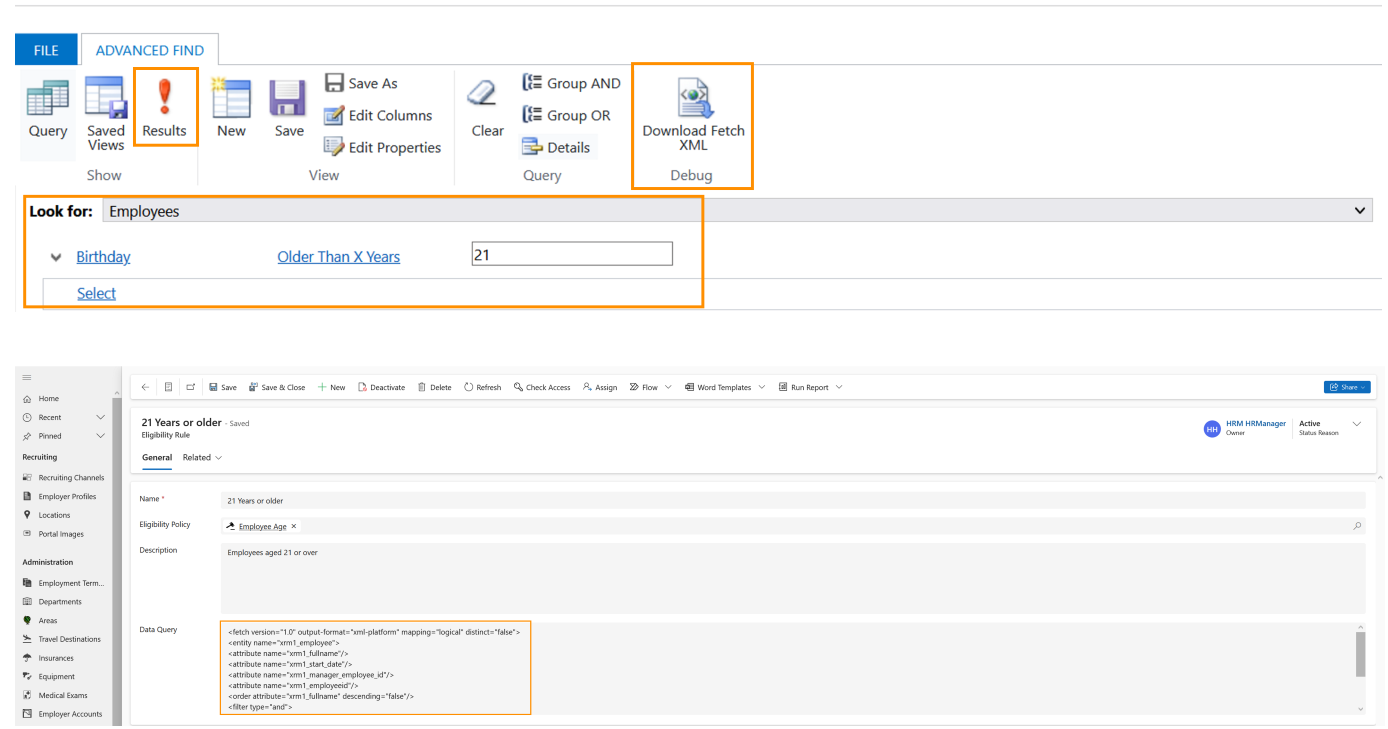The FetchXML Data Query is used to determine which employees are eligible for the benefits they define the eligibility form and, therefore, are the key component in the eligibility process.
This page explains how to create a FetchXML Data Query. As an example, we will create a FetchXML Data Query for the Eligibility Rule 'All employees above the age of 21'.