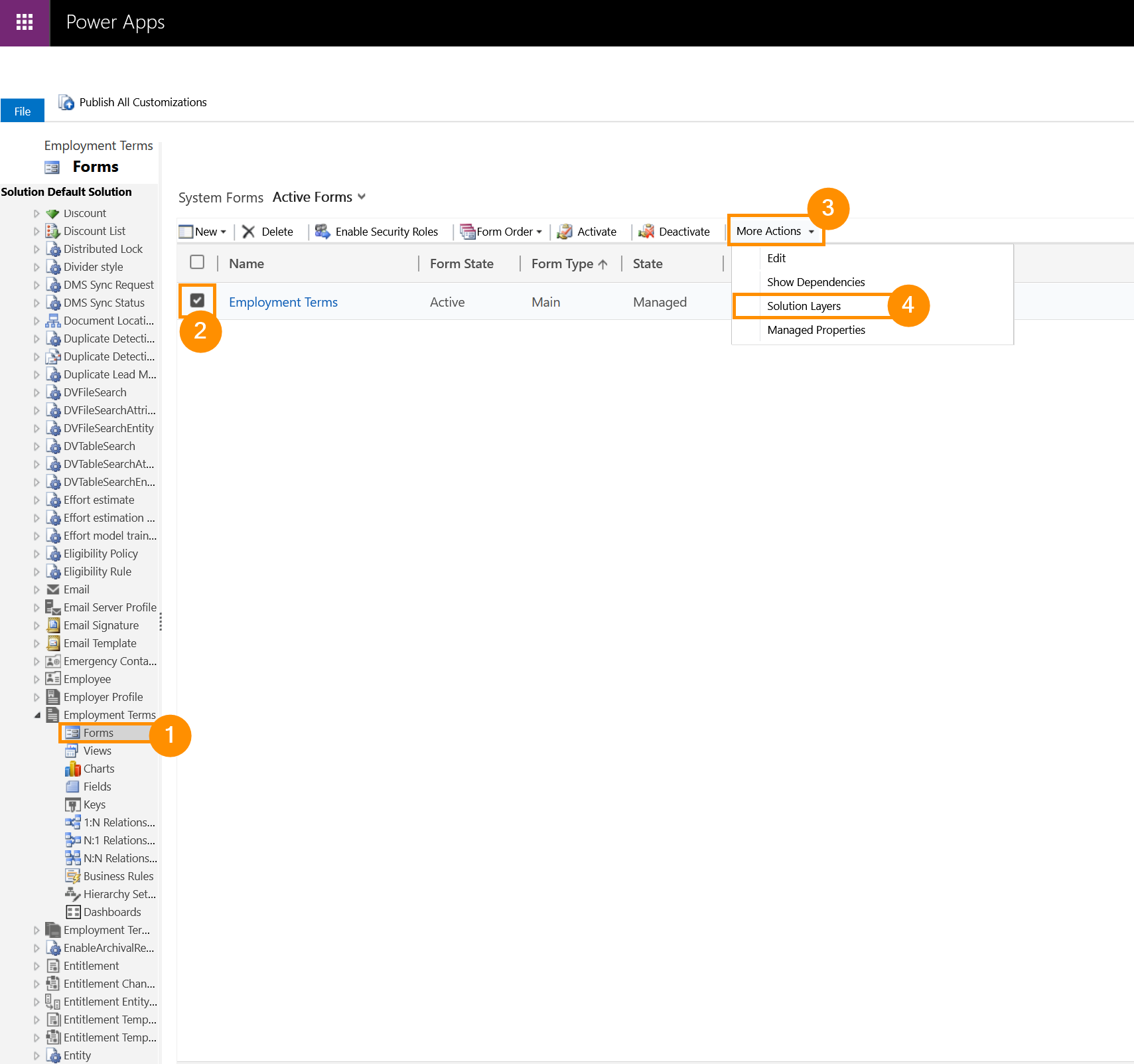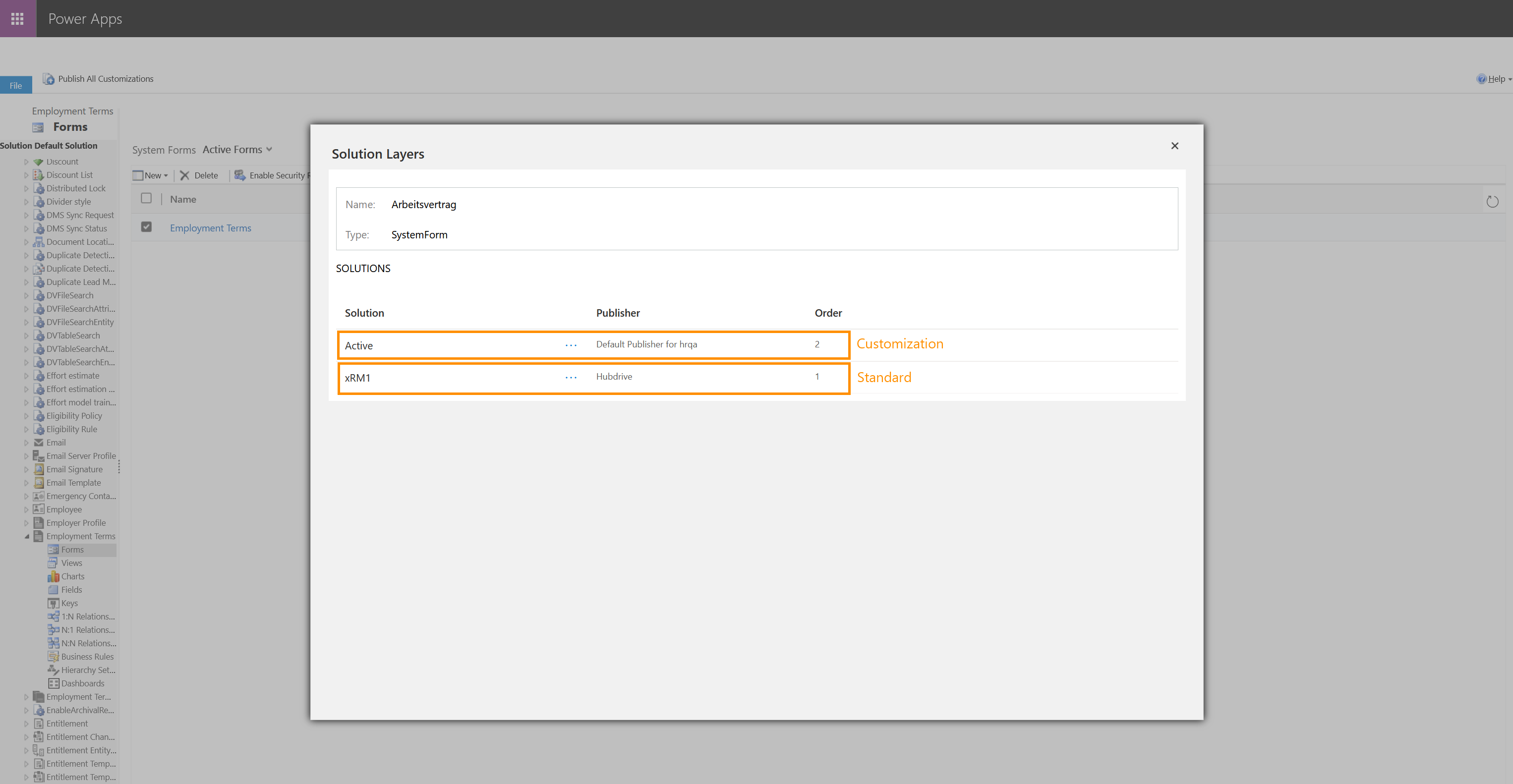This tutorial shows you how to check if something has been customized in your HR solution, in case you don't know.
Checking for customizations is recommended before updating your solution to the next Rollup Update.
How to see if something has been customized in your solution
Objective
Prerequisites
- You are System Admin
Click Through
- Start in HR HUB
- Click on the gear wheel icon in the top right corner and select Advanced Settings
- Click on the downward arrow next to Settings
- Under Customization, click on Customizations
- Click on Customize the System
- A new window opens
- On the left side, select the entity you wish to check for Customizations
- Check the checkmark in front of the desired entry
- In the ribbon directly above, click on More Actions and select Solution Layers
- If more than one Solution Layer is shown here, this means the entity has been customized in your system.
Hint
- Removing the layer would reset the selected form to Standard.
- Some customizations can't be removed, but most can.
- You can learn more about Layers and Customizations on this page.