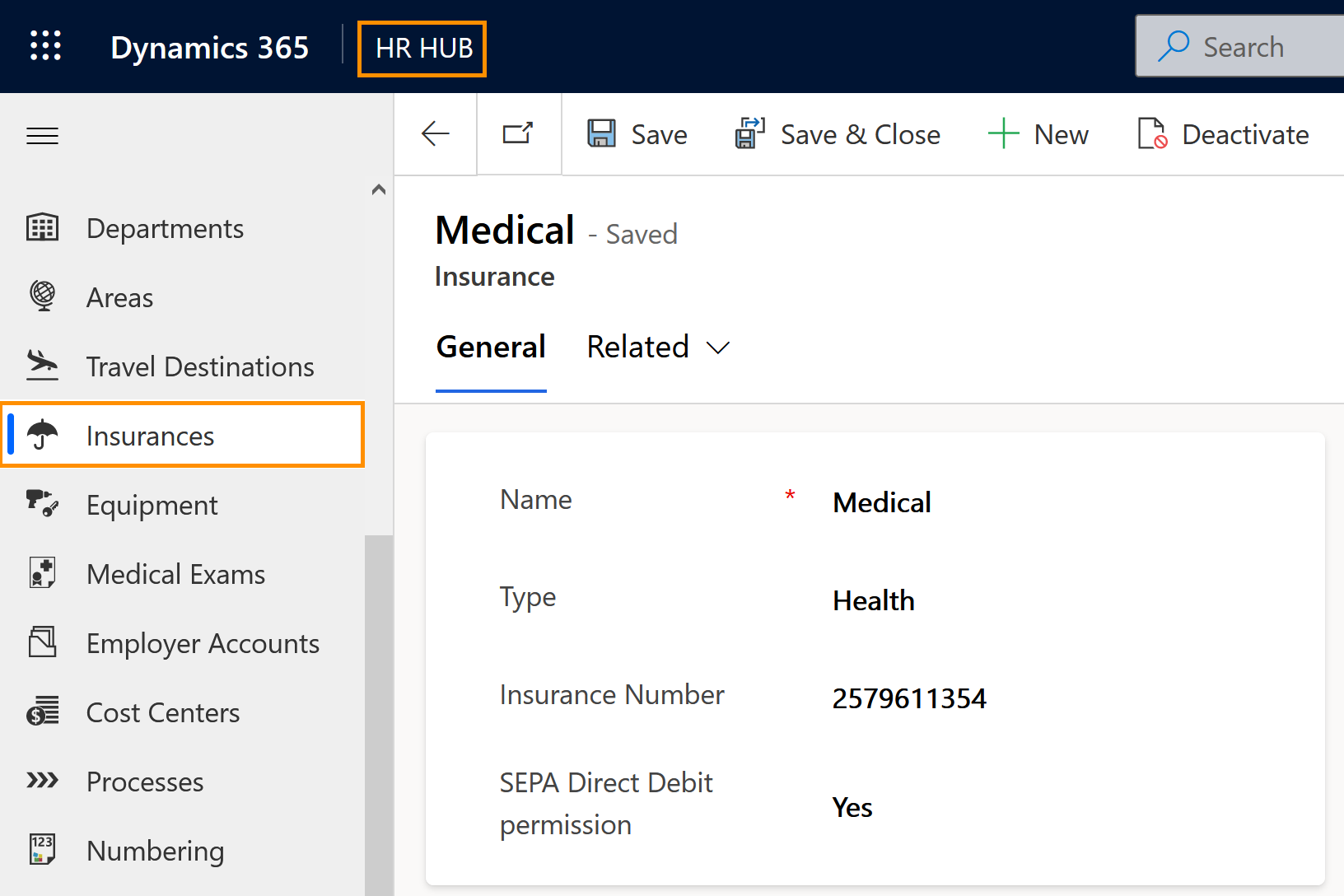Create Insurance Records
Objective
This page shows how to create an Insurance record which can be assigned to employees.
Prerequisites
- You are HR manager and have a valid license assigned
Click Through
- Start in HR HUB
- In the lower left corner, switch from Overview to Settings
- Under Administration, click on Insurances
- Click on + New
- Populate the fields:
- Name of the insurance
- Type (e.g. health insurance)
- Insurance number (ID of the insurance)
- Select if SEPA direct debit permission has been given or not
- Save & Close
Hint
- Now, the record is ready to be used, and can be added to employees inside their Digital Personnel File (in the tab Health and Safety).
- After employees have been connected to the insurance inside their Digital Personnel File, they will show up in the Insurance record as well (in a table on the right side).
- You can also add employees directly from the insurance record after saving for the first time.