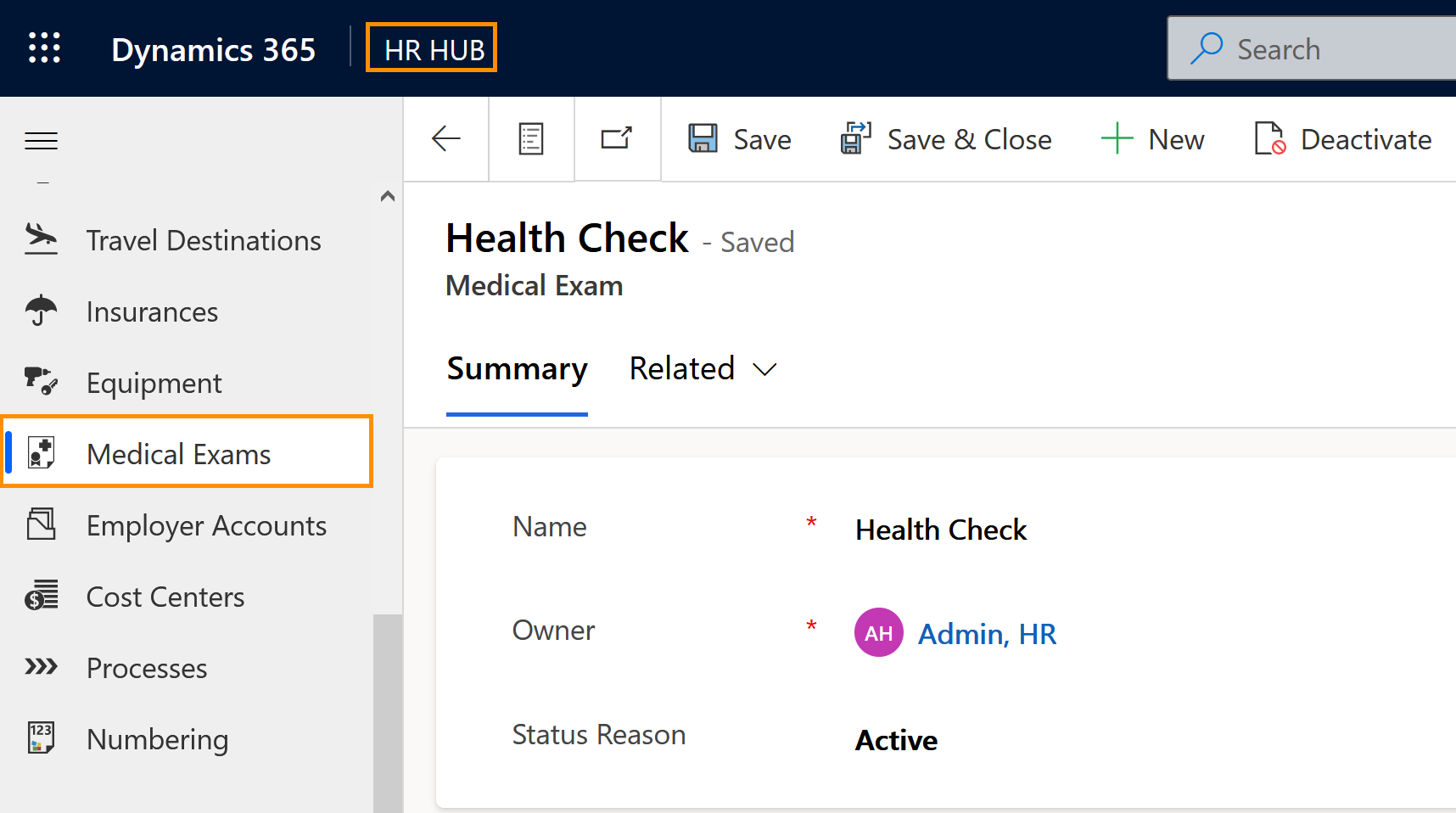Hubdrive allows you to plan recurring medical exams and assign them to the affected employees.
Possible examinations could be vision tests for professional drivers or vaccinations for employees in the medical field.
These records serve only to define the examinations. You can then assign them to your employees.
Create Medical Exams
Objective
Prerequisites
- You are HR manager and have a valid license assigned
Click Through
- Start in HR HUB
- In the lower left corner, switch from Overview to Settings
- Under Administration, click on Medical Exams
- Click on + New
- Add the name of the medical exam
- If necessary, change ownership of the record
- By default, the owner of a record is the one who created it. If the person responsible for medical exams is someone else, it may be more practical to add them as the record owner.
- To change ownership, click on the X next to the name of the currently entered owner, then start typing a name to select someone else to enter there.
- Save
- After saving the record for the first time, the timeline is unlocked, allowing you to add documents to the record.
- Add necessary documents to the timeline (optional)
- Save & Close
Hint
- The medical exams can then be assigned in the medical records of the employee, if the Standard Exam button for the medical record is set to Yes (screenshot).
- To assign the record to an employee, go to the Employee digital personal file and, under the tab Health & Safety, add the exam.