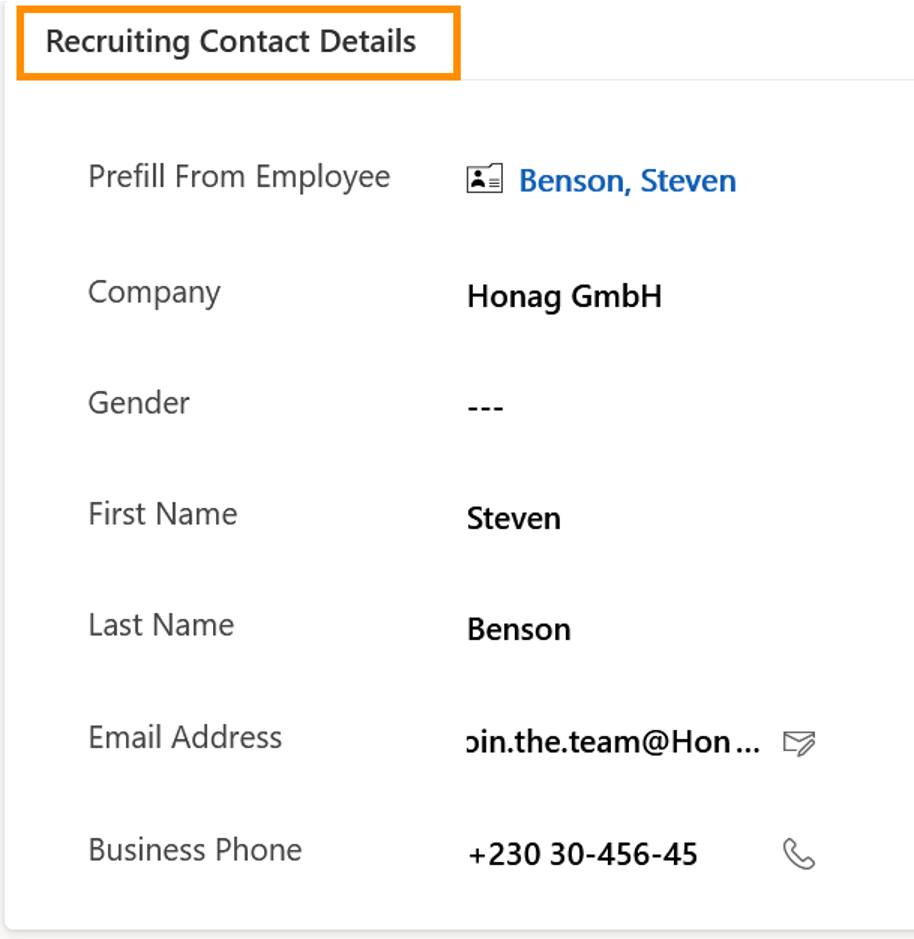This page guides you through the process of adding Contact Details of a Recruiter to your vacancy.
After configuration, the system automatically fills the first name, last name and business phone number fields with the information from the digital personnel file of the specified employee. In addition, the employee's saved picture is displayed at the end of the published Vacancy in the recruiting portal.
Add Recruiting Contact Details
Objective
Process
HR Manager
Opens Vacancy
HR Manager
Fills in Recruiting Contact Details
Click Through
- Start in HR HUB
- Navigate to Vacancy under Recruiting
- Select an existing Vacancy or create a new one with +New
- Click on Details
- Fill in the fields with information about the contract details of the responsible recruiter
- If you fill an employee in the field Prefill From Employee, then save, the system will automatically fill the contact information that has already been saved in the selected employee's Digital Personnel File.
- After filling all necessary data, you can Save & Close the record.