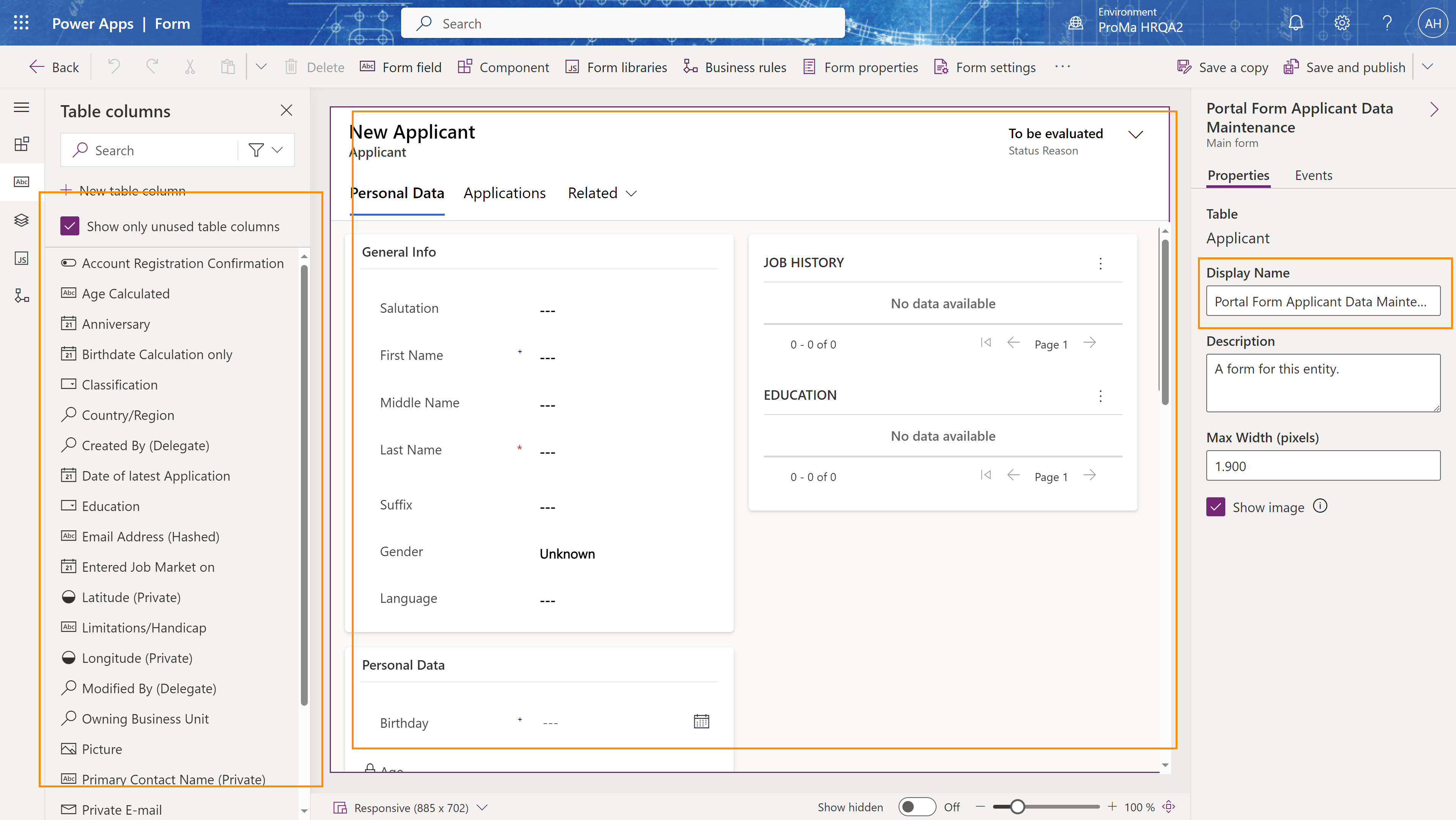You can create job offers in Hubdrive and publish them in the recruiting portal with one click. Any change you make is automatically applied, so the vacancy is always up-to-date.
This Tutorial shows you how to customize the Applicant Portal Form and Application Portal Form.
The Applicant Portal Form is the first form the applicant sees when clicking on "Apply for this Job". Here, the applicant needs to add personal data such as their name and address.
The Application Portal Form requires to add information regarding the Vacancy the applicant is applying for, such as their current Terms of Notice, their expected Salary, upload of CV, etc.
One Applicant can have multiple Applications in the Portal.