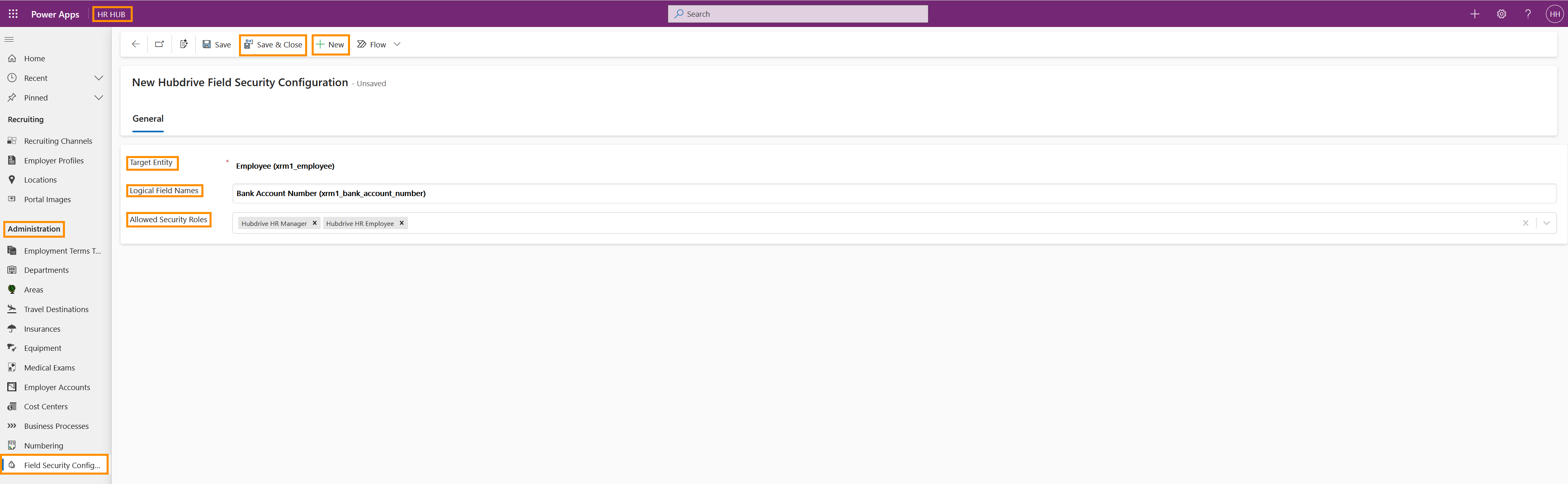This tutorial shows how you as an HR Manager can apply field security to employee data across the solution.
Set up Field Security Configuration for Employee Data
Objective
Employee data security is of the highest importance, and should be treated with the care that it deserves.
Click Through
- Start inHR HUB
- In the lower left corner, switch from Overview to Settings
- Under Administration navigate to Field Security Configuration
- Click on +New
- In the 'Target Entity' field, select the area of the solution for which you want to configure access rights
- In the 'Logical Field Names' field, select the exact field for which you want to configure access rights
- In the 'Allowed Security Roles' field, select the User Roles who should be allowed to see the data
- When you're done, Save
Hint
- Field Security uses a 'White List' approach. This means that the selected Roles continue to have access to the data.