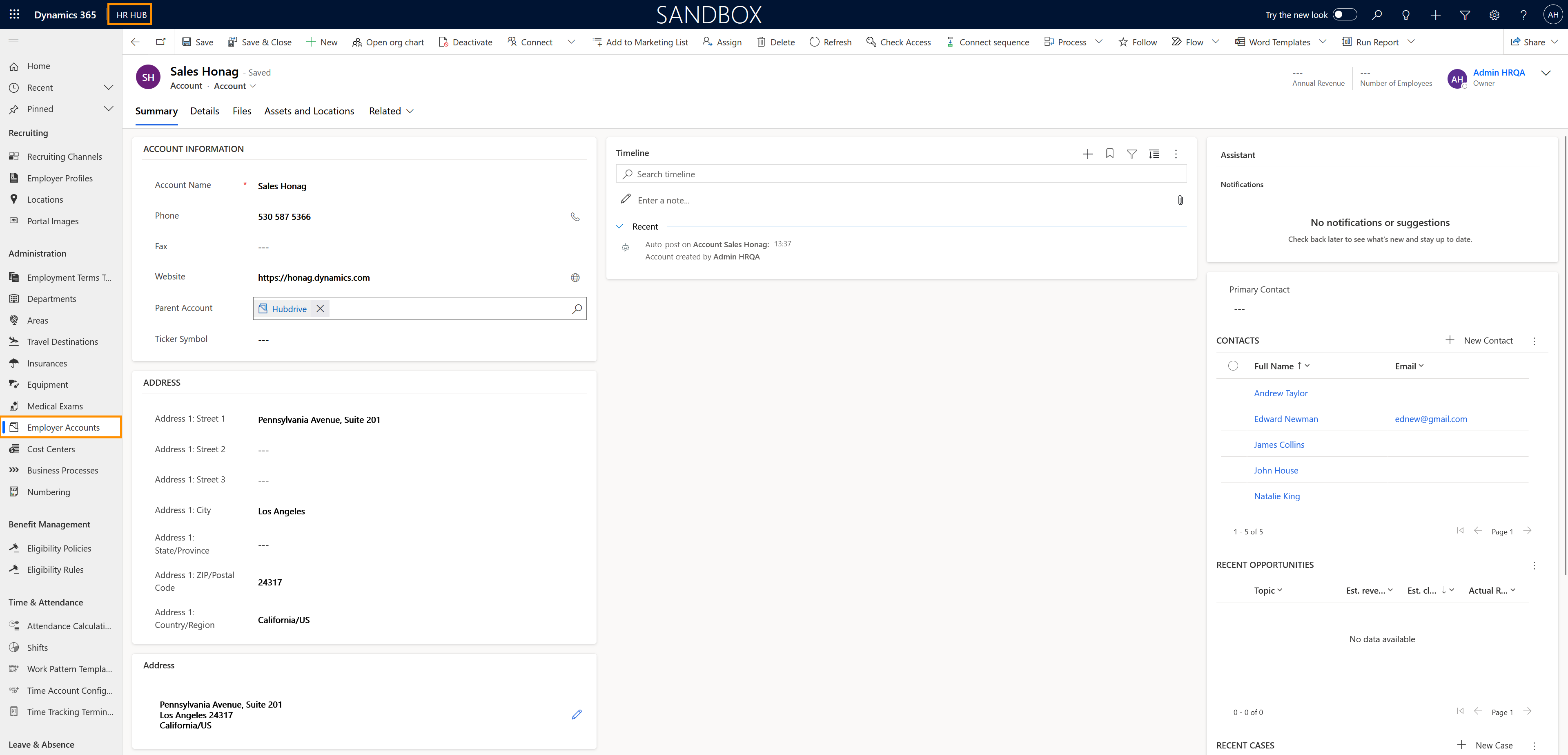The objective of this tutorial is to demonstrate how an Employer Account can easily be created by the HR manager.
Create an Employer Account for your own Company
Objective
Sometimes, HR Managers may require an employer account for their own company. It is useful if you have employees who are employed by a temporary employment agency, for example, or if your company has branches or divisions. Here you can specify the company in which these employees are employed. You have the choice of entering an employer freely or selecting it from a list of your company contacts.
Prerequisites
- You are HR Manager
Click Through
- Start in HR HUB
- In the lower left corner, switch from Overview to Settings
- Under Administration, select Employer Accounts
- Click +New
- Enter the name of the company, or another appropriate Account Name
- Save
- In the Dropdown menu below the Account name, select Account (Screenshot)
- Enter a phone number (optional)
- Enter a fax number (optional)
- Enter a website (optional)
- Enter a Parent Account (optional)
- By filling this field, you can create a hierarchical structure between your companies, if you have more than one.
- Click on the magnifying glass icon or start typing to look for the Parent Account you want to add here.
- Assign a Ticker Symbol (optional)
- If your company is part of the Stock market, in this field you can add the ticker symbol of your company.
- Enter company address details (optional)
- Assign a Primary Contact (optional)
- Click on the magnifying glass icon or start typing to look for the Contact you want to add here.
- Save
- Navigate to the Tab Details
- Select the type of Industry of the new account
- Add the SIC Code (optional)
- The SIC Code is a 5 digit code that classifies a business's main area of economic activity, and is used for sorting companies into categories.
- Select the Ownership of your company from the drop-down
- Add a Description (optional)
- Select if marketing should send Marketing Materials or not
- Here you can specify if the Marketing Department (if there is one) should send material to Partners, Customers, etc.
- Add the contact preferences (optional)
- Add the billing details (optional)
- Add Shipping details (optional)
- Add a Child Account (optional)
- Save & Close
Hint
- The setup of an Employer Account for your company is mandatory, if you want to use functionalities of the Training & eLearning module, that involve Trainers and Examiners.
- To access the information regarding Trainers and Examiners, use the dropdown menu under the name of the recently created account to navigate to Training Provider. (Screenshot)