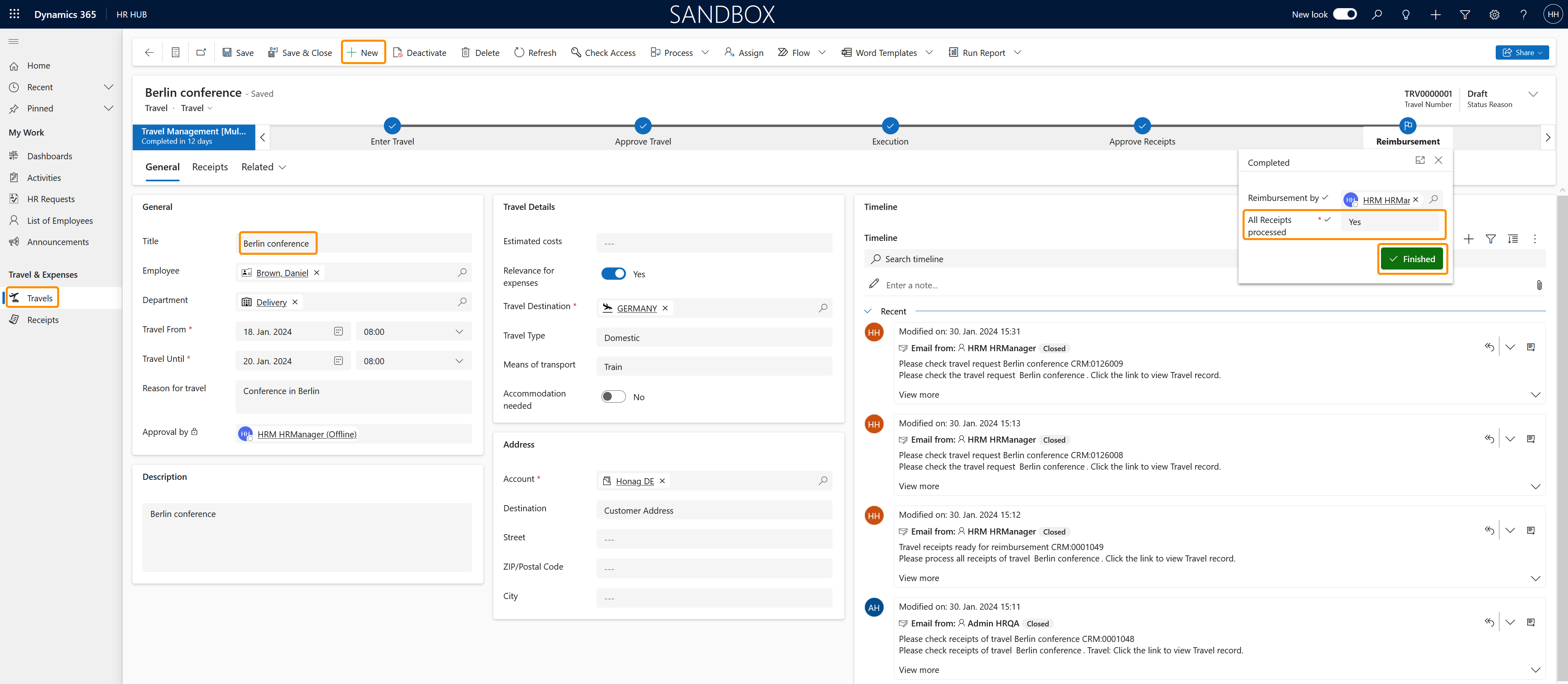Create a Travel
Objective
Tutorial on how HR Managers and employees create Travel records for business related trips. The process is mostly the same for both roles – differences are pointed out in the click-through.
Click Through
- HR Managers start in HR HUB
- Employees start in Employee Self-Service and in the lower left corner, switch from 'My Time & Leave' to Employee Self-Services
- Under Travel & Expenses, navigate to Travels
- Click on +New
- Under the General section, enter a relevant Title for the travel
- [HR Managers only]: Select the appropriate Employee for whom the travel is planned for
- [HR Managers only]: Select the appropriate Department for whom the travel is planned for
- Enter a Travel From date
- Enter a Travel Until date
- Enter, as required, a Reason for travel
- [HR Managers only]: In the 'Approval By' field, enter the details for the travel approver
- Enter, as required, a Description for the travel
- Under the 'Travel Details' area, enter a value for Estimated Costs for the planned travel
- Using the button, select an option for Relevance for expenses
- Enter a Travel Destination
- Select the appropriate option from the drop down menu under Travel Type
- Enter the means of travel under Means of Transport
- Using the button, select an option for Accommodation needed
- Under the Address section, enter the details, if appropriate, for the account the travel is required for
- [Employees only]: Save, then Submit for approval
- Save & Close
Hint
- Travel Destinations refer to countries only.