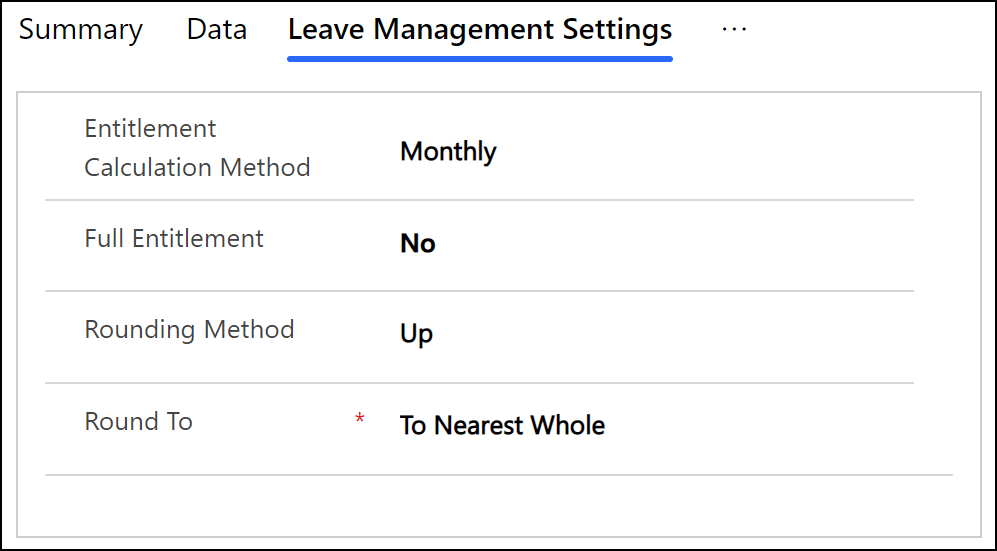Areas
Dynamics HR Management provides many features that are dependent on a particular region, such as holidays that are valid only in certain states, extra meals per destination, or currency used in a region.
With the basic installation we already supply almost 300 regions with the necessary basic data, such as population, currency, country code etc. This list includes all countries of the world, all german states and some other regions.
1. Import areas
2. Create areas manually
3. Reimbursement Settings
4. Leave Management Settings
1. Import Areas
We offer an annually updated list of regions on our homepage for download. You can download these in the customer portal and import them into your system. So you stay up to date with little effort.
Visit www.Dynamics-HR-Management.com and log into the customer portal.
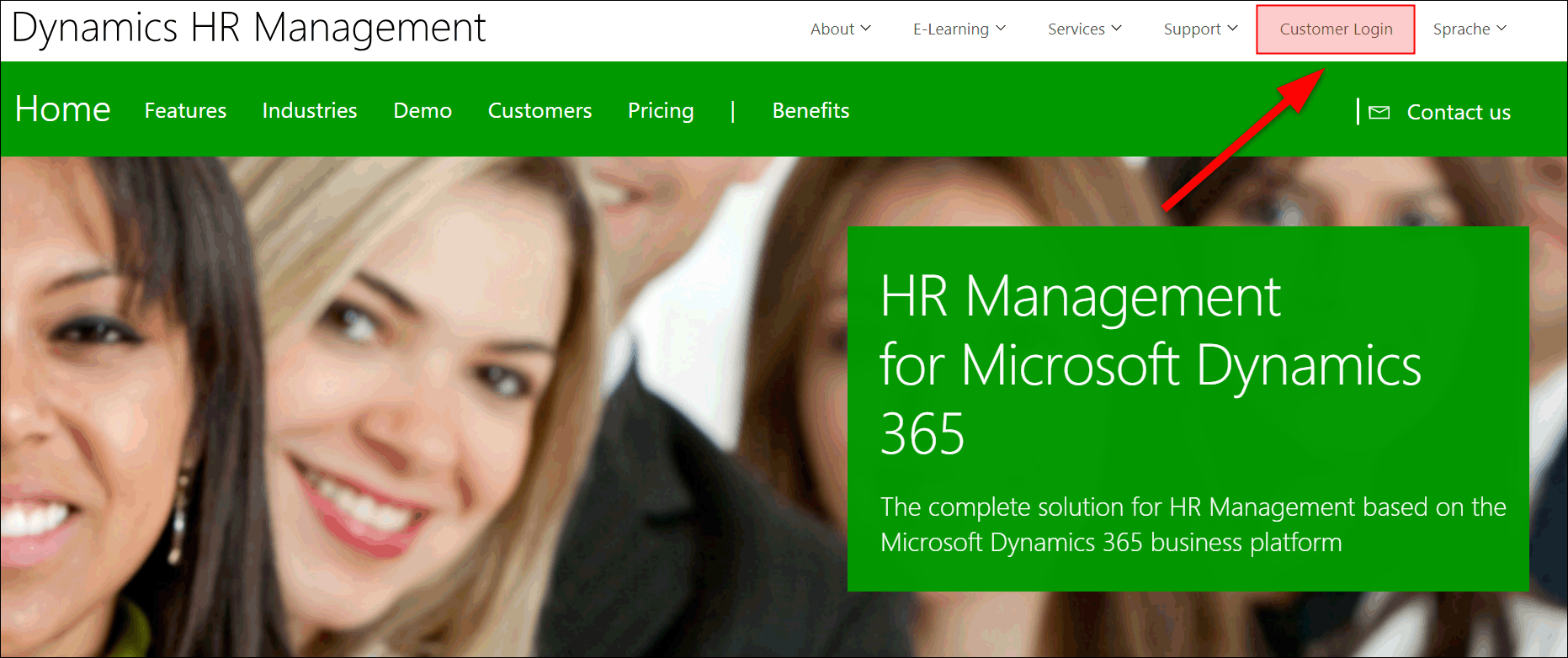
Go to Solution Download, select your platform and download the file Upload files for area
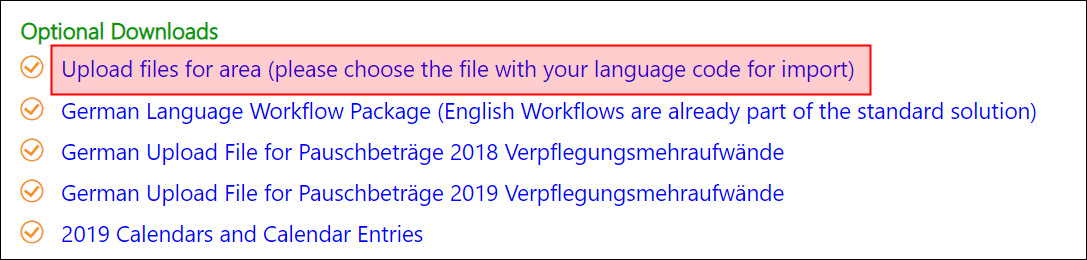
Extract the downloaded archive to a location of your choice. Log into Dynamics HR Management, go to Settings -> Areas and click on Import from Excel

Select the file that corresponds to the Base Language of your Dynamics 365 and click Next.
Note:
Find your Base Language in the Options (gear icon in the upper right corner of Dynamics365) under the tab Languages
Click Next and finally Finish Import. A few moments later, the import will be finished and the areas are available.
2. Create areas manually
To create an area manually, go to Areas and press +NEW
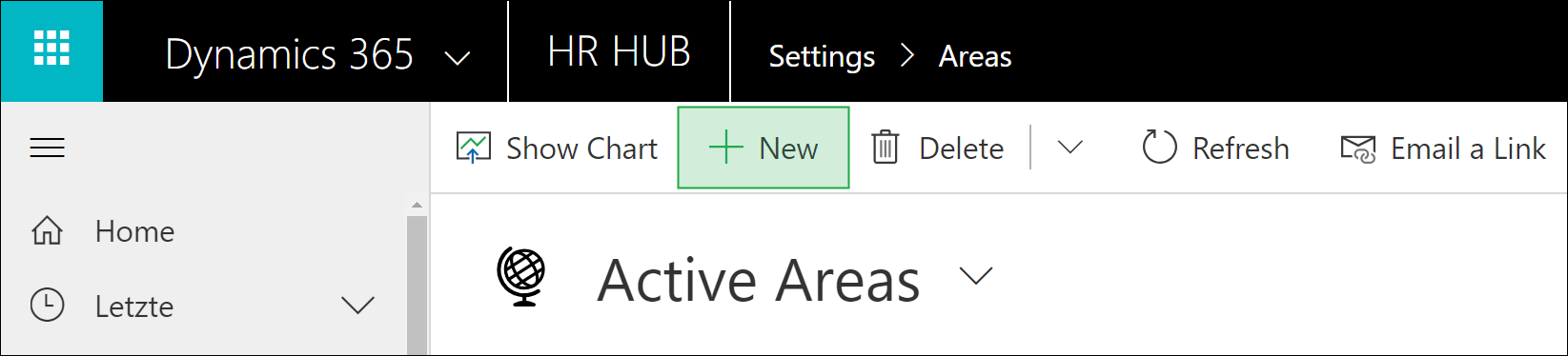
Enter all desired information. We recommend at least entering all data in the section Summary and Save the record
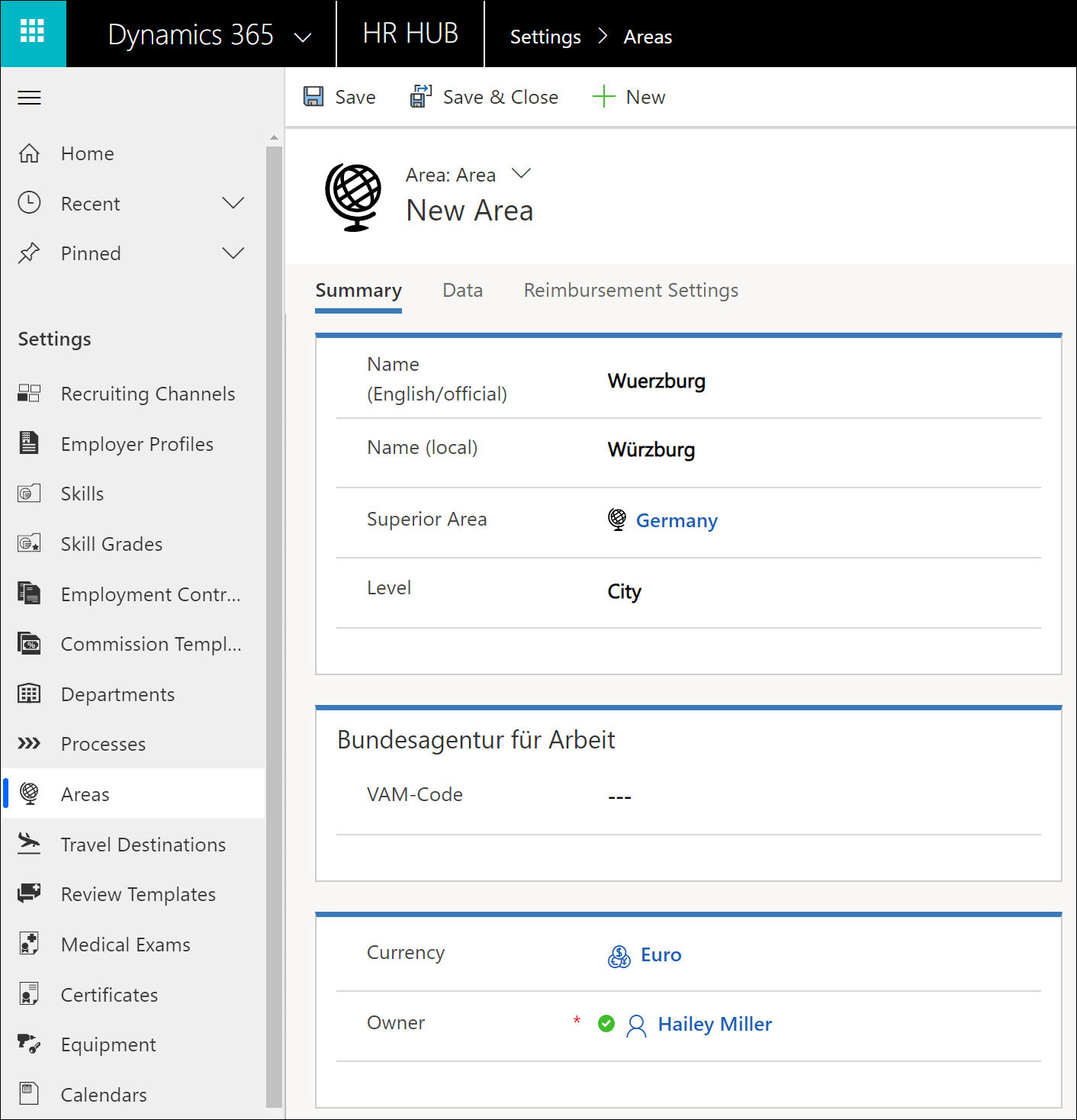
You can now add calendars, which are valid in these areas
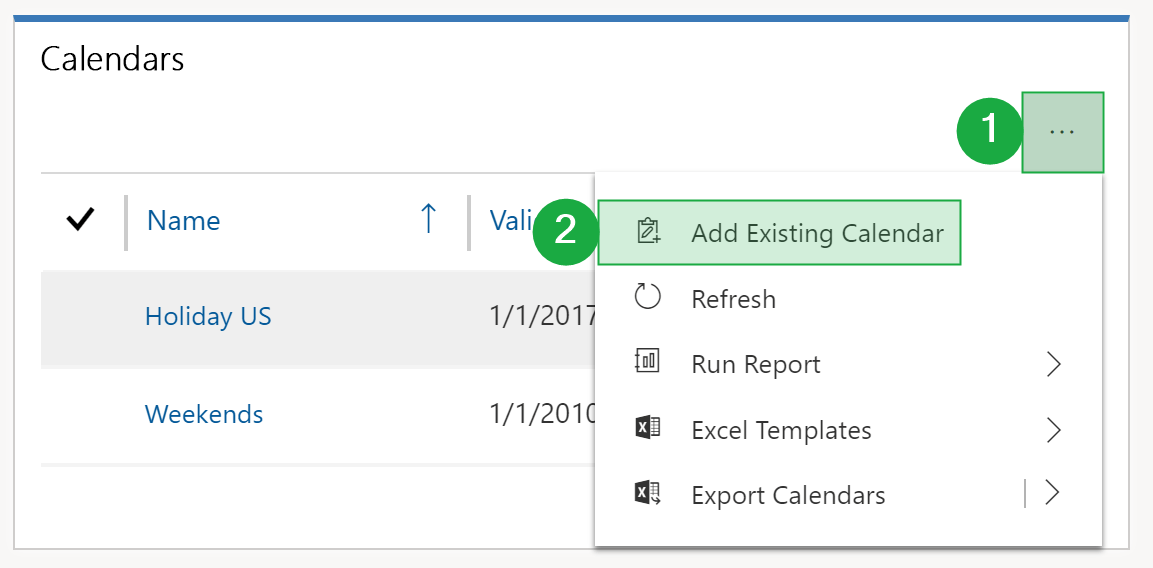
More details about calendars can be found here: Calendars.
Save & Close the record and your new area is ready to use
3. Reimbursement Settings
In this section, you define how the calculation for reimbursement of expenses for travels is supposed to be carried out. The region in which you make this definition is considered the starting point. To specify amounts for the respective destination countries, navigate to the settings for destinations.
Legal calculation settings for Germany, Austria, Belgium, USA and Singapore are already available out-of-the-box.
There are two basic methods available for the calculation, a maximum flat rate or a calculated amount.
Maximum flat rate
- Type of expense reimbursement: flat rate
- Maximum Amount: Enter the maximum amount reimbursed per day
- Consider distance for allowance: Specify whether the distance is to be included in the calculation. If you select Domestic Travels, travels are only considered as travels eligible for reimbursement of expenses starting from the distance defined in the following field.
- Minimum distance for domestic travels: Enter the minimum distance in kilometers to specify if a travel is eligible for expense reimbursement.
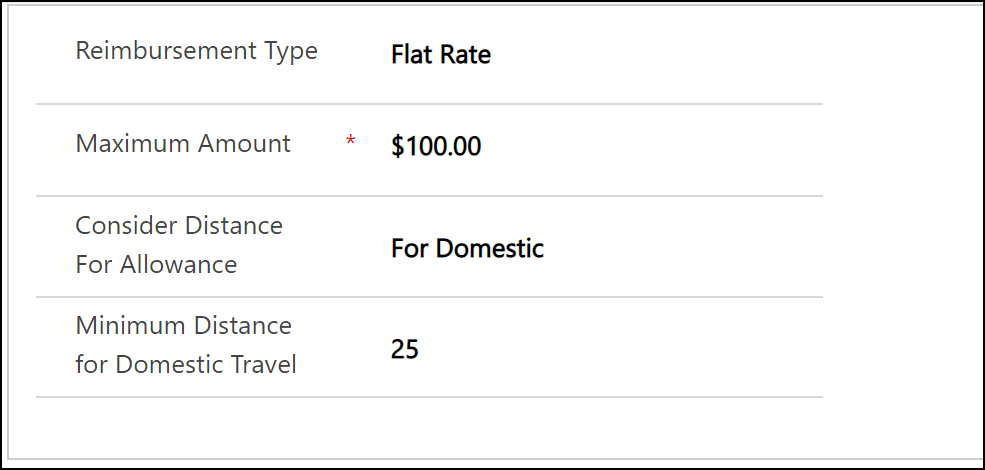
Calculated Amount
- Type of expense reimbursement: Calculated
- Travel Day Rate: Define whether a specific amount is paid for the days of arrival and departure, an hourly amount or the same amount as for a full day of a business trip.
- Consider distance for allowance: Specify whether the distance is to be included in the calculation. If you select Domestic Travels, travels are only considered as travels eligible for reimbursement of expenses starting from the distance defined in the following field.
- Minimum distance for domestic travels: Enter the minimum distance in kilometers to specify if a travel is eligible for expense reimbursement.
- Breakfast: Specify the percentage of the daily rate that is deducted if breakfast is included for the traveler.
- Lunch: Specify the percentage of the daily rate that is deducted if lunch is included for the traveler.
- Dinner: Specify the percentage of the daily rate that is deducted if dinner is included for the traveler.
- Various: Specify the percentage of the daily rate that is deducted if other benefits are included for the traveler.
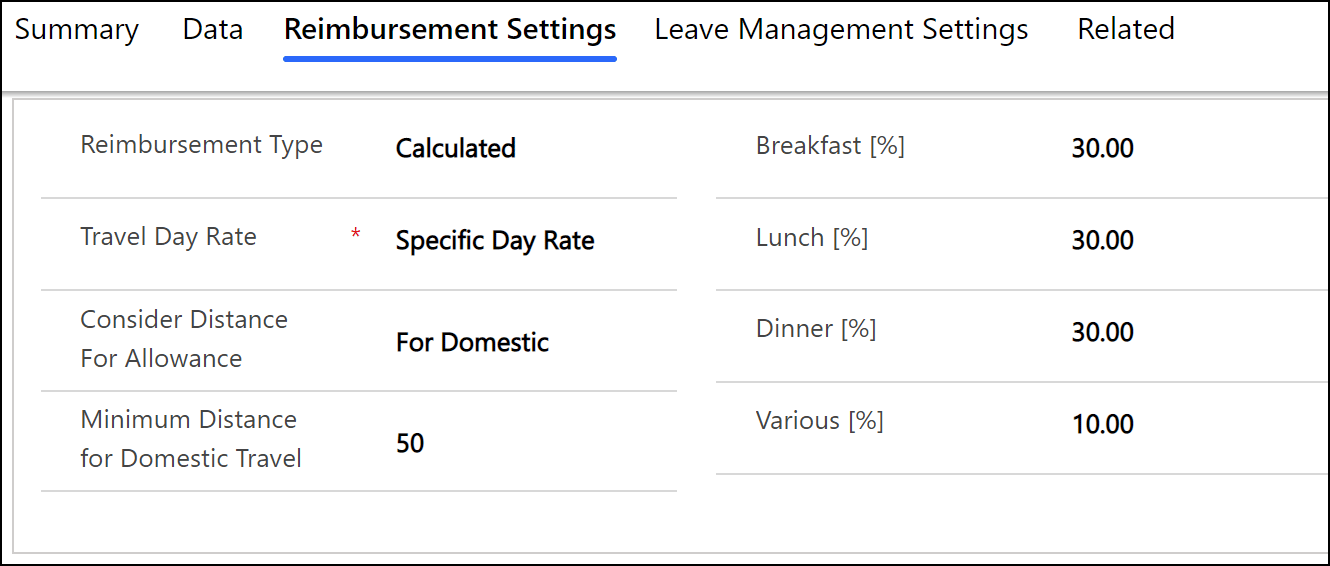
4. Leave Management Settings
In this section, you define the rules for calculating leave entitlement. The calculation is always based on the leave entitlement specified in the valid employment contract.
- Entitlement Calculation Method: Specify if the leave entitlement is calculated on a daily or monthly basis. The month starts on the first day of the contract. For example, the contract starts on January 15, so the monthly leave entitlements are always credited on the 15th of the month.
- Full Entitlement: Here you can specify that the leave entitlement is not calculated but credited in full at the start of the contract or fiscal year
- Rounding Method: Select how the calculated entitlement shall be rounded. You can decide if the entitlement is rounded to the nearest number, if it is generally rounded up or down or if it is not rounded at all.
- Round to: Define whether to round to nearest whole or nearest half (0.5).