Commission Templates
Dynamics HR Management allows you to create and manage commission templates. The possibilities are almost endless here. Whether you calculate your commissions based on fixed amounts or percentage, whether there is only a single rule or you want to combine multiple complex rules, almost anything is possible.
1. Create Commission Template
2. Commissions - what is possible?
1. Create Commission Template
Go to Commission Templates and press +NEW
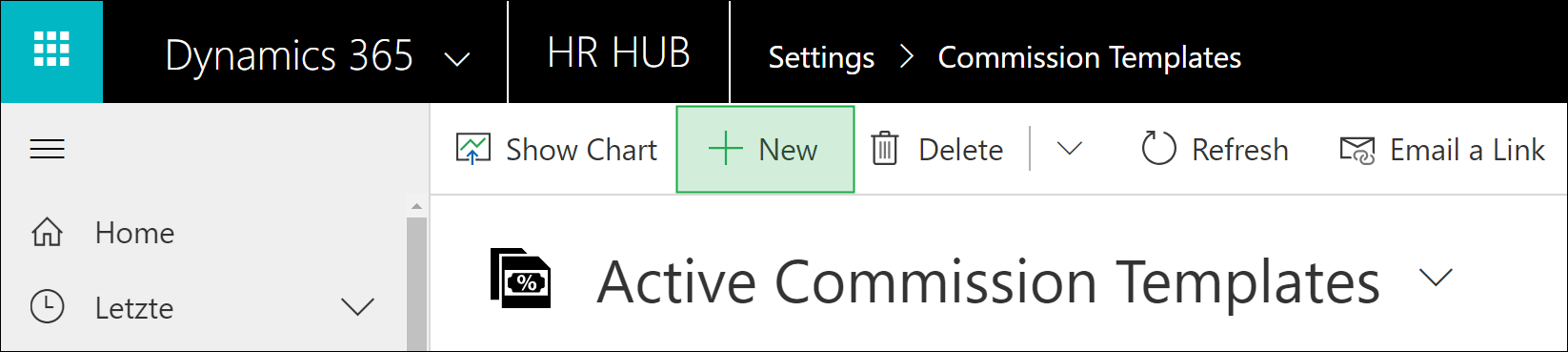
Enter an apt Name and Save the record
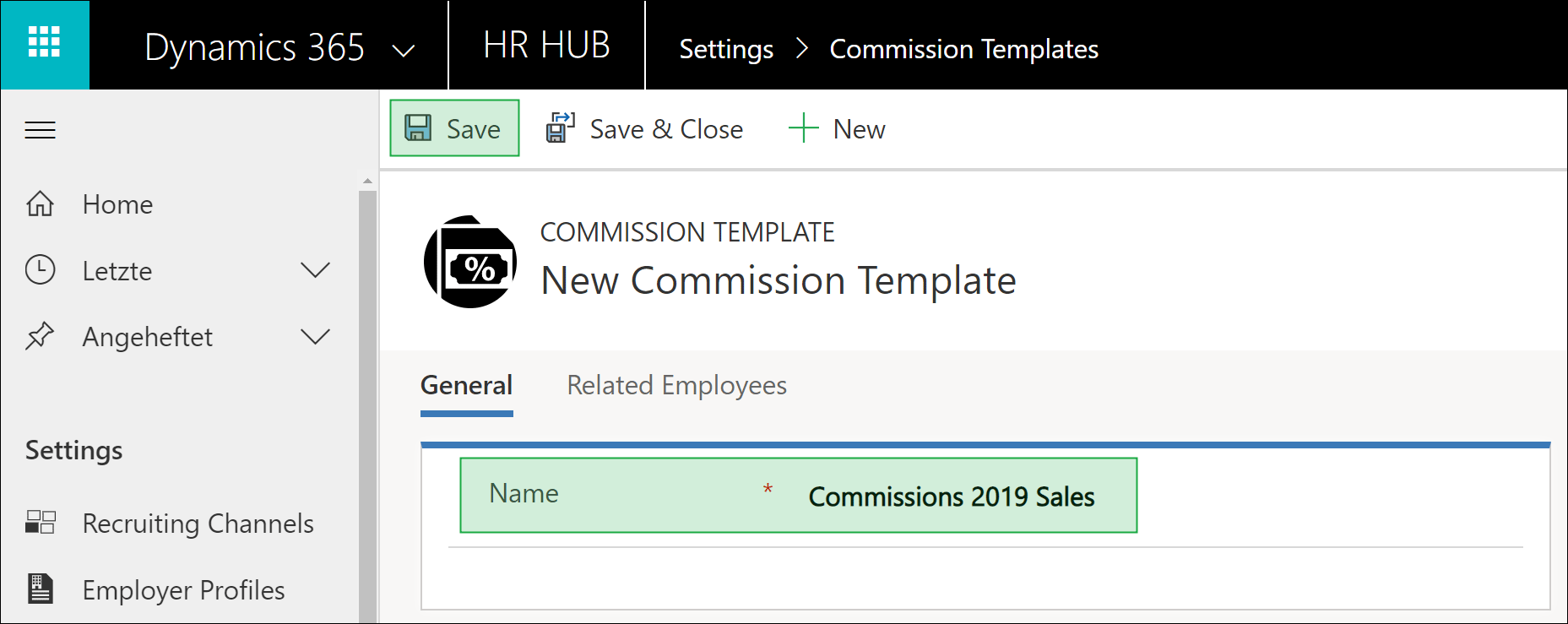
In the section Commission Rules you can add all the rules you need to calculate your commissions by clicking + Add new commission rule
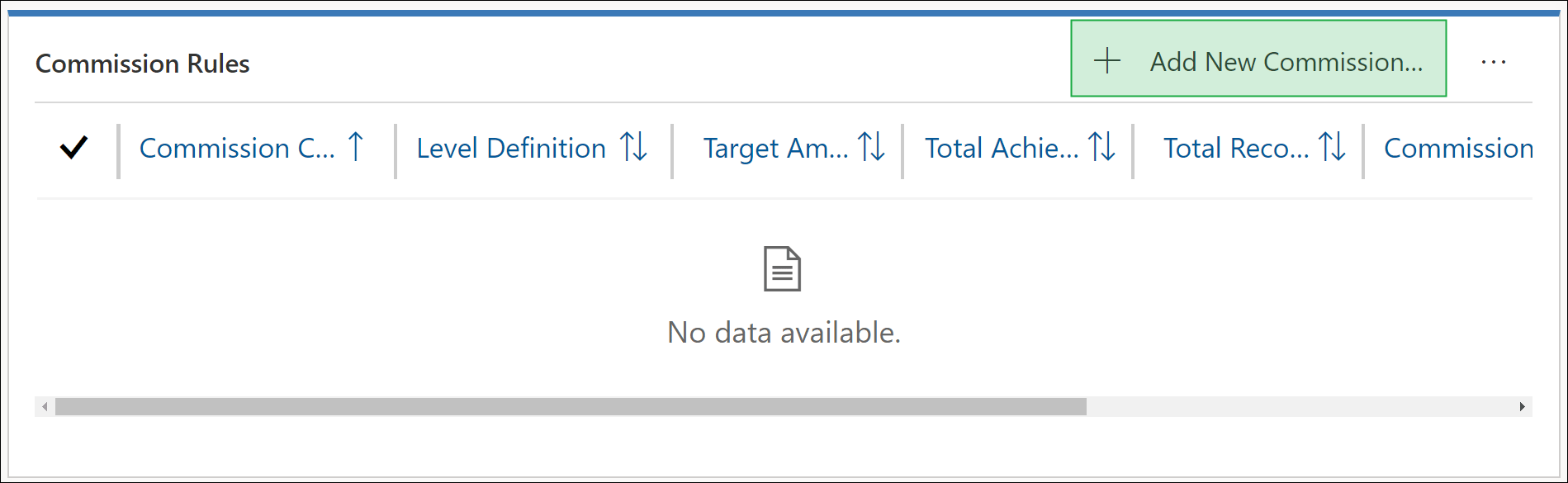
Fill out the required fields and Save the record:
- Name: Enter an apt Name
- Commission Category: Select the category for which this commission rule should apply. For example, you could differentiate here by product category or service. Since each company uses different categories, the default is a neutral name (Type1, Type 2). This is a global option set that you can edit on your own. Instructions can be found here: Edit a global option set
- Level Definition: Choose, if the commission calculation is percentage based or value based
- Currency: Choose the currency for the calculation
- Target Amount: If you choose percentage based calculation, you can enter the target amount in this field
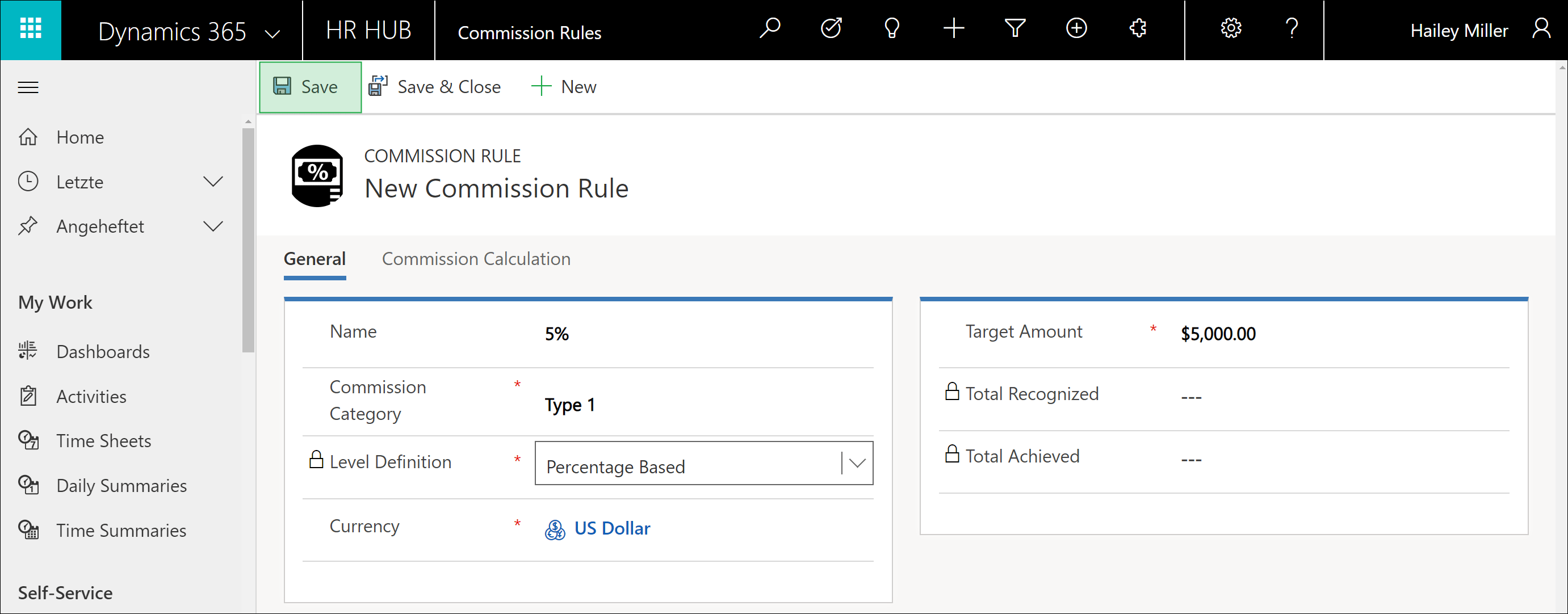
In the section Commission Calculation you can add different levels for the calculation by clicking + Add new commission level
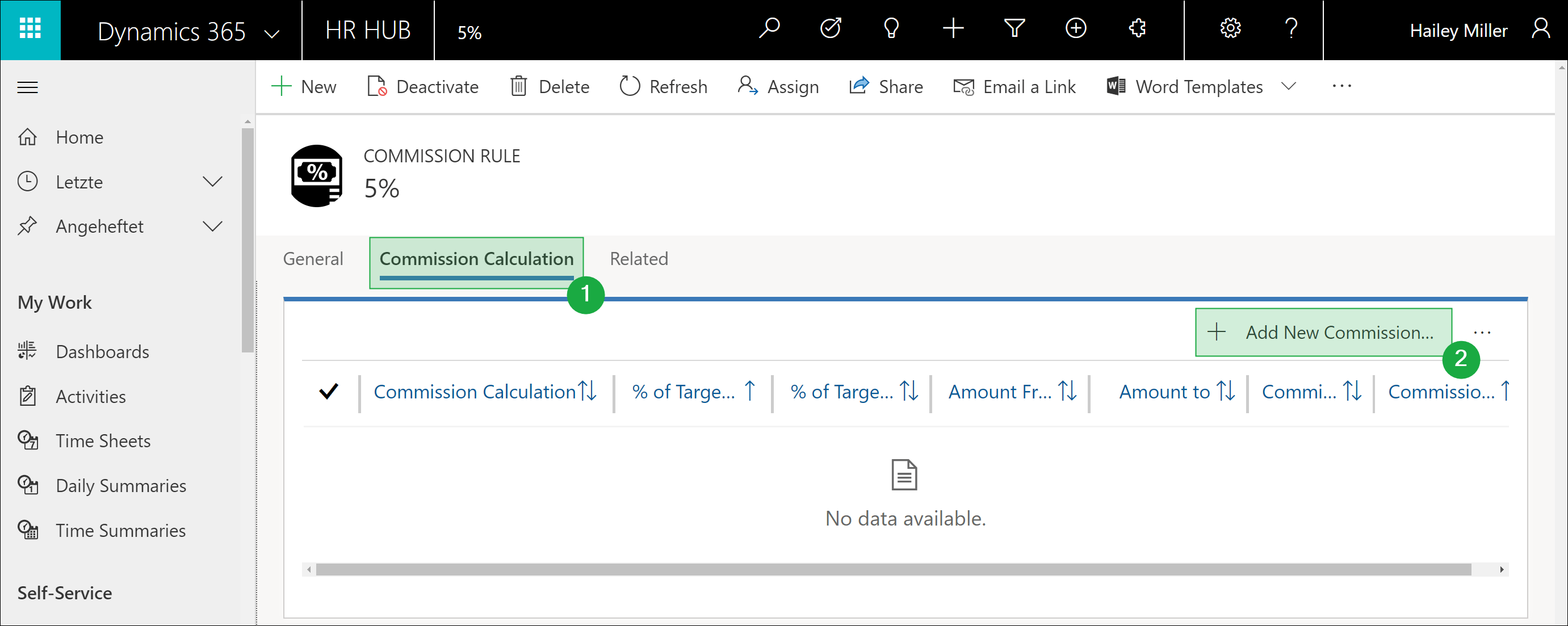
Fill out all the desired information and Save
- Commission Calculation: Select wheter to use an amount or a percentage to calculate the commission
- Currency: Select the currency you want to use for the calculation
- % of Target from / Amount from: Set the start of the commission level
- % of Target to / Amount to: Set the end of the commission level
- Commission % / Commission Amount: Enter the percentage / amount of commission for this level
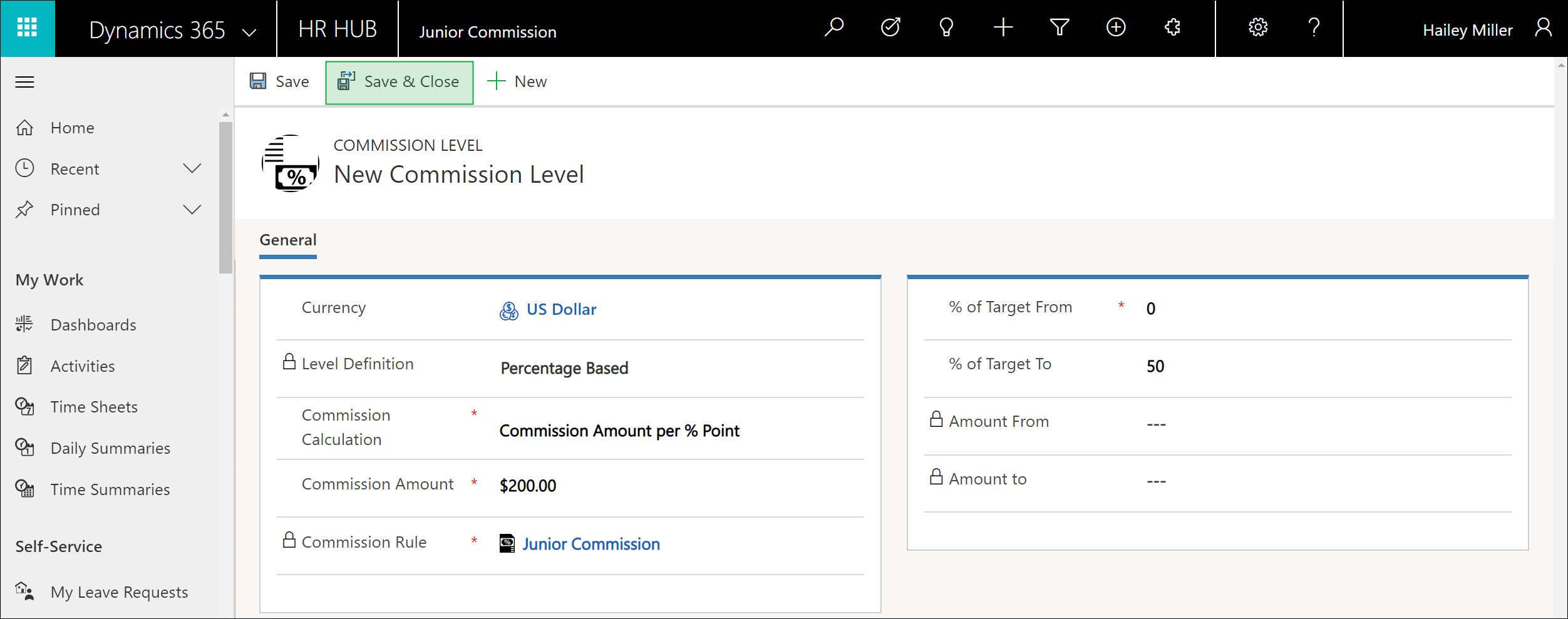
After adding all Commission Calculations Save & Close the Commission Rule
The section Related Employees is used later as a source of information to see which employees the template is assigned to. We do not recommend adding employees in the template, but to do this directly via the Digital Personnel File of the respective employee.
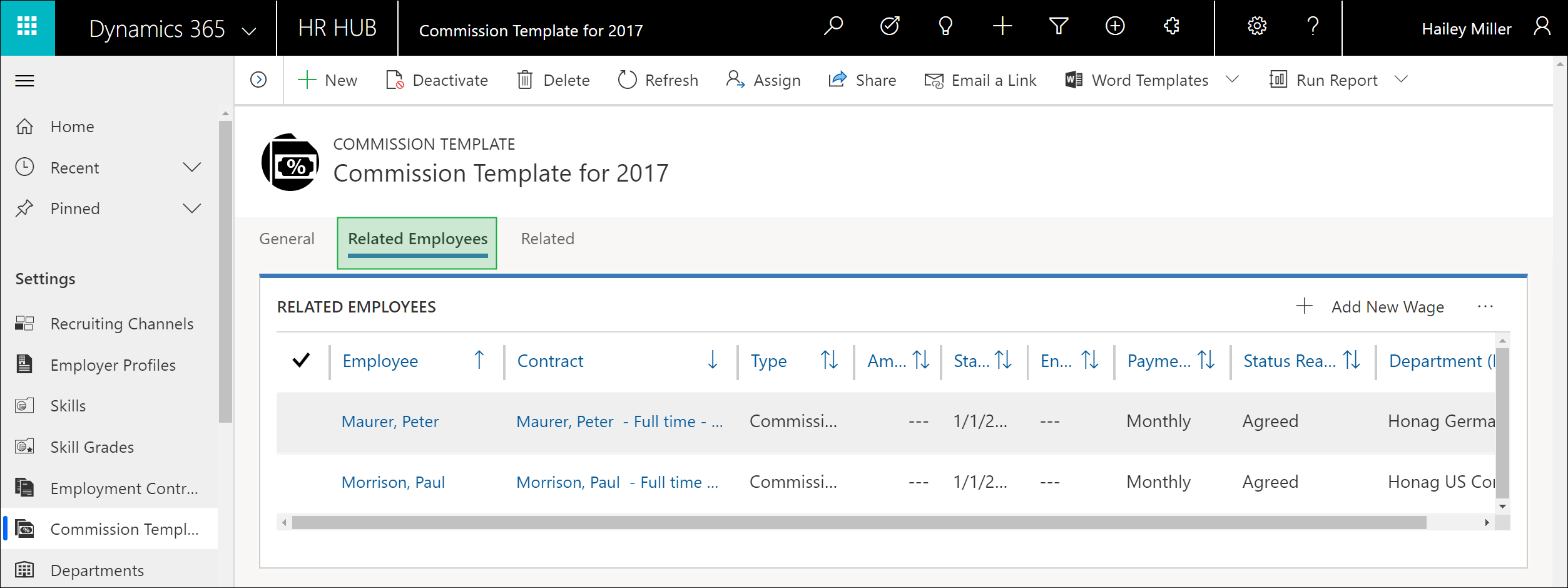
Back to top | Back to table of contents
2. Commissions - what is possible?
This section shows some examples of the options available to you and how they are implemented in Dynamics HR Management.
Example 1: Single rule
The employee's goal is to generate $ 10,000 revenue with product sales. For each achieved percentage point ($ 100), he should get a commission of 2%.
The corresponding setting looks like this:
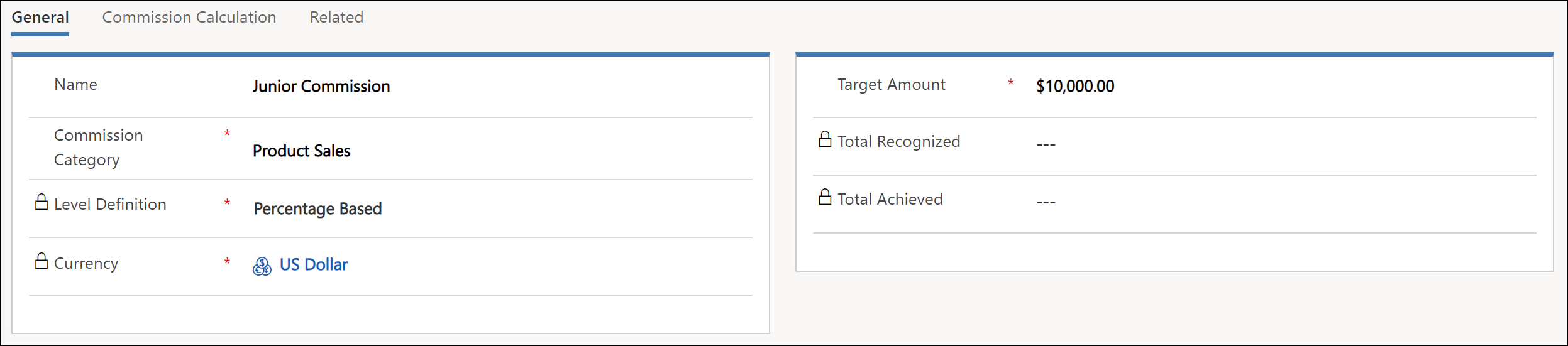
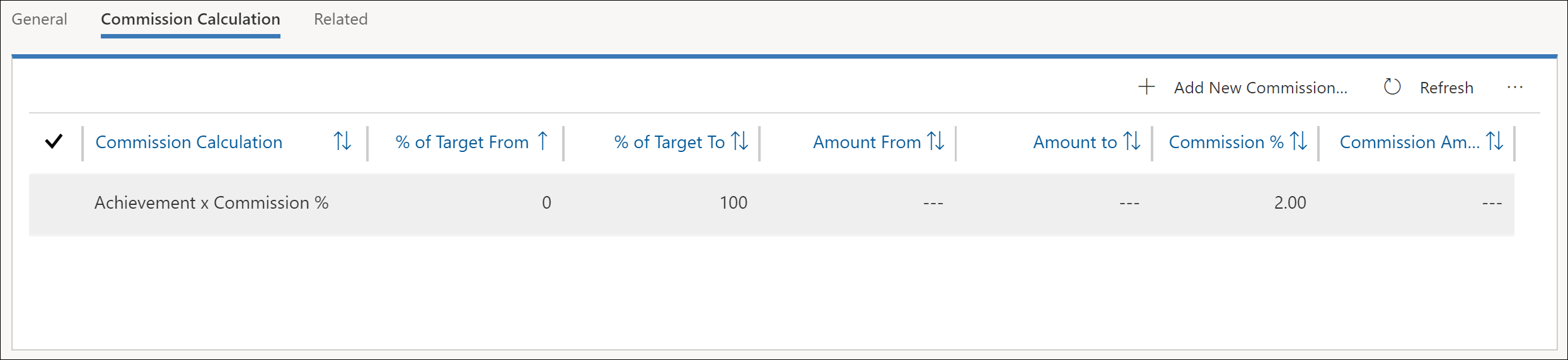
Example 2: Multiple rules
The employee has the target to generate $ 10,000 revenue in product sales. Until this goal is achieved, he receives 2% of the revenue as a commission. As soon as the goal is exceeded, he gets 4% commission for the exceeding amount
The corresponding setting looks like this :
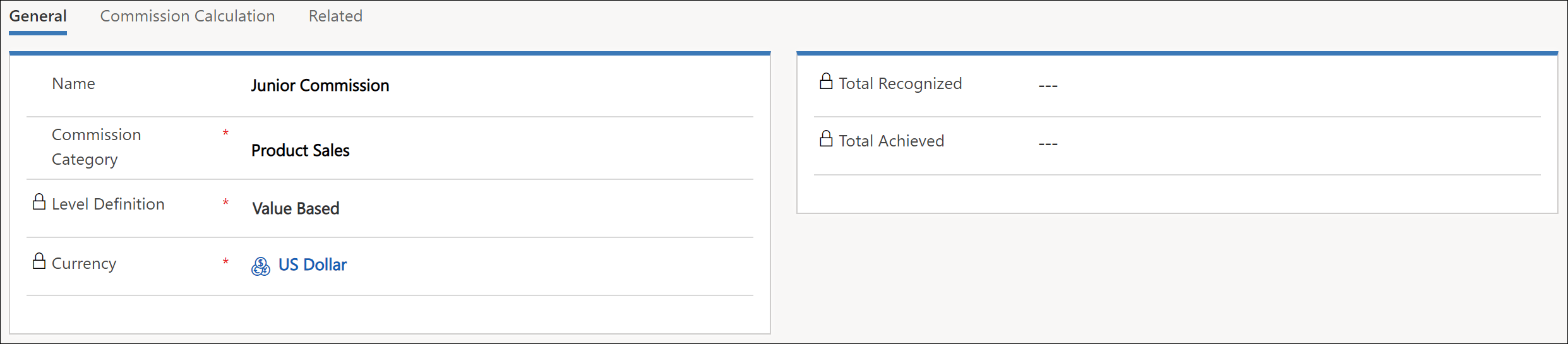
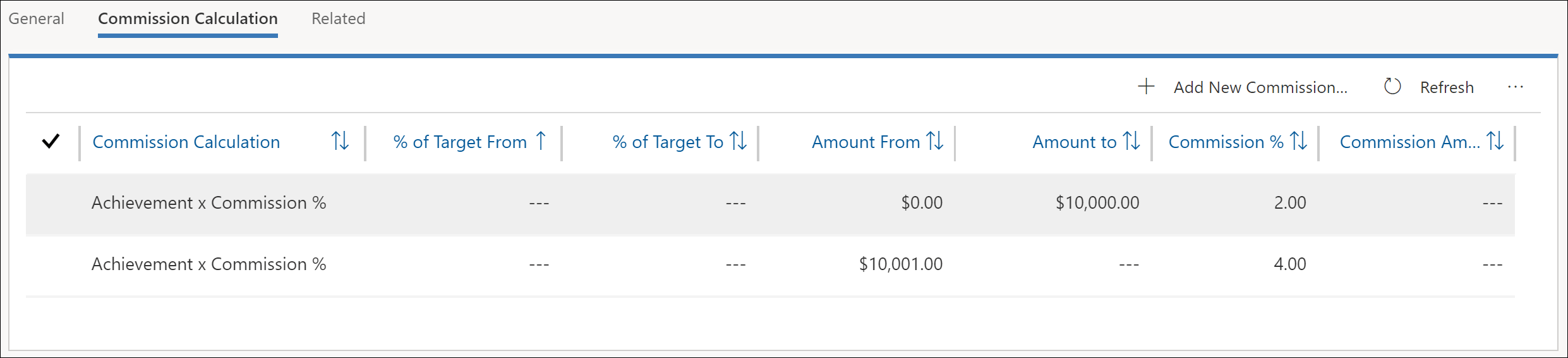
Back to top | Back to table of contents
