Skills
1. Add Skills
2. Connect Skills and Skill Grades
Dynamics HR Management has a Skill Management System. In job descriptions, define the skills and competencies needed to perform an activity and, on that basis, automatically rate your applicants. To do this, it is necessary to have previously defined skills and skill grades to determine a skill level in the job description for the applicant.
Skills: Competence, knowledge, aptitude and prerequisite for the exercise of an activity - e.g. language skills, technical skills or social competence.
Skill Grades: A description of the states in which the ability can be subdivided - e.g. from beginner to expert.
Skill Level: Concrete level that indicates how advanced or experienced a person is in the exercise of a skill (candidate, employee) or should be (job description).
The following diagram illustrates the relationship between skill, skill grade and skill level:
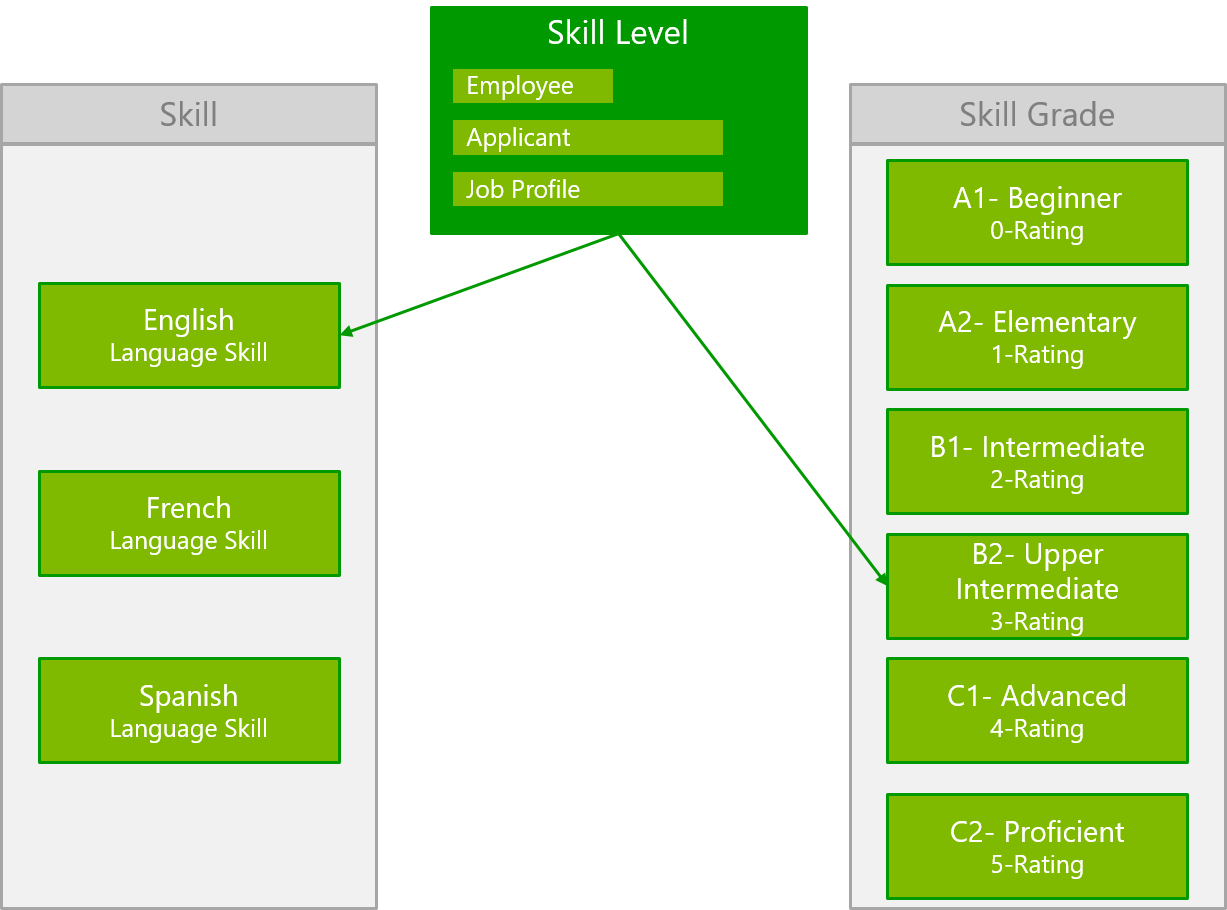
1. Add Skills
To add a skill, go to Skills and press + NEW
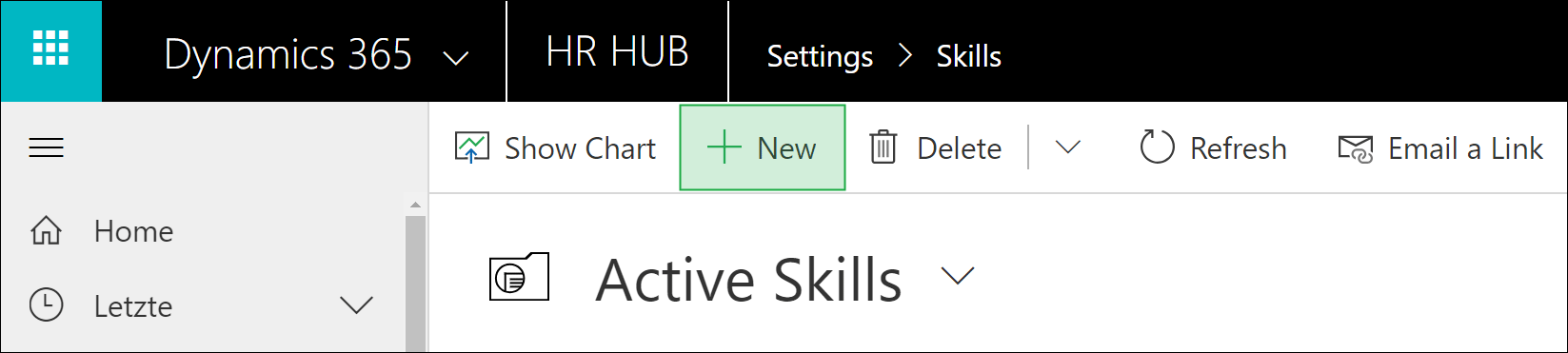
Enter the Name for the skill, select a suitable Type and set the status reason to Available. Save and Close the record.
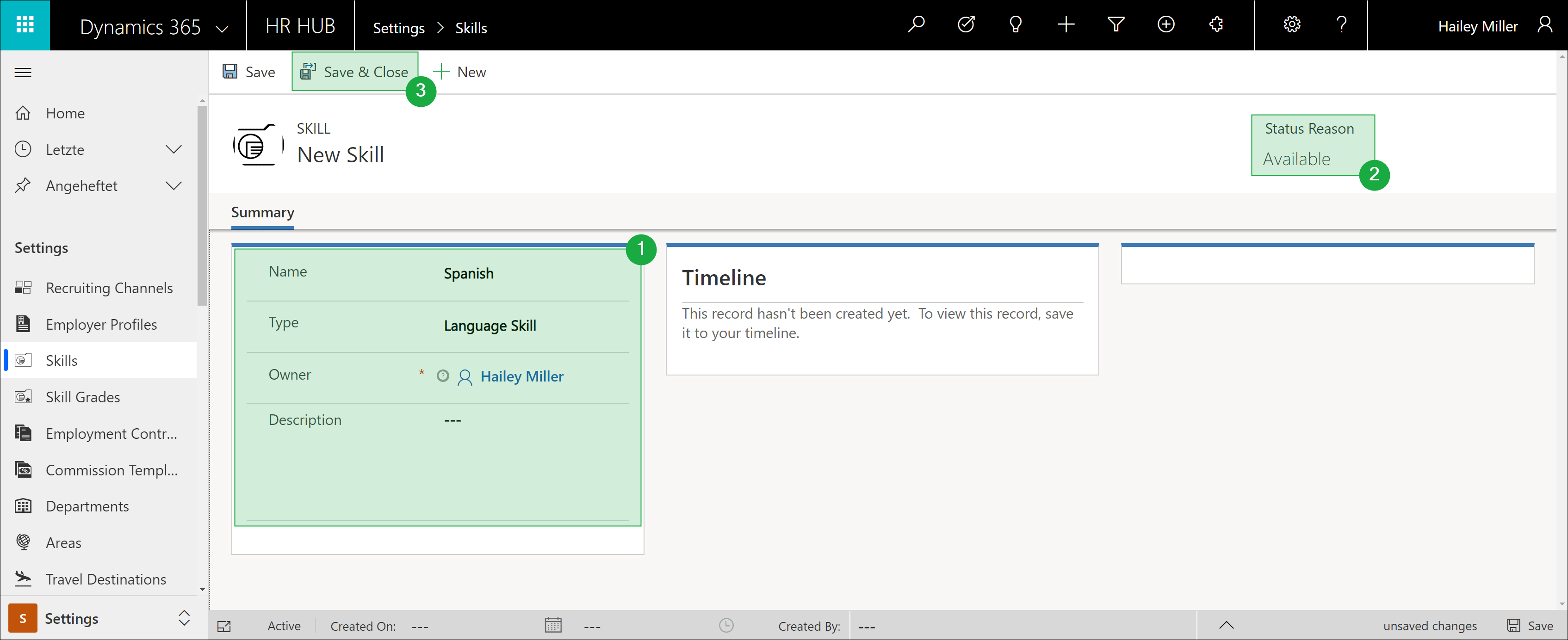
2. Connect Skills and Skill Grades
Once you've created the skill and skill grades, they still need to be connected. To do this, open the skill and click the Ellipsis in the skill grades area. Click on the magnifying galss icon and select a skill grade you want to add. Repeat this step for all skill grades you want for this skill
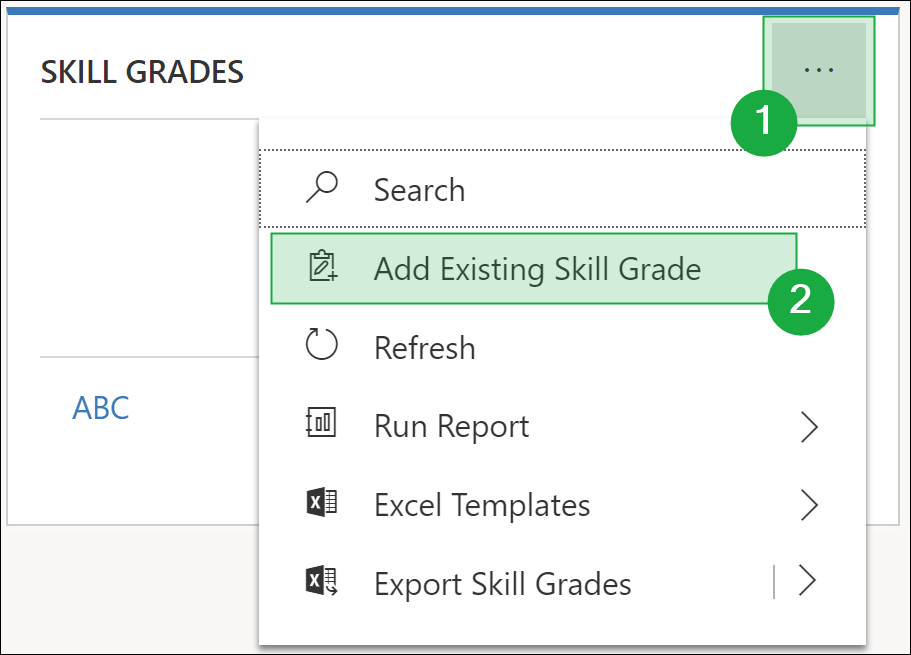
Note:
Skill grades can be used multiple times. For example, you can create skill grades for languages once, then use them for any language you want to manage as a skill.
