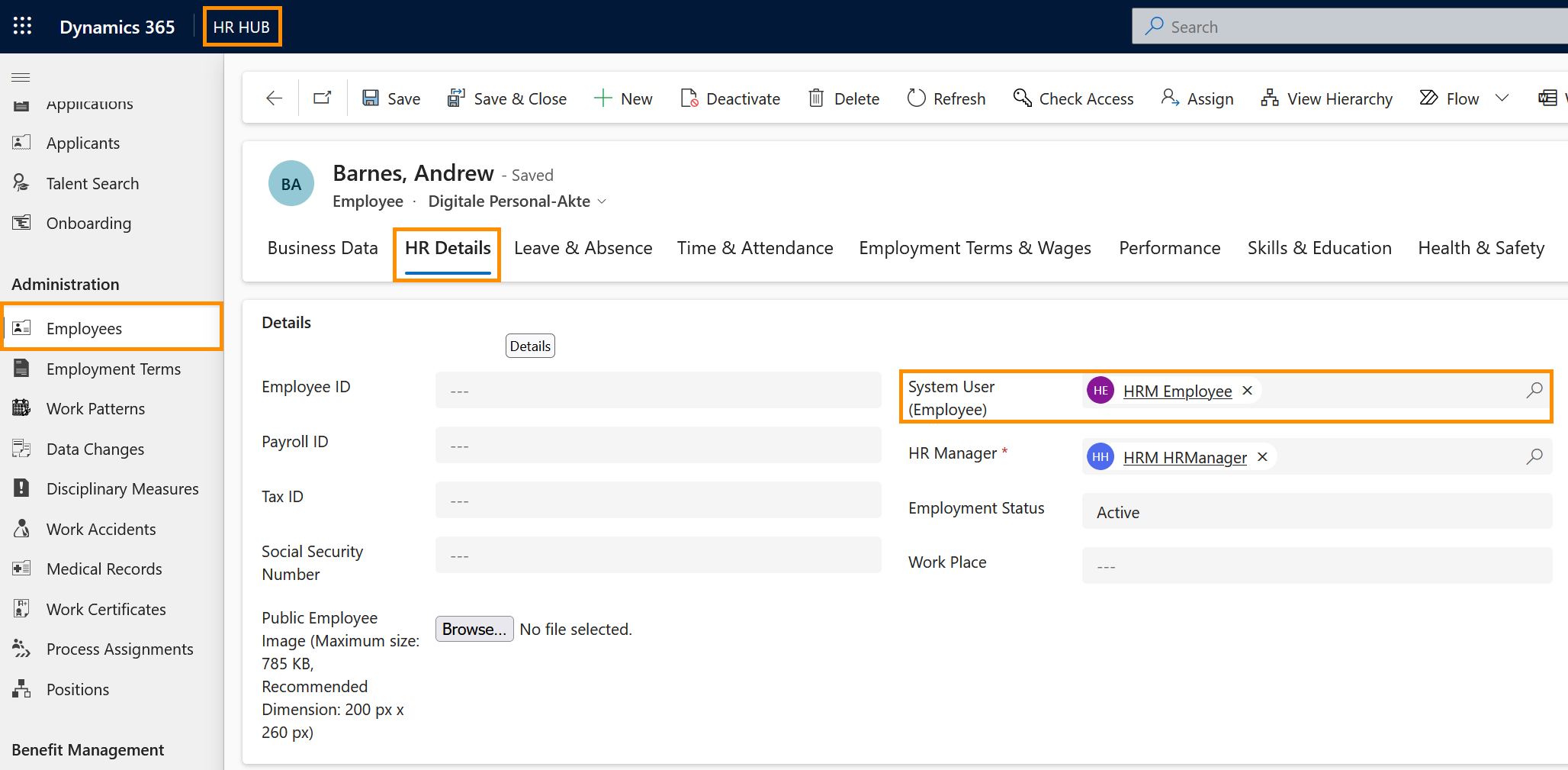Digital Personnel File: Add system user
Objective
When all needed data has been added to your Hubdrive system and the necessary settings have been configured, it's time to give your employees access to the solution. You do this by filling the 'System user' field in each employee's Digital Personnel file. This tutorial will show you where to find this setting.
Prerequisites
- When the system user is added, the employee will have access to your Hubdrive solution. We recommend to only add the system user after all the basic configurations and the population of base data in their Digital Personnel File are done.
Click Through
- Start in HR HUB
- Under Administration, click on Employees
- Open the file of the first employee
- Go to the tab HR Details
- Add the system user (employee) in the correct field
- Save & Close
- Repeat this for all of your employees to give them access to the HR solution
Next step (Self-implementation Path)
- Congratulations - after filling the System User field in your employees' Digital Personnel Files as described above, you have completed the self-implementation path!
- Your employees now have access to the HR solution.
- If you would like to familiarize yourself with your new HR solution, take a look at the Use-area of our Learning Center. There you will find hundreds of free tutorials on all modules of HR for Dynamics. Simply select the module that interests you the most(perhaps Recruiting or Time & Attendance?), make the Module Base Settings listed there and get started.