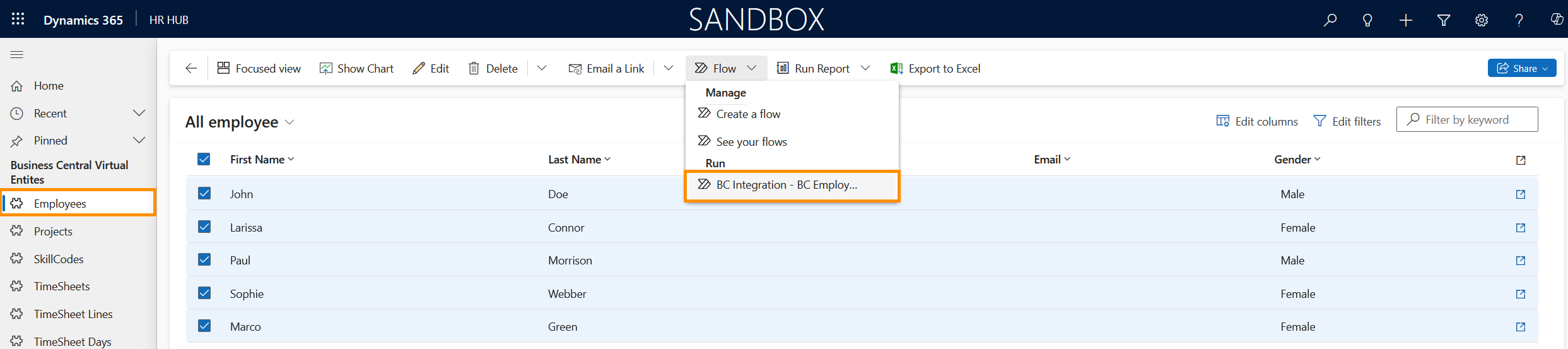Bulk Synchronization of existing Data
Objective
The objective of this tutorial is to demonstrate to HR Managers how can they import existing data from Business Central to Hubdrive. This method can be used if the company was using Business Central before Hubdrive, and now decided to import existing data.
Prerequisites
- You already use Business Central
- You have access to Hubdrive environment
- The Business Central Integration has been setup
- You are the HR Manager
Click Through
- Start in HR HUB
- Change the Area to Business Central Virtual Tables by clicking on overview in the bottom left corner
- Select the table to be transferred (e.g. click on Employees)
- Select the entries that you want to synchronize
- On the ribbon, click on Flow
- Click on the flow that starts with BC Integration
- In the popup, click on Run flow
- Click on Done
- Records are now synchronized
Hint
- The same process can be applied to Projects, SkillCodes, Timesheets, TimeSheet Lines, and TimeSheet Days.
- After you use the flow, go back to the Area Overview, find the entity that contains the entries, and if needed, make the necessary adjustments.