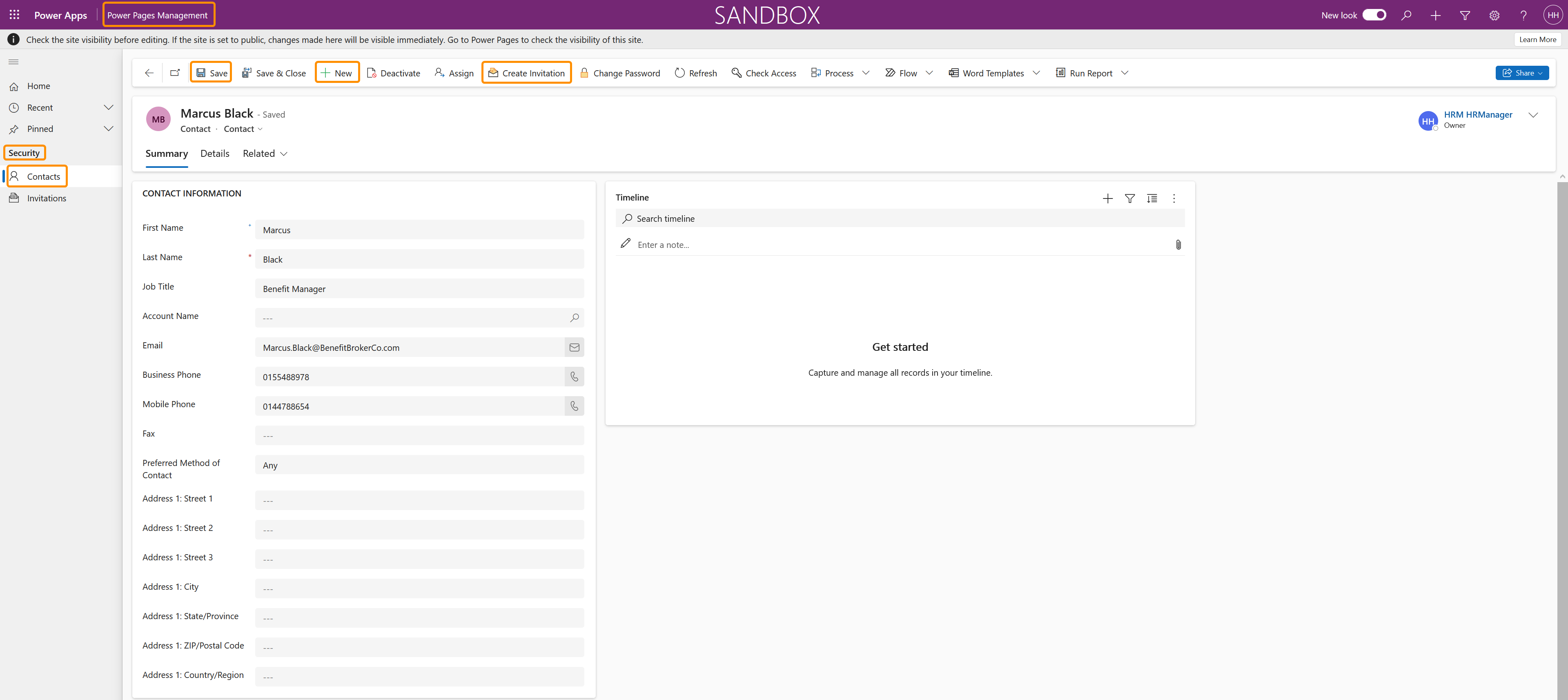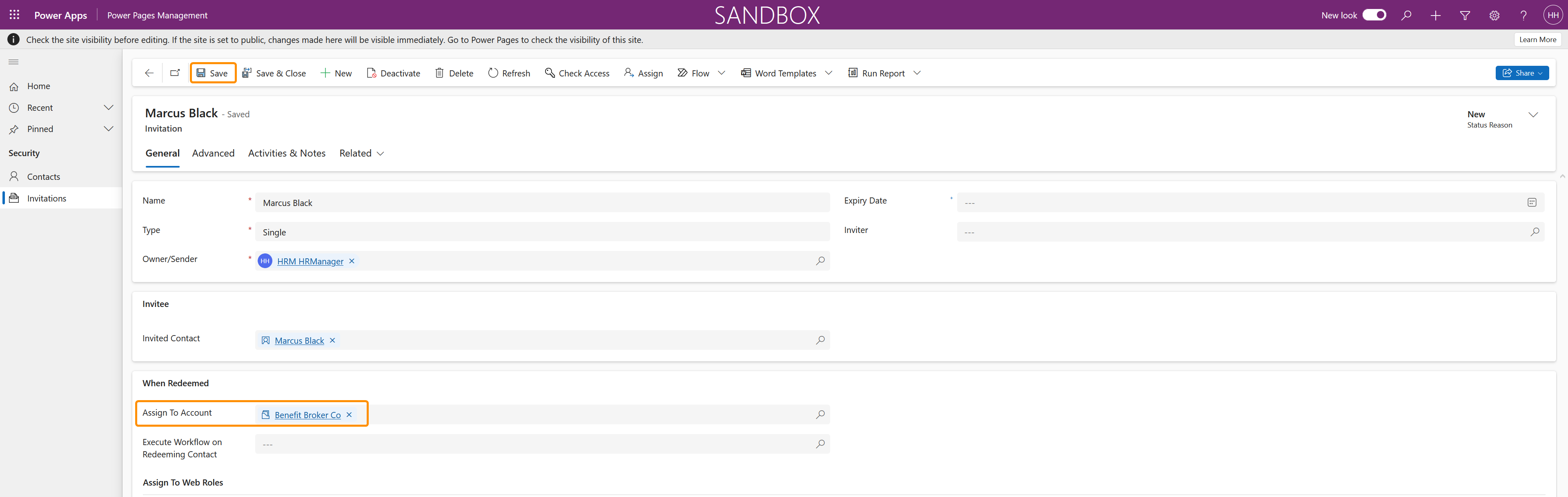Create invitation to the Benefit Broker Portal
Objective
There may be a requirement for an organization to outsource the provision of Benefits for employees to an external provider, this may be due to a more extensive catalogue of benefits that the broker is set up to provide as its primary role. The HR Manager will be required to provide the Broker with an invitation in order for the broker to access the Benefits Broker Portal to offer them, for the HR Manager to review, approve, reject, or request adjustment before these are made available to the employees.
Process
HR Manager
Creates contact record for broker and creates invitation in the Power Pages Management App
HR Manager
Provides the broker with the invitation code
Benefit Broker
Accesses the Benefit Broker Portal to redeem the invitation code and register
Click Through
- Start in the Power Pages Management App (Screenshot)
- Under Security select Contacts
- Click on +New
- Enter the First Name and Last Name of the Contact
- Enter the Contact Job Title
- Select, if appropriate, the Account Name for the Account the contact belongs to
- Enter the contact information, where appropriate, for the created Contact including the Business Phone, Mobile Phone, Fax, and Email
- Enter the address information for the Contact, as appropriate, including Street, City, State/Province, Zip/Postal Code and Country/Region
- Save
- Select 'Create Invitation' in the Ribbon
- Selecting 'Create Invitation' navigates the user to the Invitations area and in to a record for the created contact, in this record:
- Under When Redeemed, assign an Account to the contact.
- Confirm the Type for the Contact
- If the Type is Single, the redemption code can only be used once
- If the Type is Group, the redemption code can be used for a specified amount of times
- Owner/Sender should remain the default entry for the HR Manager
- Enter an Expiry Date for the invitation code, if required
- Enter the details of the Inviter if appropriate
- Under Redemption, if the Type 'Group' was selected, enter a number for Maximum Redemptions Allowed
- Save
- Go to the Advanced Tab
- Copy the code that is auto-generated in the Invitation Code field and send this and the URL for the Broker Portal to the contact the code has been generated for.
Hint
- Invitations should only be generated by creating a Contact, the Invitation generated will still be accessible in Invitations under Security.
- All contacts must be assigned to an account in order to submit Benefits from the Broker Portal.
Result
Once the invitation has been created and the invitation code has been sent to the relevant contact at the Benefit Broker organization, they will be required to access the Benefit Broker Portal, redeem the invitation using the code provided, and complete the registration process.