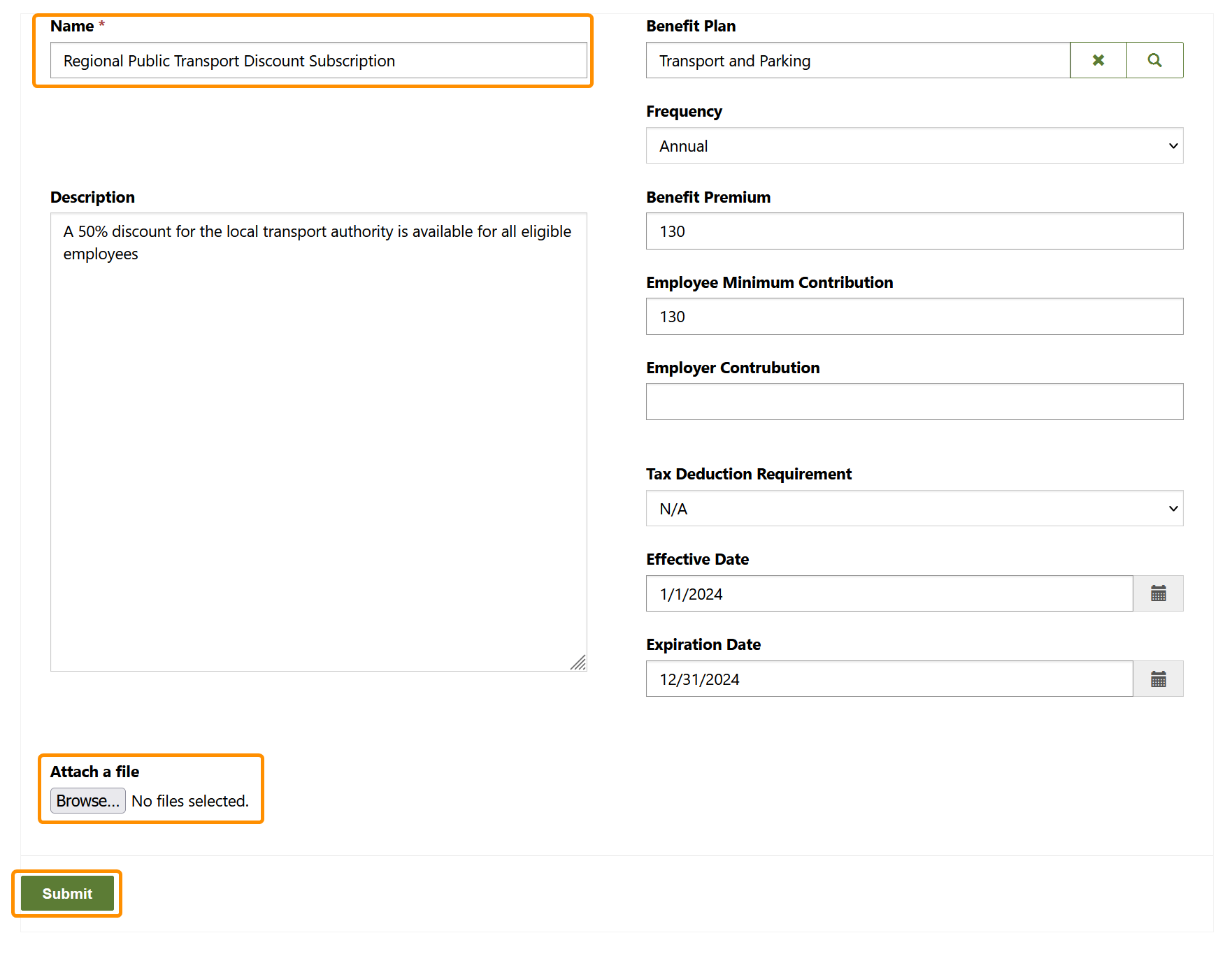Submit Benefits in the Broker Portal for Review and Approval
Objective
Benefit Brokers are able to submit Benefits to the designated end user organization for the HR Manager to approve, request adjustment, or reject depending on their organizational requirements.
Click Through
- Start in the Benefit Broker Portal
- At the top of the Benefits table, select +Create
- Enter a Name for the Benefit
- Complete a Description of the Benefit being provided, use this to provide as much information as possible to ensure the Employees are able to make as informed a decision as possible
- Assign a Benefit Plan
- Select a Frequency
- Enter the Benefit Premium
- Enter, if appropriate, an Employee Minimum contribution
- Enter, if appropriate, an Employer Minimum contribution
- Select a Tax Deduction Requirement
- Enter an Effective Date
- Enter, if required, an Expiration Date
- Use the 'Attach a File' function to attach any documentation the employees may require
- Select Submit
Hint
- The Benefits visible in the Benefits Table at the home page are offerings entered by members of the same Account. These Benefits are not visible to anyone outside the assigned Account.
- Once Submit is selected, this information is populated, automatically, in to HR for Dynamics for the HR Manager to review.