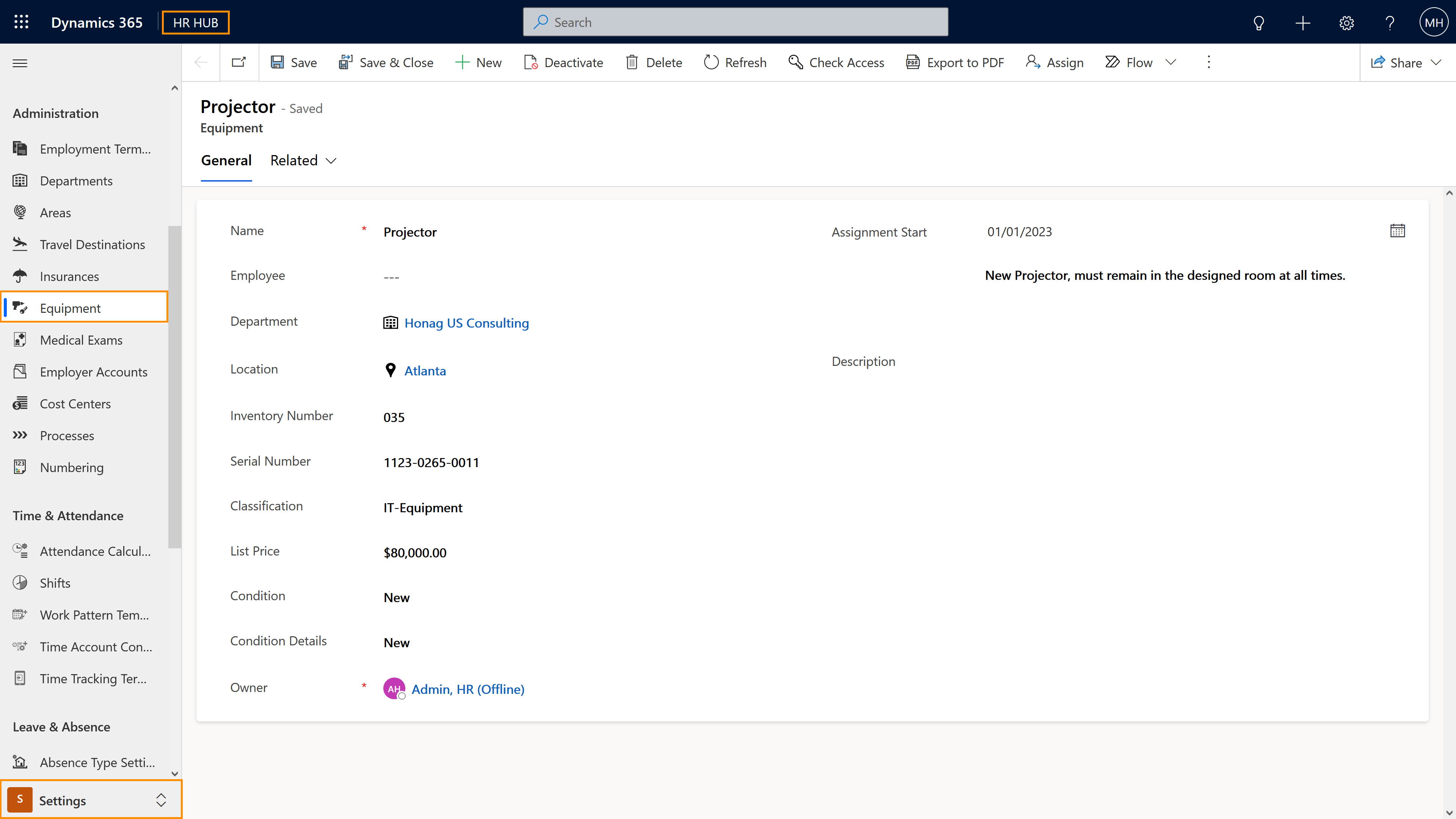Dynamics HR Management enables you to easily manage your equipment and keep track of who is responsible for which equipment.
The objective of this page is to show how HR Managers can create equipment for their employees.
How to create Equipment
Objective
Prerequisites
- You are HR Manager and have a valid license assigned
- Departments have been created (if the Equipment belongs to a department)
- Areas have been configured (if you use others than those delivered out-of-the-box)
Click Through
- Start in HR HUB
- In the lower left corner, switch from Overview to Settings
- Under Administration, click on Equipment
- Click on + New
- Add a name for your equipment (e.g. Company Phone)
- Add an employee (optional)
- Add a department (optional)
- Add a location (optional)
- Populate all the other fields for information purposes
- Save & Close
Hint
- The field Employee can be populated here, then the created equipment will instantly be assigned to the employee. If the field is left blank, you can assign the equipment to an employee at any time later.
- Two different employees can't have the same equipment assigned, so if you have equipment which is used by multiple employees (e.g., everyone has their own notebook for work) you have to create one equipment for each employee.
- The Owner of the record can also be changed. By default, the ownership of the record belongs to the person who creates it.
- Supervisors can't create Equipment.