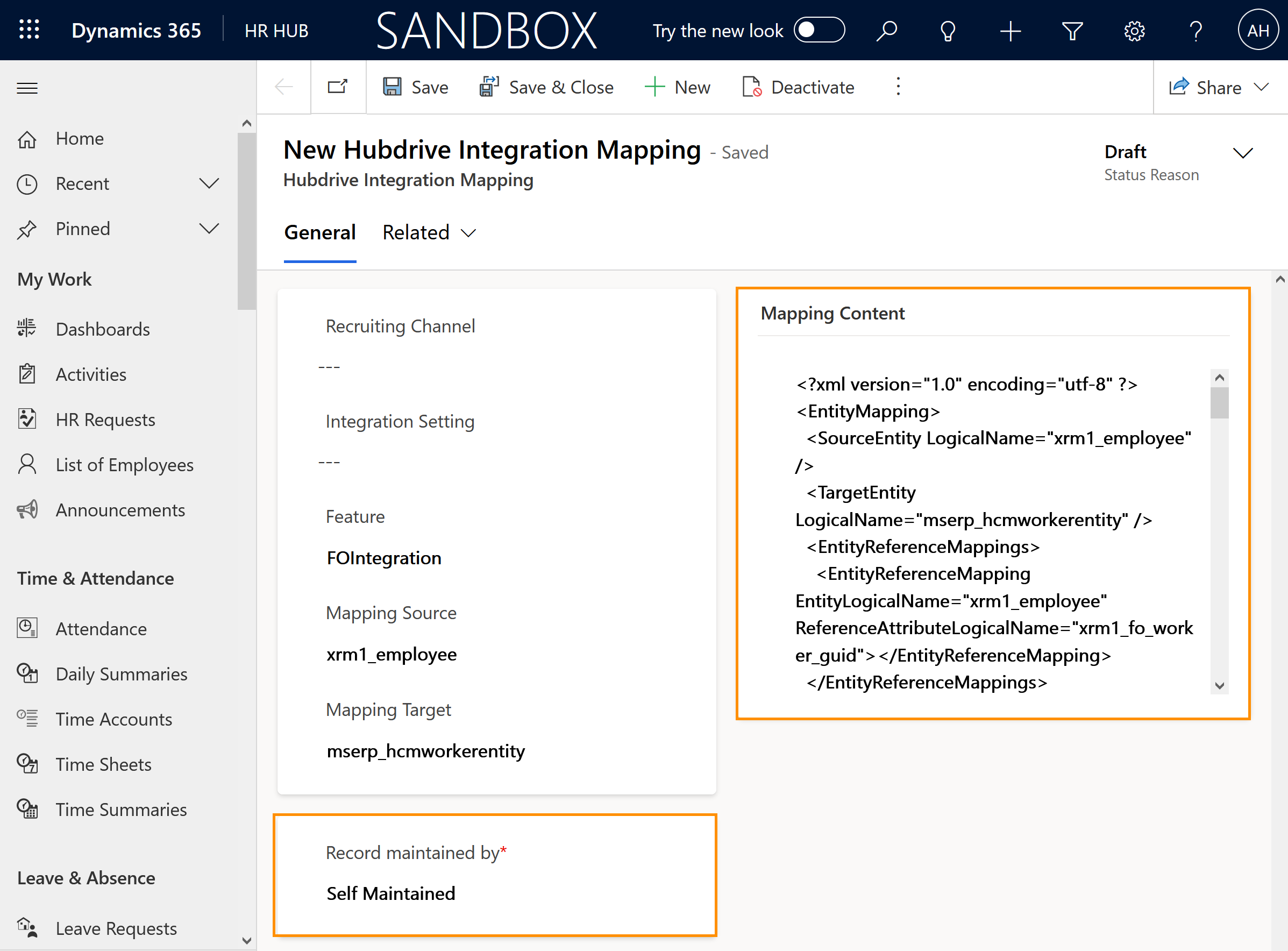This framework is giving the possibility to map attributes between two different Dataverse entities with different attribute conversion methods, limiters and much more.
This mapping mechanism aims to minimize as much as possible the effort required by a developer or a D365 customizer to define a mapping relationship between two Dataverse Tables, especially between Hubdrive (xrm1) and Finance and Operations Virtual Tables (mserp). The framework supports both unidirectional and bidirectional data integration between Dataverse Tables.
We highly recommend the Entity Mapping be done by IT personnel.