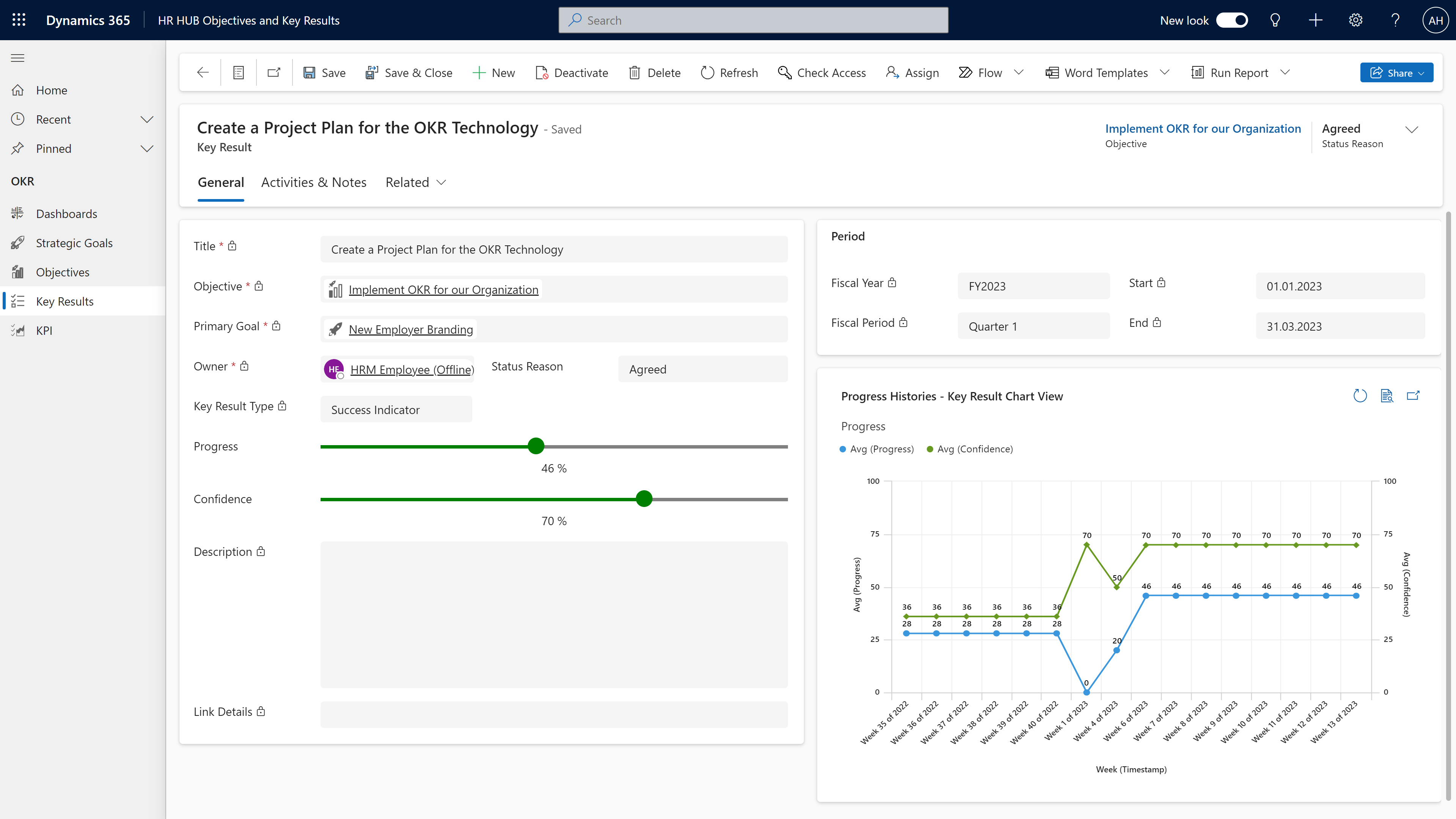Create Key Results
Objective
Key Results are used to divide your Objectives into work packages. The Supervisor of the department creates the corresponding Key Results for their employees, which they will be working on. Key results are also quarter-related. The fiscal year, fiscal period, start and end are automatically transferred from the Objective above when the Key Result is created. Your employee then works on these milestones by indicating the progress using the slider.
Process
Supervisor
Creates Key Result
Employee
Sets the Key Result to 'Agreed'
Employee
Works on the Key Result and tracks their progress
Supervisor
Monitors progress
Click Through
- Start in HR HUB Objectives & Key Results
- Under OKR, click on Objectives
- Open the Objective you want to create a Key Result for
- Scroll down to the area Key Results (Objective)
- By creating Key Results here, they will be placed directly below the fitting Objective
- Key Results can't stand on their own, they need to be created below an Objective
- Click on + New Key Result
- The fields Fiscal Year, Fiscal Period, Start and End, as well as the Primary Goal have already been filled based on the Objective above
- With the Progress and Confidence sliders, you can indicate those values (in % percent). Usually, when creating a Key Result, the Progress is set to 0% and the Confidence to 70%.
- Key Result Type informs your employee whether the Key Result is a success- or early indicator.
- Assign an Owner who will be responsible for the Key Result
- Save
Hint
- The responsibility for a Key Result usually lies with the employee it is assigned to.
Tips & Tricks
In case you can't create Key Results as described above, please contact your HR department and have them check the following:
- Hubdrive OKR Employee public / Hubdrive OKR Employee private & Hubdrive OKR Supervisor security roles have been assigned to the correct employees