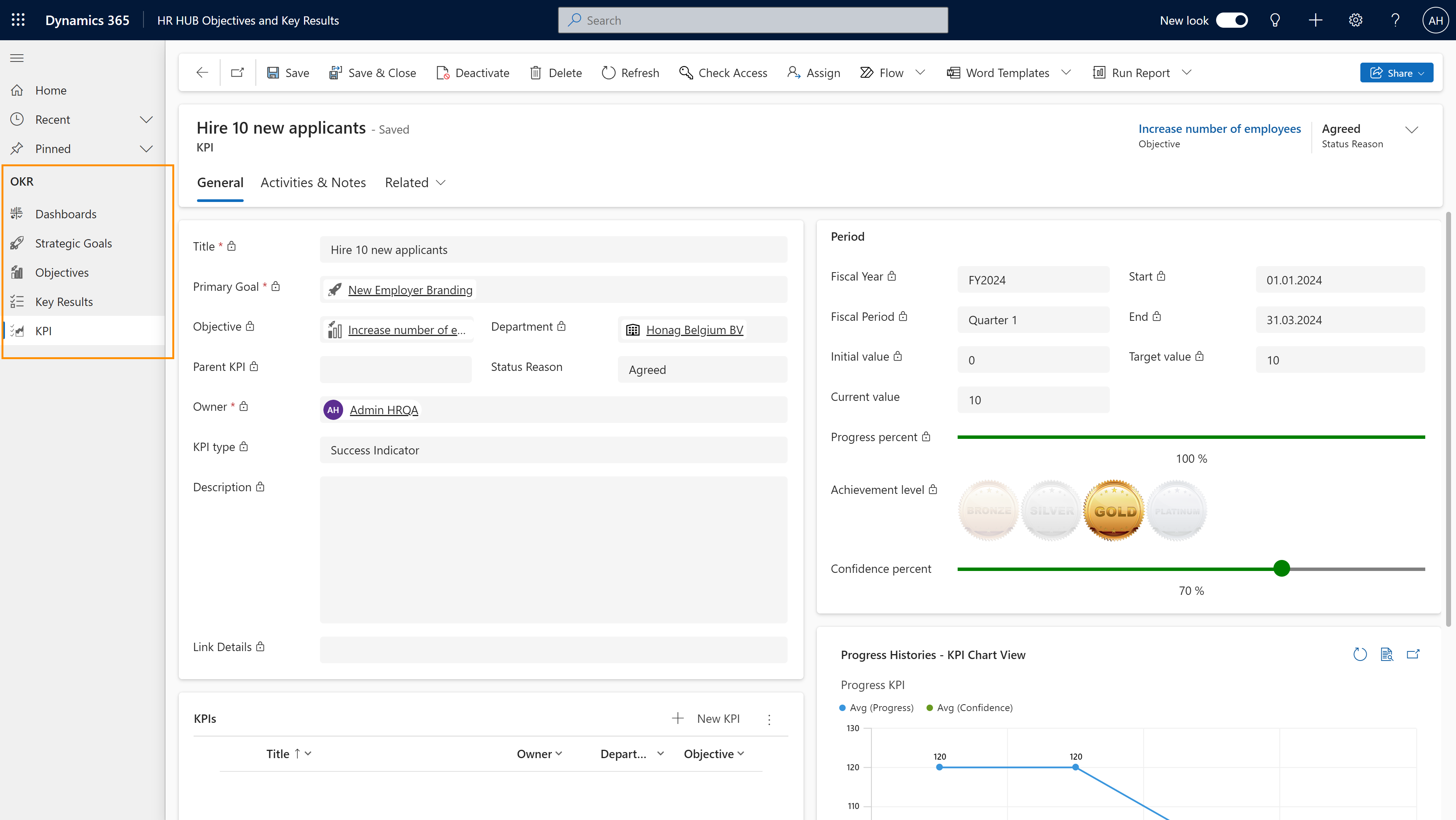Create KPIs
Objective
With the help of KPIs, your Objectives are broken down into precisely measurable sub-goals. The department supervisor creates the corresponding KPIs for their employees, which they must then achieve. KPIs are also quarter-related. The fiscal year, fiscal period, start and end are automatically taken from the Objective above when the KPI is created. Your employee then works on these milestones.
Process
Supervisor
Creates KPIs
Employee
Sets the KPI to 'Agreed'
Employee
Works on KPI and tracks progress
Supervisor
Monitors progress
Click Through
- Start in HR HUB Objectives & Key Results
- Under OKR, click on Objectives
- Open the Objective you want to create a KPI for
- Scroll down to the area KPI (Objective)
- By creating KPIs here, they will be placed directly below the fitting Objective
- KPIs can't stand on their own, they need to be created below an Objective
- Click on + New KPI
- The fields Fiscal Year, Fiscal Period, Start and End are already filled based on the Objective above
- KPIs can be nested by creating additional KPIs under a KPI. This is only possible after you have saved the KPI for the first time. Alternatively, you can already enter a Parent KPI now.
- KPIs are key figure-oriented, which means there's an
- Initial Value: Describes the value or figure which to start from
- Target Value: Describes the value or figure which is to be achieved
- Current Value: Describes the current value or figure (This will be filled by your employee as they work on the KPI)
- From these 3 values, the progress (in %) is automatically calculated
- KPI Type informs your employee whether the KPI is a success- or early indicator.
- Assign an Owner who will be responsible for working on the KPI
- Save
- After saving the KPI for the first time, you will see a new area below called KPIs
- Using this area, you can optionally create Child KPIs
- To do so, click on + New KPI in the area below
- For this new KPI, the "old" KPI is automatically filled as Parent KPI
- This way, you can create a hierarchical structure for your KPIs, just like for the Objectives
- A KPI only passes on its progress to the higher-level elements when the status reason is set to Agreed. The status reason of the KPI is set to Agreed by the employee if they agree to it.
Hint
- KPIs should be used if you have number-driven targets. In sales, for example, KPIs are a good way of mapping such targets.
- A KPI has the advantage that, unlike a Key Result, it can achieve more than 100% progress.
- Even if a KPI has achieved more than 100% progress, only a maximum of 100% is passed on to an Objective, as an Objective is limited to 100%.
Tips & Tricks
In case you can't create KPIs as described above, please contact your HR department and have them check the following:
- Hubdrive OKR Employee public / Hubdrive OKR Employee private & Hubdrive OKR Supervisor security roles have been assigned to the correct employees