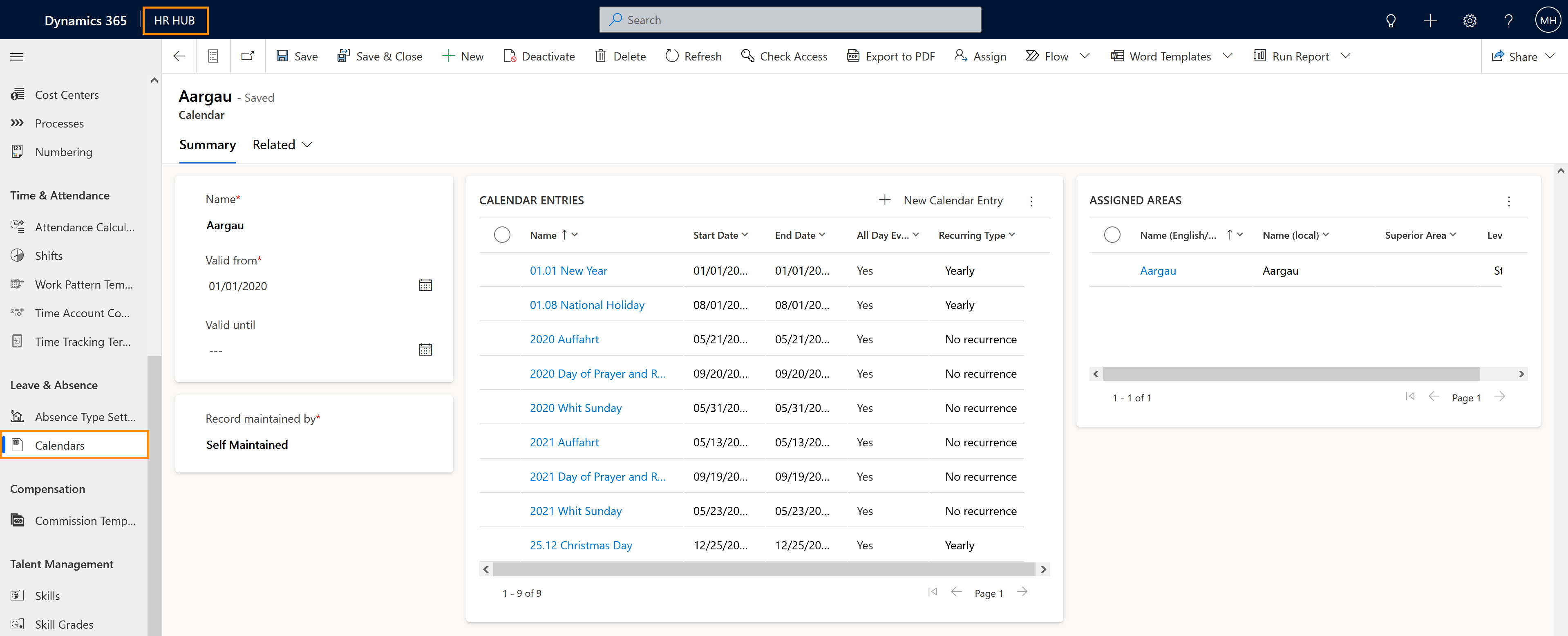In Hubdrive, you can create holiday calendars for specific regions (="areas") and assign the connected area to the appropriate employees in their Digital Personnel File. The Calendar determines which bank holidays should be taken into account when your employees create leave requests.
A number of Calendars are already in the system by default. This tutorial shows you how to create additional ones, should you need them.
How to maintain bank holiday calendars (optional)
Objective
Process
HR Manager
Create a new Calendar
HR Manager
Add Calendar entries
HR Manager
Assign Area to Calendar
Prerequisites
- You are HR Manager
- You have a valid license assigned to you
Click Through
- Start in HR HUB
- In the lower left corner, switch from Overview to Settings
- Select Calendars
- Click on + New
- Add the name
- Add the valid period
- Set record to Self-Maintained
- Save
- Add the calendar entries
- Assign to an area
- Save
Hint
- If you don't assign an end date for your calendar, it will be permanently valid. For example this option is used for the calendar that defines the weekends.
- To let the system known for which employees the holidays in your calendar are valid, you need to set the area connected to your calendar as Primary Work Location in the employees' Digital Personnel Files.
- Setting the record to Self-Maintained will keep your calendar record from being overwritten by system updates.
Result
After your calendars are created and assigned to the employees, the system will take into consideration those entries to calculate the amount of days to be discounted from the employee's leave entitlement when they create leave requests..