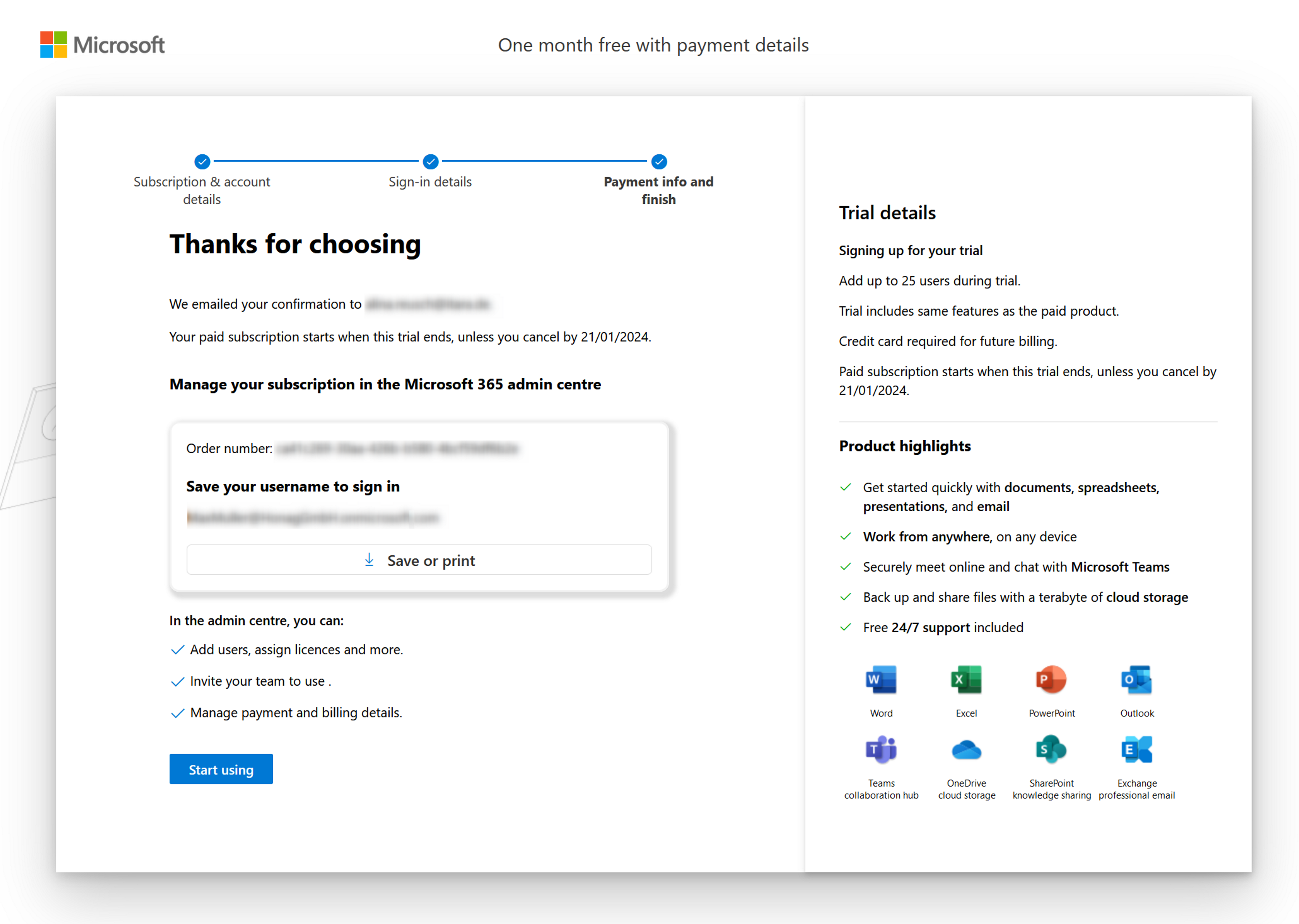Create a Microsoft 365 Tenant
Objective
A tenant is an instance of Microsoft 365 that a company receives when it signs up for a Microsoft cloud service. The aim of this page is to show how the Microsoft 365 tenant can be created. The basis for using Microsoft 365 and the associated services is the creation of the corresponding tenant.
Process
System Admin
Select the appropriate subscription
System Admin
Set up the account
Prerequisites
The following information is defined during setup:
- Name
- Country/Region
- Language
This information cannot be changed afterwards.
Click Through
- Start on the Microsoft website under the following link: Microsoft 365 - Subscription for Office Apps | Microsoft 365
- Select For business
- Click on See plans and pricing
- Select the trial version of your desired subscription
- Enter the Subscription & account details
- Click Next
- Enter your e-mail address
- Click Next
- It will check if a new account needs to be created
- Fill in the following information:
- First name and Surname
- Business phone number
- Company name
- Country or Region
- Company size
- Click on Next
- Security check: You will then be asked to confirm your identity by SMS or phone call
- Select Text me or Call me and enter your Country code and Phone number
- Select Send verification code
- In the Sign-in details, select
- Username
- Domain name
- Password
- Confirm password
- Click on Next
- Select the amount of subscriptions needed
- Click on Add a payment method
- Select a payment method and fill in all necessary data
- Click on Save
- Review and confirm the payment information
- Click on Start trial
- Finish setting up the tenant by clicking on Start using
Hint
Please note that the initial items Name, Country/Region & Language cannot be changed afterwards.
Next Step
- To use Hubdrive, in addition to the Microsoft Office 365 plan you purchased with the tenant, you also need PowerPlatform licenses.
- If you have already ordered them with us, you can now authenticate like our Finance Team asked you, by clicking on the link in the email we sent to you. As soon as your authentication has been done successfully, we will book the PowerPlatform licenses into your newly created tenant.
- If you don't have any PowerPlatform licenses yet, contact our sales team to order them at attractive rates.
- Once you have the required PowerPlatform licenses, the next step is to connect a Domain to your new tenant.