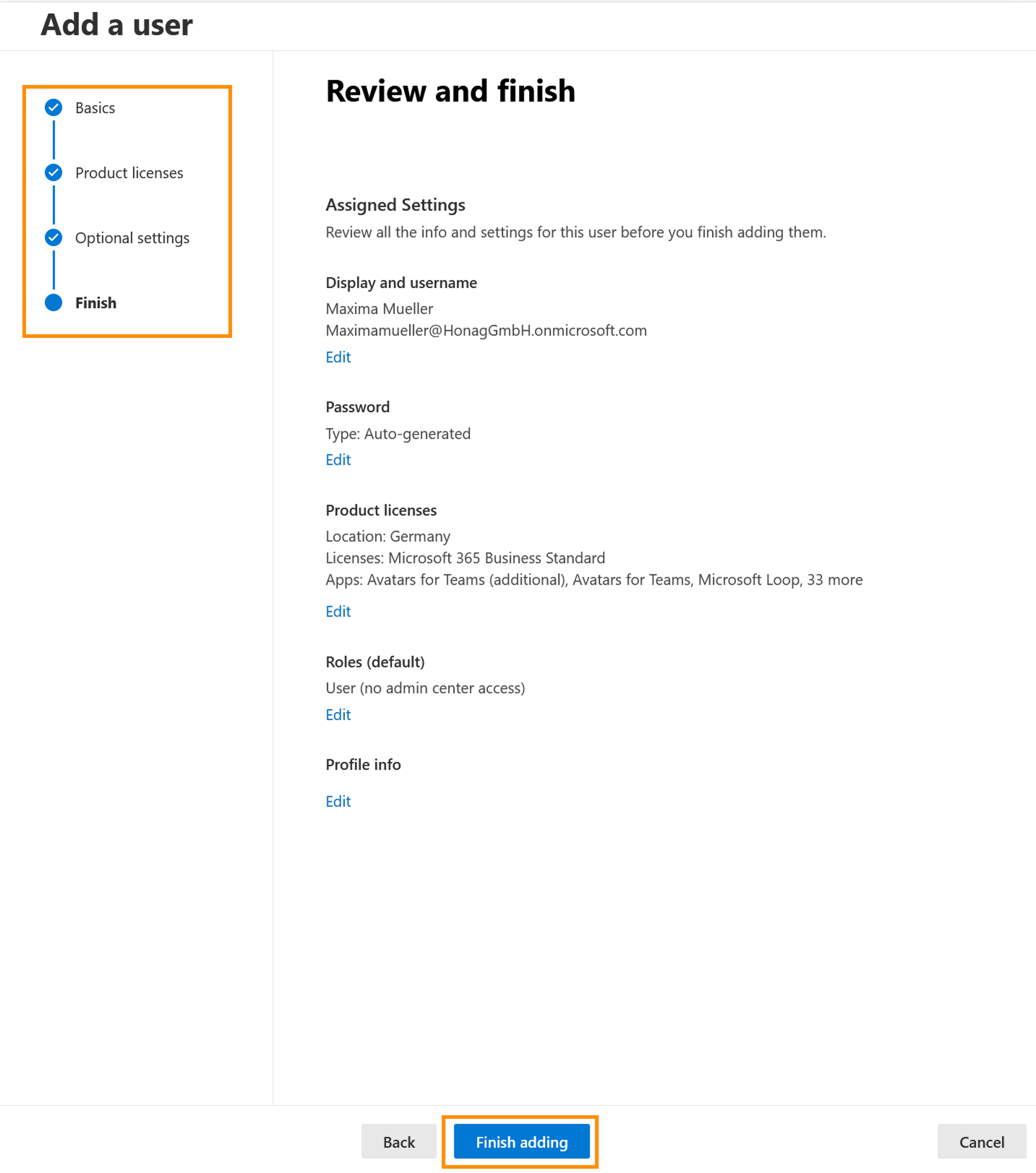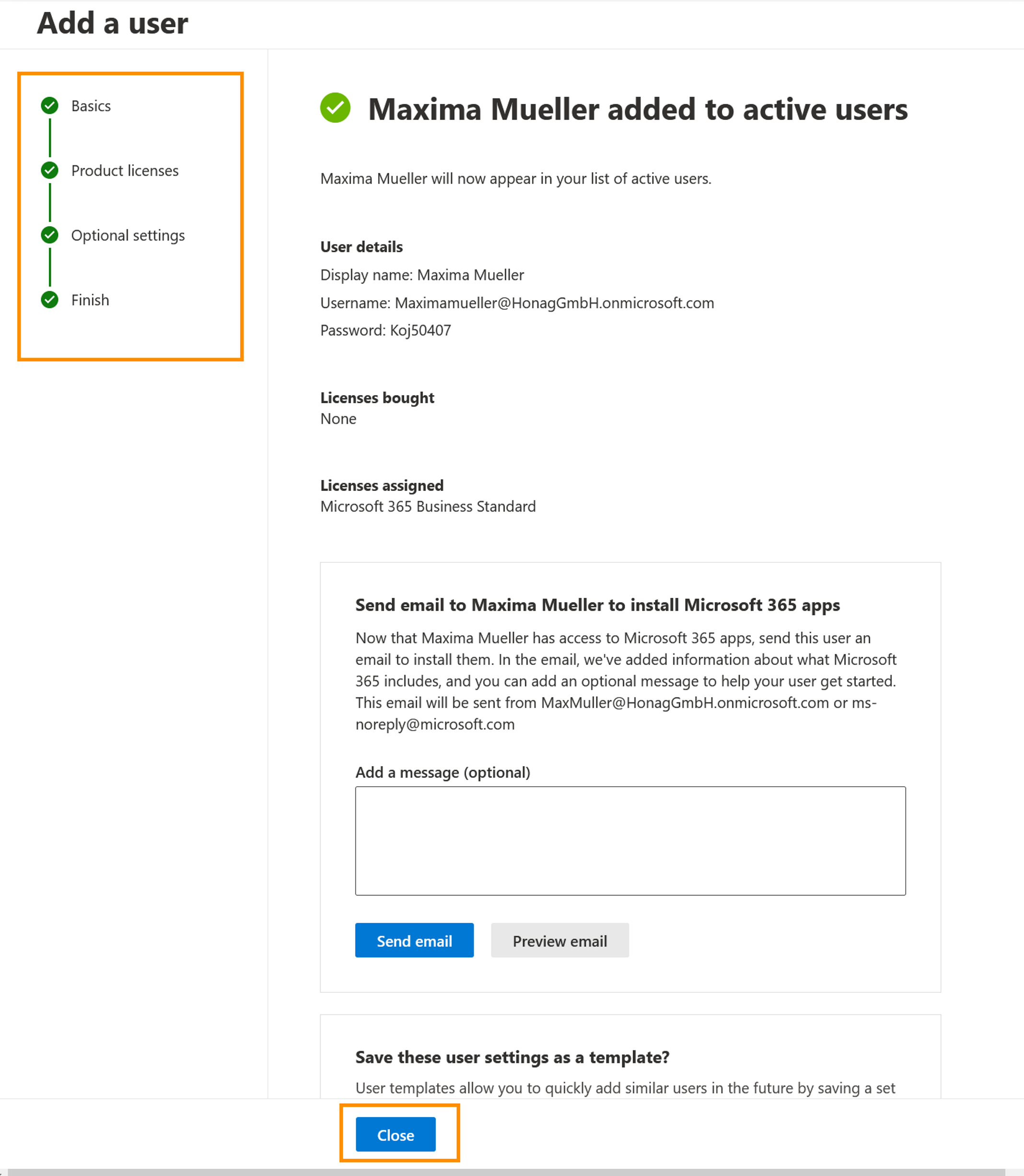Add users & assign licenses
Objective
The aim of this tutorial is to show you how to add users and assign licenses. Each person in your team must have a user account. This is a prerequisite for logging in and accessing Microsoft 365 Business.
Process
System Admin
Add users and set up basics
System Admin
Add product licenses
Prerequisites
- You are a global license or user administrator
- You have already bought PowerPlatform licenses from Hubdrive (if not: contact us)
- You have clicked on the authentification link in the email our Finance Team sent to you
- We have booked your PowerPlatform licenses into your tenant
- You can check this in the Microsoft 365 admin center:
- Under 'Billing' click on 'Your products'
- All licenses booked into your tenant are displayed in this list
Click Through
- Start in the Microsoft 365 Admin Center
- In the left-hand menu, click on Users, then select Active users
- Click on Add a user
- The basics are now set up:
- First and Last name
- Display name
- Username & Domains
- Select whether a password should be created automatically
- Decide whether the user should be prompted to change their password the first time they log in
- Decide whether the password should be sent by e-mail on completion
- Click on Next
- Next, assign product licenses:
- In Select location, select the country in which the user is located
- Assign the following licenses to the user:
- Your previously selected Microsoft 365 Office plan
- The PowerPlatform license you ordered from us
- Click on Next
- Configure the Optional settings:
- Expand Roles to set the user as an administrator
- Expand Profile info to add further information about the user (e.g. position, department, office)
- Click on Next
- Finally, check all information and select Finish adding
- Click on Close
Hint
- For the subsequent installation of the Hubdrive solution, you will need a generic user (not an employee, in case they leave the company). Setting up the generic user is part of the next tutorial.
- When assigning the license, make sure that the license contains the respective Dynamics apps.