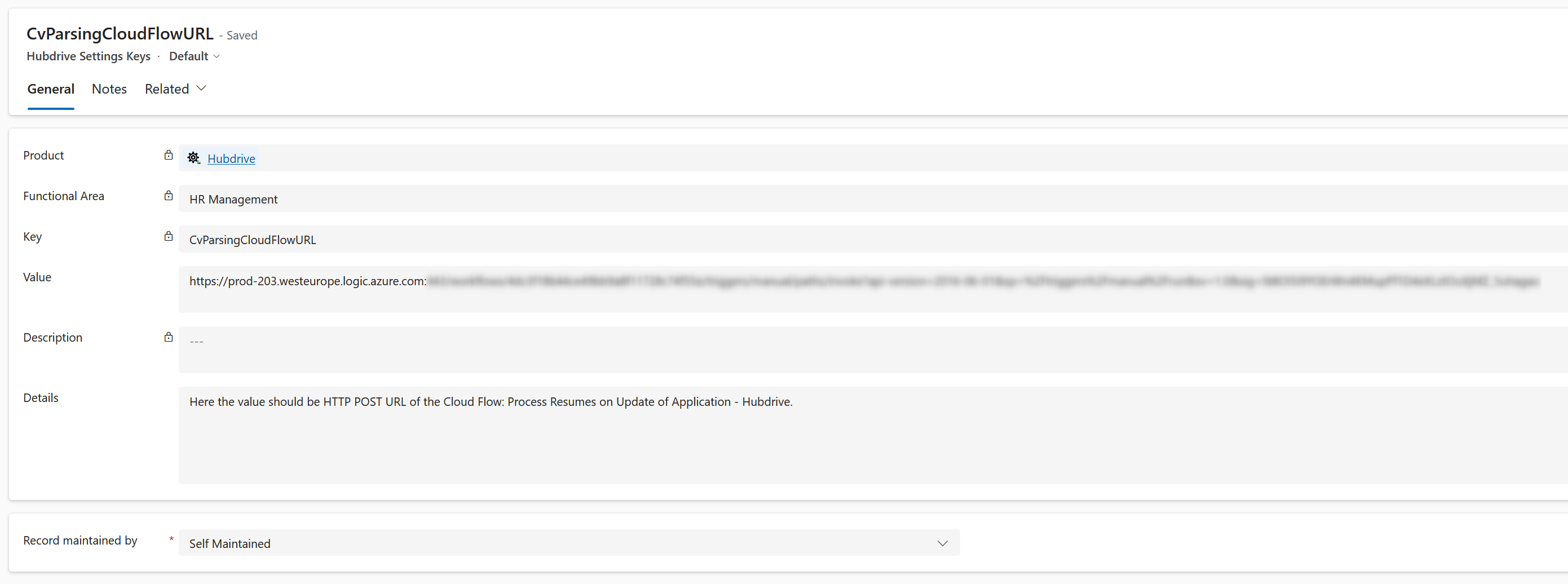Copilot CV Parsing uses AI to parse important information from applicants' CV's directly into the HR solution. It is very useful if you want to add information like name, phone number, prior Job History, etc. directly into your HR solution without having to add that information manually from the CV.
On this page, you will learn how to enable the Copilot CV Parsing functionality in your system.
Enable Copilot CV Parsing
Objective
Process
System Admin
Navigate to Hubdrive Settings Keys
System Admin
Find the CV Parsing Key
System Admin
Get the Cloud Flow URL
System Admin
Update the CV Parsing Key
Prerequisites
- You are System Administrator
- A Power Automate Premium license is assigned to you
Click Through
Part 1: Navigate to Hubdrive Settings Keys
- Log in to your Dynamics 365 environment
- Go to the App Hubdrive Support (Screenshot)
- Inside Hubdrive Support, open Hubdrive Settings Keys
Part 2: Find the CV Parsing Key
- Search for the key named CvParsingCloudFlowURL
- Open the record
Part 3: Get the Cloud Flow URL
- Open a new browser tab and go to Power Automate
- Log in with your admin credentials
- Make sure the correct environment is selected in the right half of the top bar
- In the left side menu, click on My flows
- Locate the cloud flow named AI CV Parsing on Update of Application - Hubdrive
- Please be aware: Upon new installation, this flow is Inactive and can't be found with the Search functionality. To find it, click on "Show more" in the list and find it manually. After the first time of opening and saving the flow, it can be found via the search in the future.
- Open the flow
- Click on edit, and click on the first step called When a HTTP request is received (Screenshot)
- Find the field labeled HTTP POST URL
- Copy the URL provided in this field
- In case the field is empty, save the flow, then reopen it. The HTTP POST URL is filled then.
Part 4: Update the CV Parsing Key
- Return to the CvParsingCloudFlowURL record in Dynamics 365
- Paste the copied URL into the Value field of the key
- Save and close the record
- Verify that the cloud flow is active and properly linked to the CV parsing functionality
Hint
- Users need a Power Automate Premium license from Microsoft both for enabling the functionality and for using it.
- We recommend to test the CV parsing tool by submitting a resume to ensure it processes correctly. A tutorial how to use Copilot CV Parsing can be found here.