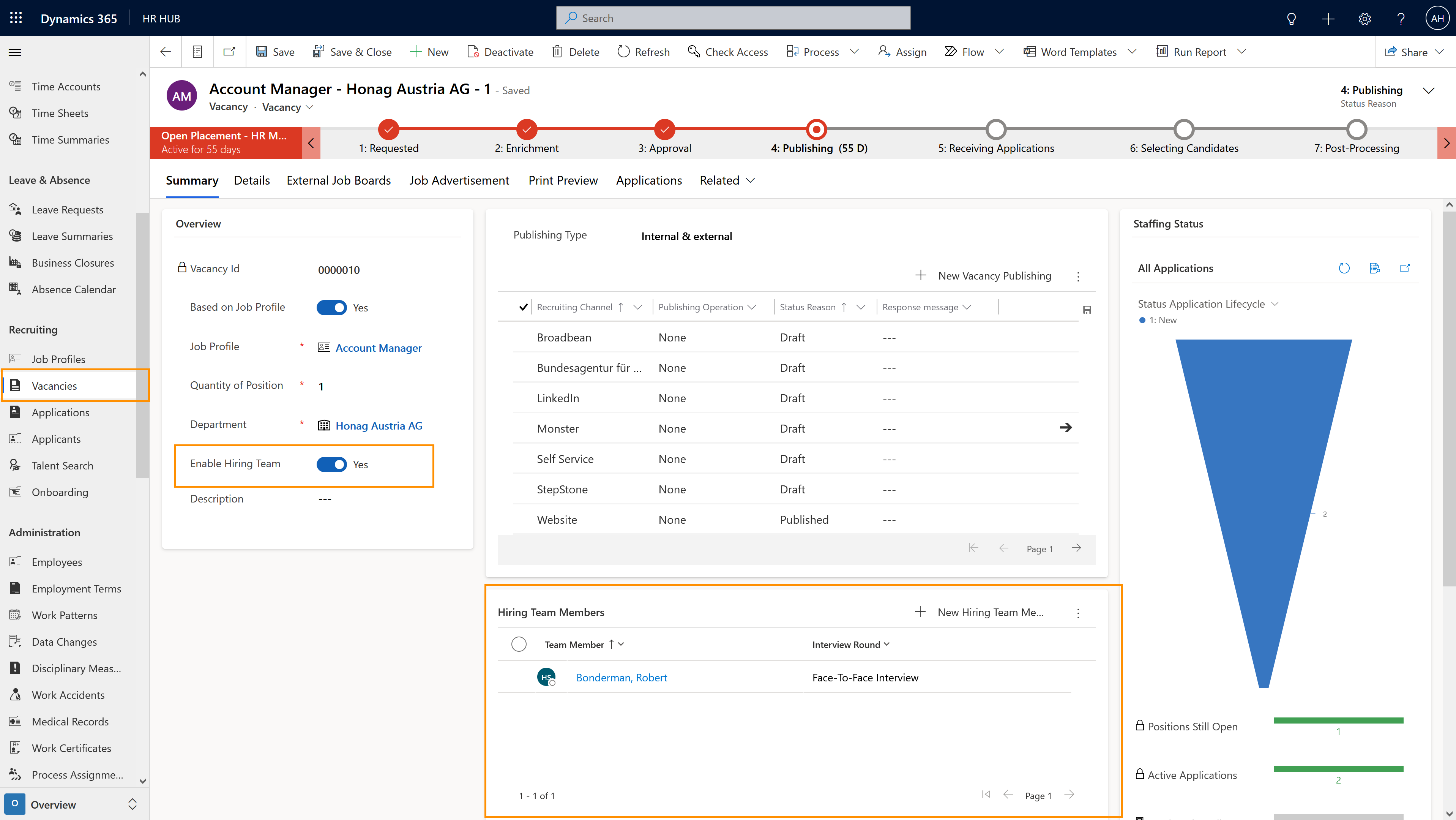Hiring Team Feedback
Objective
This tutorial shows you how to create a Hiring Team. The Hiring Team consists of employees (e.g. responsible Supervisor, future work colleagues, ...) who will be given access to the applicant data and can provide feedback on the interviews. The saved feedback can then be viewed by HR.
Process
HR Manager
Activation of the Hiring Team
HR Manager
Selection of Hiring Team Members
Supervisor
Participation in the application process
Supervisor
Enter interview feedback
HR Manager
Review feedback
Prerequisites
- Make sure you are an HR Manager or Recruiter and have a valid license assigned
Click Through
- Start in HR HUB
- Under Recruiting, click on Vacancies
- Open the desired vacancy
- Enable the Hiring Team in the Summary tab
- Add the Hiring Team Members
- Determine which interview rounds the individual team members should take part in
- Hiring Team Members then have access to the application documents and are entitled to give feedback
- The employee who has to give feedback can find this under:
- HR HUB Employee Self-Service
- In the lower left corner, switch from 'My Time & Leave' to Employee Self-Service
- Under My Data, open Recruiting Team Feedbacks
- Open the corresponding entry and fill in all necessary fields
- Save
- HR HUB Manager Self-Service
- In the lower left corner, switch from 'My Time & Leave' to Team Development
- Under Recruiting, open Recruiting Team Feedbacks
- Open the corresponding entry and fill in all necessary fields.
- Save
- The feedback can then be looked up in the application under Hiring Team
Tips & Tricks
- The automated system email which informs Hiring Team Members about a new application is sent automatically from the account of the user who owns the respective vacancy. If the email is not sent, make sure a valid user is owner of the vacancy.