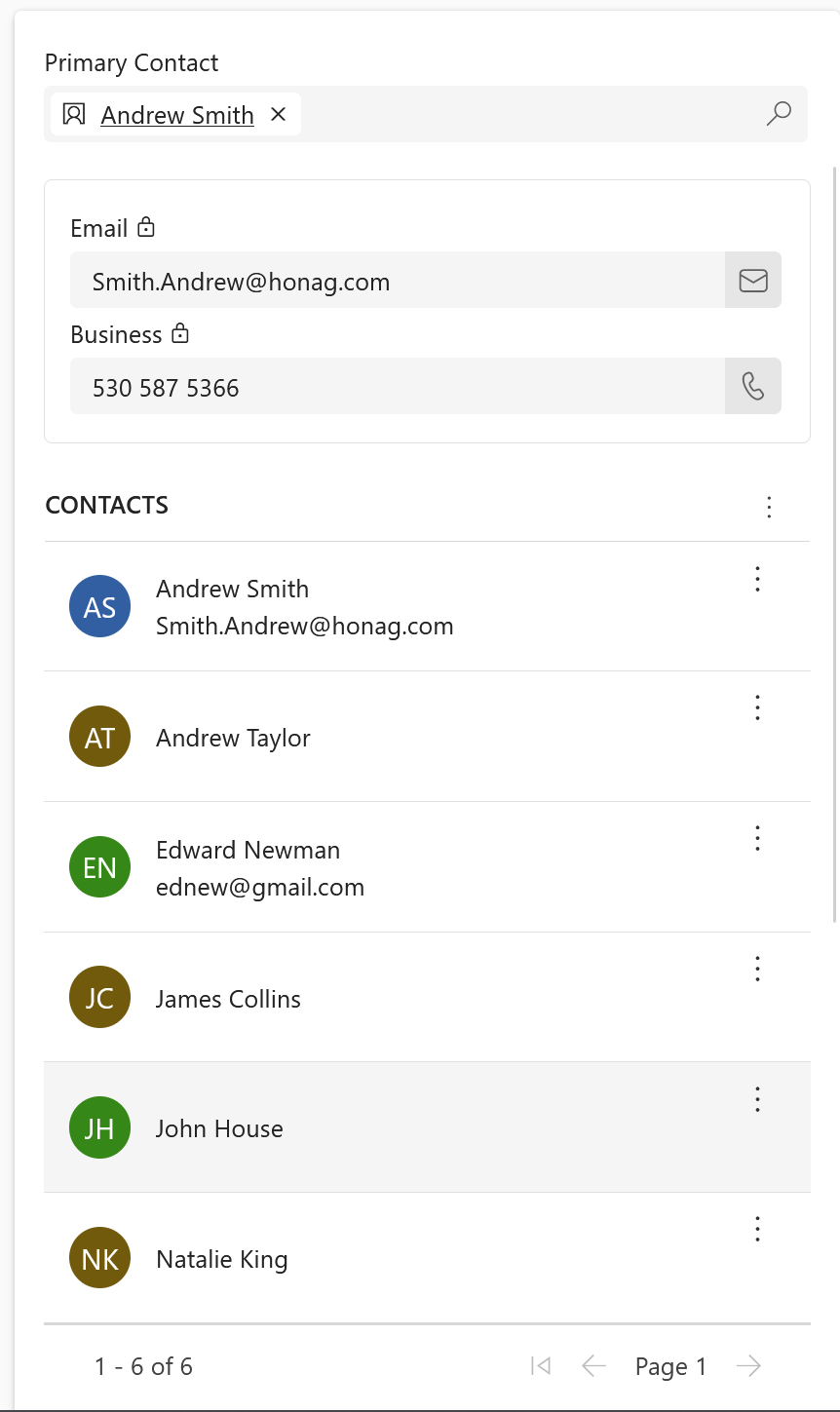Create contacts inside your company
Objective
The objective of this page is to demonstrate how HR Manager can create employee contacts for the different accounts that the company may have.
Prerequisites
- You are HR Manager
- At least one Employer Account is already created
Click Through
- Start in HR HUB
- In the lower left corner, switch from Overview to Settings
- Under Administration, click on Employer Accounts
- Open the Account you want to add a contact in
- In the table Contacts on the right
- Click on the three dots and select + New Contact
- Add the First Name
- Add the Last Name
- Add the Job Title (optional)
- Add the Contact Information (optional)
- Add the Address (optional)
- Save & Close
Hint
- You can use the Scan Business Card button, in order to use AI to read the data from the business card and add the information to the contact file.
- If the Employer Account is a branch or child company of your organization, we recommend adding the employees from your database as contacts there.
- The primary contact is the main contact inside the organization.