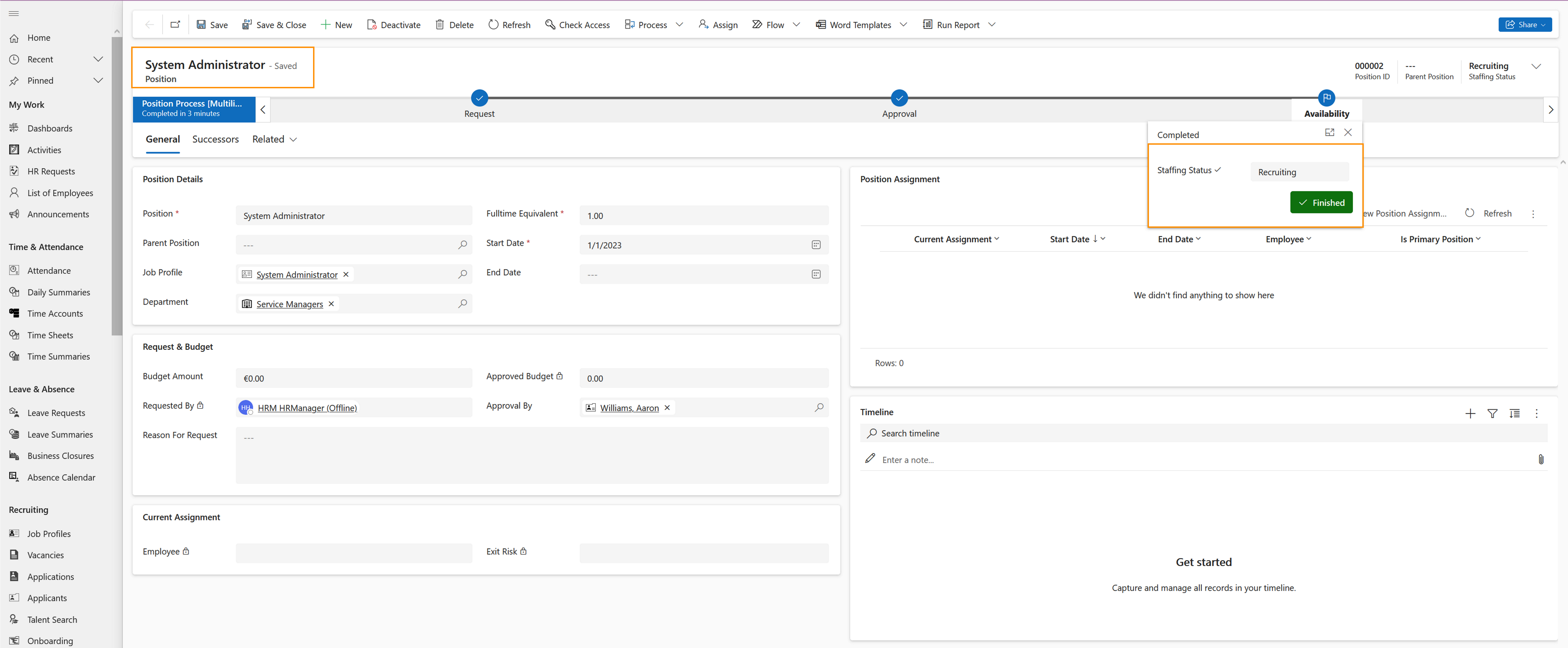How to create a position
Objective
The Objective of this page is to show how positions can be created in the company. Those positions then can be used to plan successors, obtain hierarchical overview of the employees, create special temporary positions an much more.
Click Through
- Start in HR HUB
- Under Administration, select Positions
- Click on + New
- Add the Position name
- If there is one, add the parent position
- This allows you to create a hierarchical structure between your positions.
- Add a Job Profile
- Add a Department
- Add the Full Time Equivalent (FTE)
- For a regular Full Time position, the FTE is 1.
- Add the Start Date
- If the position is temporary, add the End Date
- Add the budget amount (optional)
- Add the Approval By
- Add the Reason for Request (optional)
- Save the record
- Select 'Request' in the Business Process Flow
- Review details and enter a Budget Amount and select Next Stage
- Choose approval status and select Next Stage
- Choose Staffing Status and Finish
- The position now can be assigned to an employee
Hint
This function offers you many options for detailed position management:
- Determine whether a new position should exist for a specific period only or (initially) indefinitely
- Define who has been assigned to this position so far and, if necessary, for how long
- Determine now who will be assigned to this position in the future
- Collect potential successors and assess who is the most suitable successor based on their performance, potential and exit risk
- Obtain a hierarchical overview of all your positions at a glance
- Get an overview of all potential successors and their performance, potential and exit risk at a glance
- You can use this also for special positions like data protection officer, work safety officer and first responder
- Every employee can have multiple positions, but only one primary position