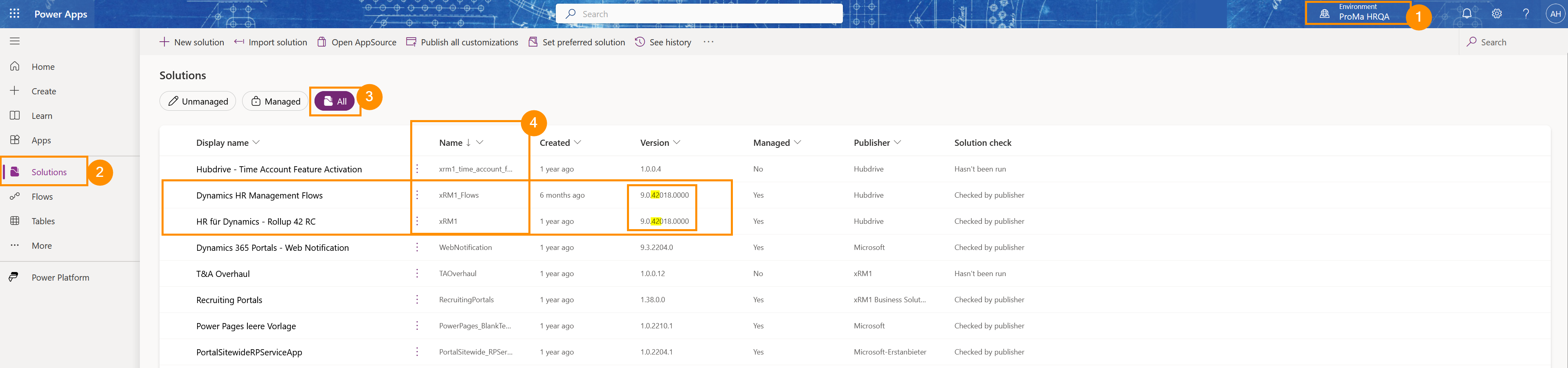How to find your installed Rollup Version
Objective
This tutorial shows you where to check which Rollup Version of your HR solution you have installed.
Prerequisites
- You are System Admin
Click Through
- Start in make.powerapps.com
- Log in with your Admin credentials
- Make sure that in the right half of the top bar, the correct Environment is selected
- This needs to be the Environment your HR Solution has been installed in.
- In the left side menu, click on Solutions
- Make sure the filter is set to All
- In the table, look for the solutions with the Name 'xRM1' and 'xRM1_Flows' (e.g. by using the search bar in the top right corner, or by sorting the Name column from Z-A)
- The Display Name for your HR solution is "HR for Dynamics - Rollup [Number]"
- The Display Name for your Flow solution is "Dynamics HR Management Flows"
- For the HR solution, you can already see the Rollup version as part of the Display name
- For both the HR solution and the Flow solution, you can also look at the Version number to determine which Rollup Update is installed
Hint
- The HR solution and the Flow Solution should always be on the same version number.
- As per our Terms & Conditions, Hubdrive offers technical support for the two newest Rollup versions available.
Result
In the example screenshot below you see an HR solution and Flow solution on Rollup Update 42.