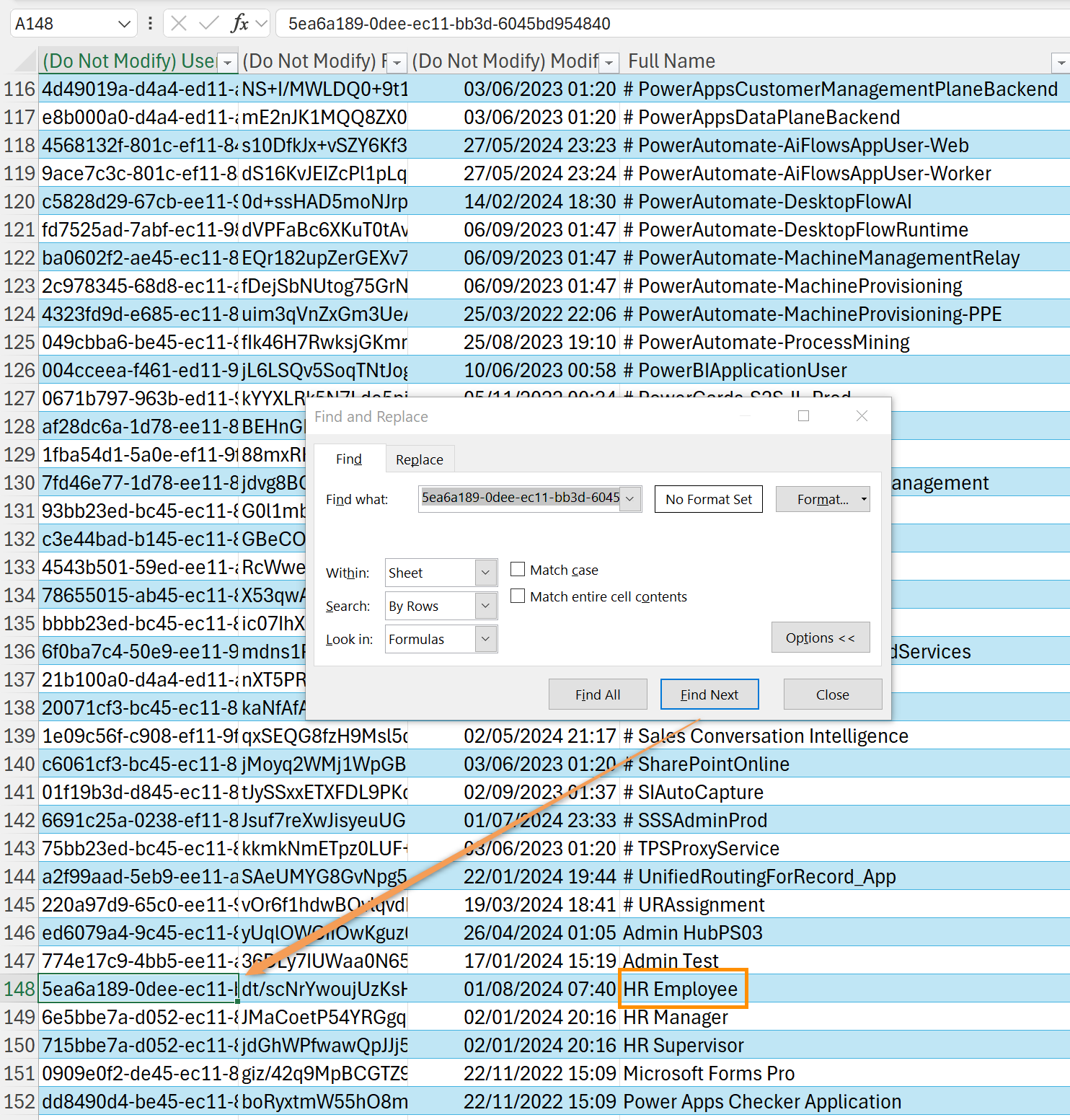For example, such an error message could look like this:
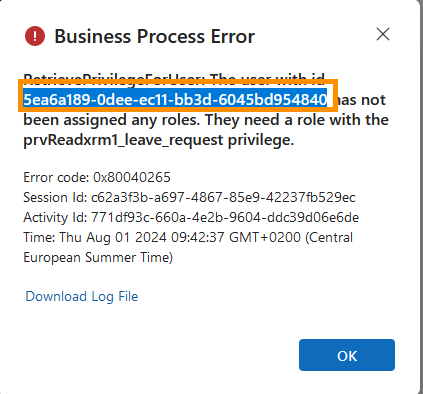
In this case, the user with the GUID "5ea6a189-0dee-ec11-bb3d-6045bd954840" is missing a Read ("prvRead") privilege for the table Leave Request (technical name "xrm1_leave Request").
This tutorial shows you how to find out which user this error message means.