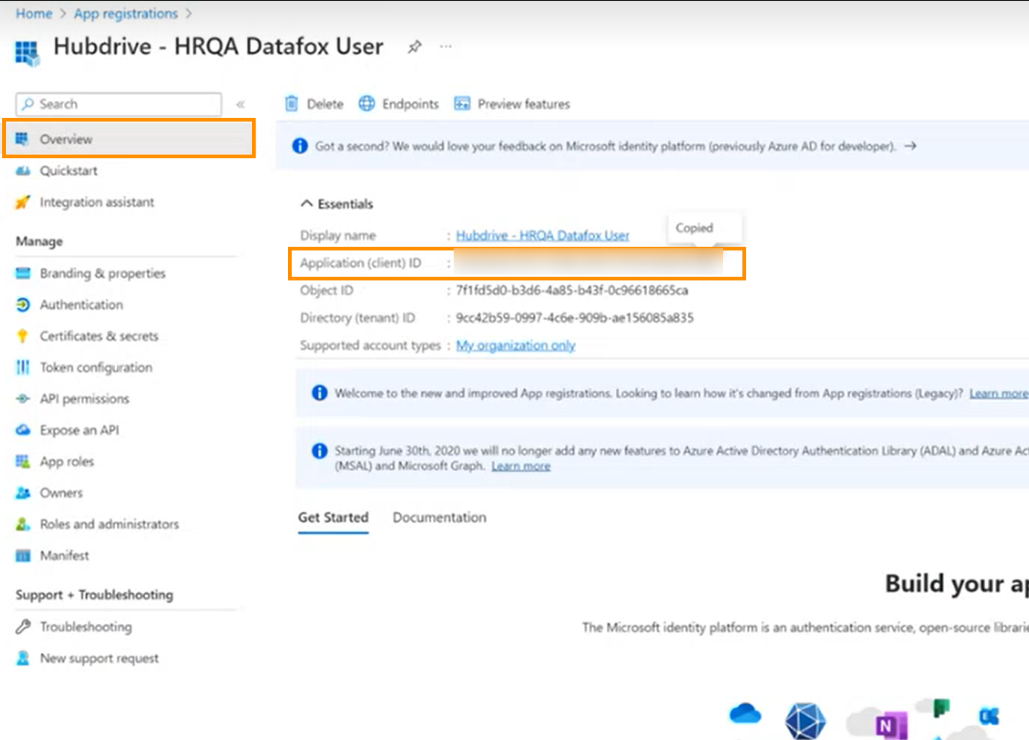Datafox App Registration
Objective
The main objective of this page is to demonstrate how to create an App Registration in Azure. This will, later on, be used to link your Datafox with Hubdrive.
Prerequisites
- You are System Administrator
- You have access to Microsoft Entra
Click Through
- Start in the Microsoft Entra Admin Center
- Under Entra ID, click on App registrations
- Click on + New registration
- Give a logical name
- In Supported account types select Accounts in this organizational directory only
- Click on Register
- Reload the page
- Under Manage, click on Certificates & secrets
- Go to the tab Client Secrets
- Select + New Client Secret
- Add a description and set the longest expiring date possible
- Click on Add
- Important: copy and store the secret value in a safe place. You won't be able to view this value again later.
- Go to API permissions and click on + Add a permission
- Select Dynamics CRM
- In Permission, check the box user_impersonation
- Click on Add permissions
- Above the table, click on Grant admin consent for DI ProdMgmt and confirm
- Go back to Overview
- Copy and store the Application (client) ID
Hint
- The client ID and the client secret works like name and password. They allow the function app (which we will create later on) to authenticate and access Dynamics.
- When the client secret expires, a new one has to be created and the setup of the integration has to be adjusted accordingly. That’s why we recommend to set the Expiration date to the longest possible time period.
- We recommend to store this information in a safe place.
Result
Below, you see a screenshot of what your page will look like after following the Click-Through.
As a next step, you need to create an App User.