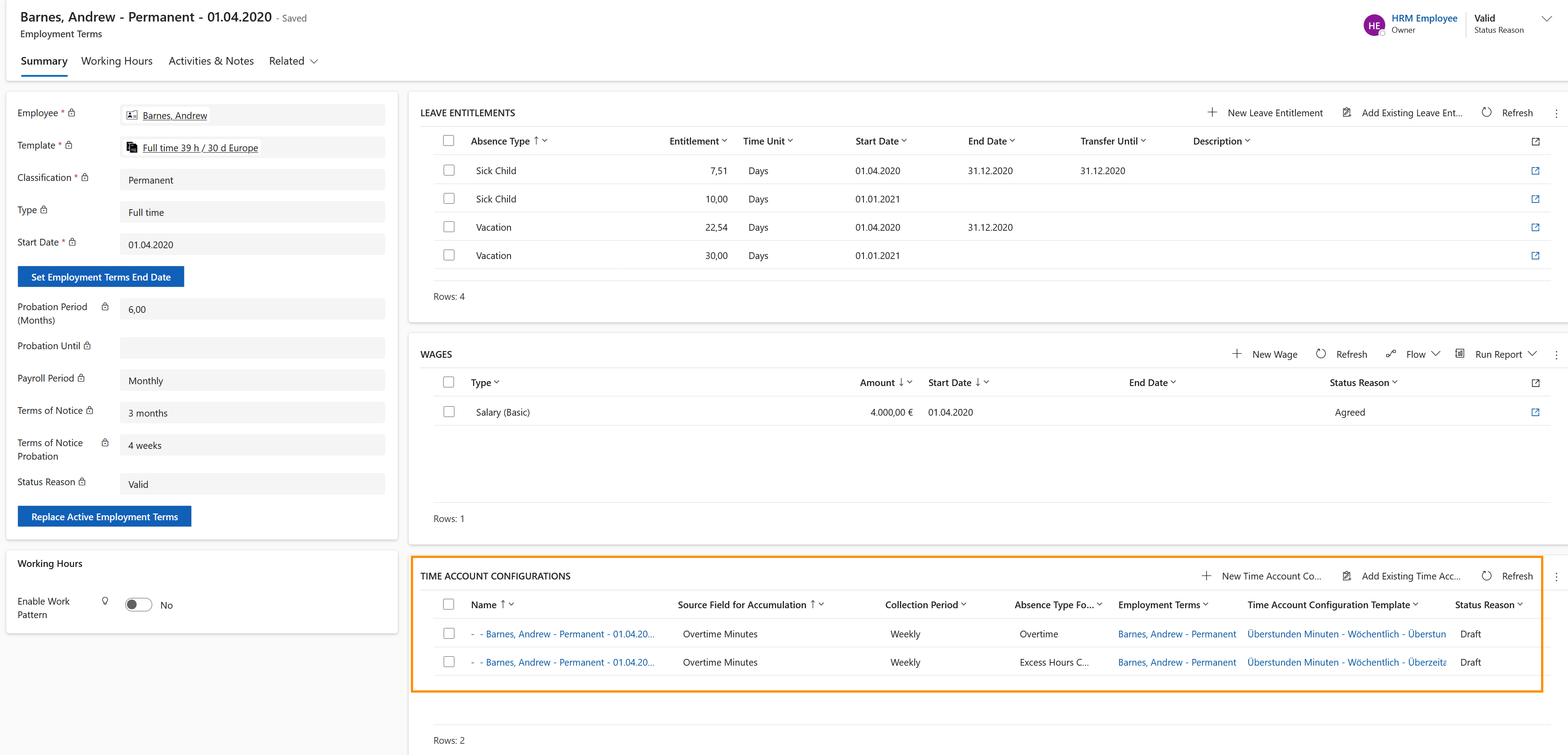All hours worked in excess of the allocated hours and up to 45 hours per week are counted as overtime. All additional working hours (> 45 hours) are counted as Excess Hours. Also, an employee should accumulate a maximum of 170 excess hours per year.
Overtime is built up first, and only when the 45 hour per week limit is reached, excess hours start to accumulate. As an employee should always have as little excess hours as possible, these are the first to be reduced by leave requests or negative working time, and only then overtime will be decreased.
Therefore, the absence type "Excess Hours" escalates to the absence type "Overtime". When all excess hours are consumed, the overtime hours will be reduced.
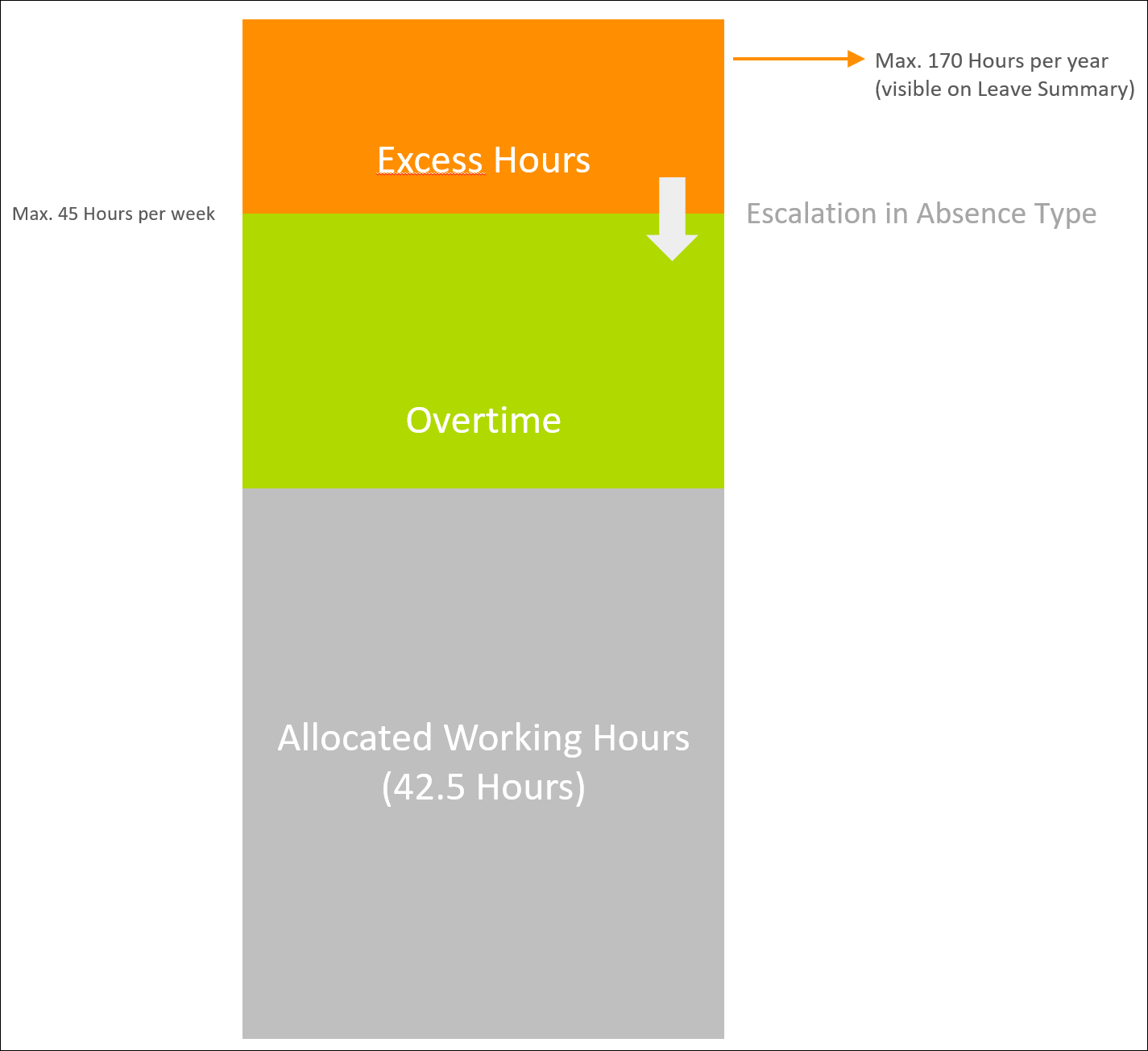
This page shows you how to configure Time Accounts in Hubdrive to calculate Overtime and Excess hours according to these rules.