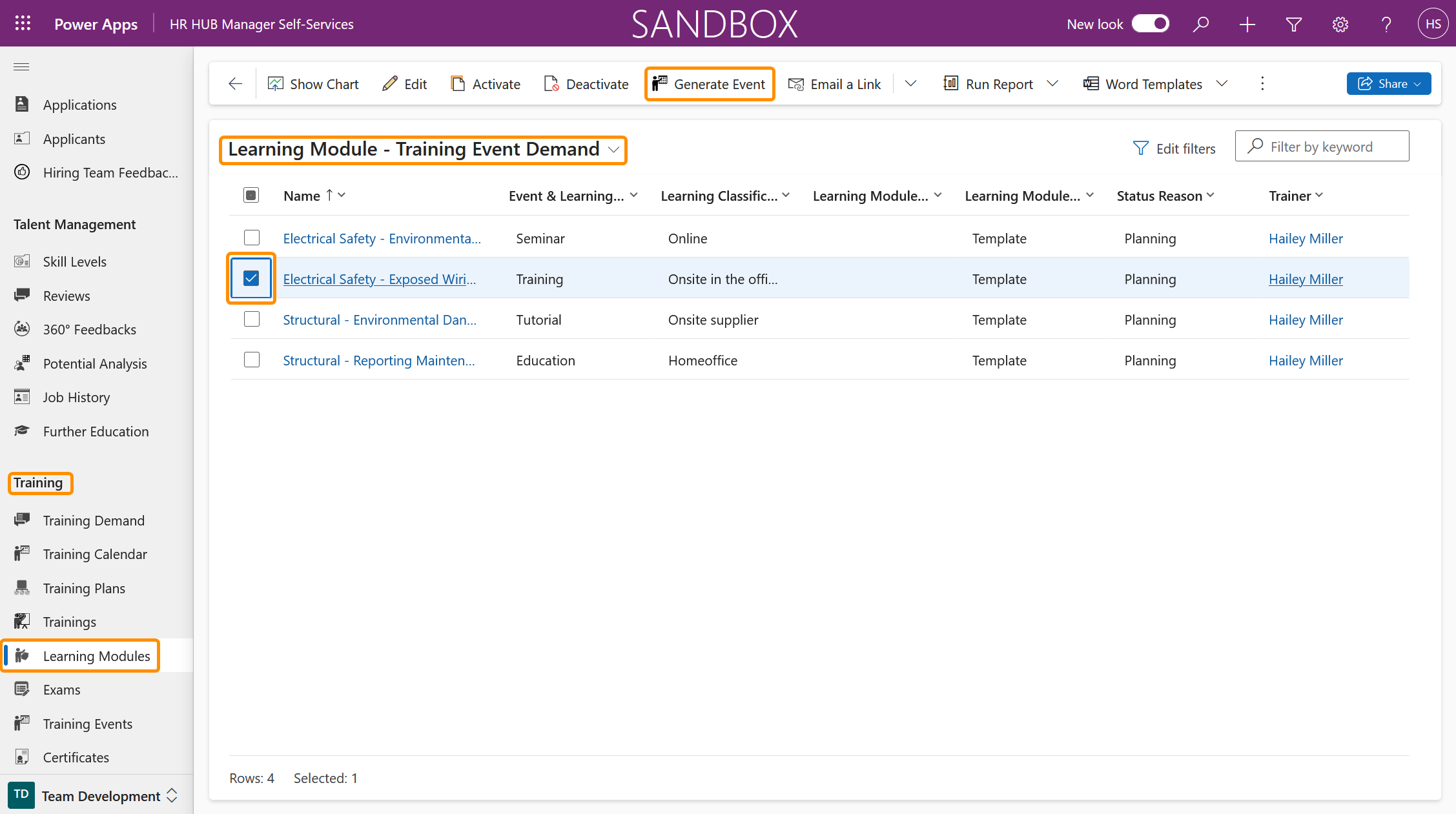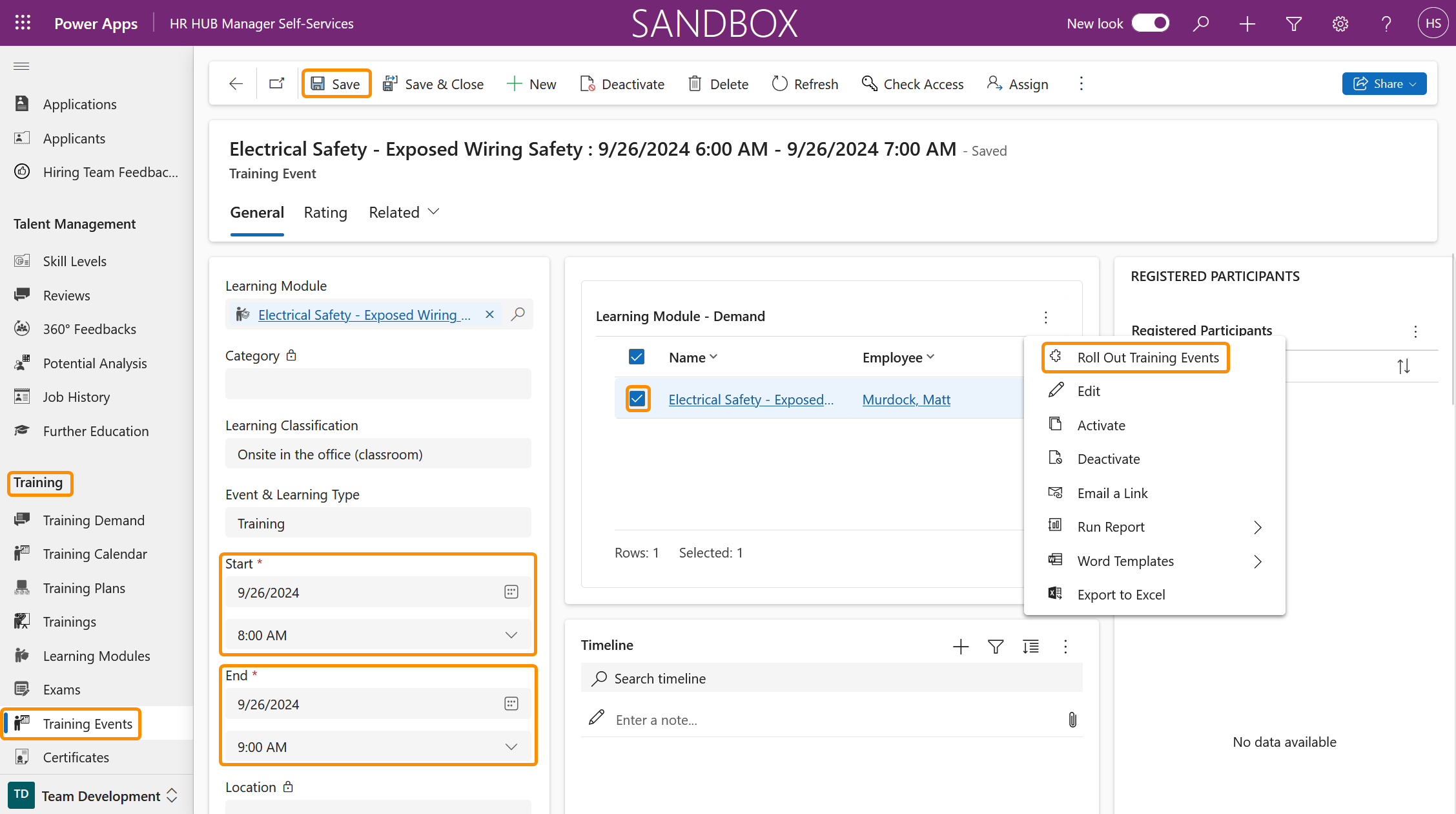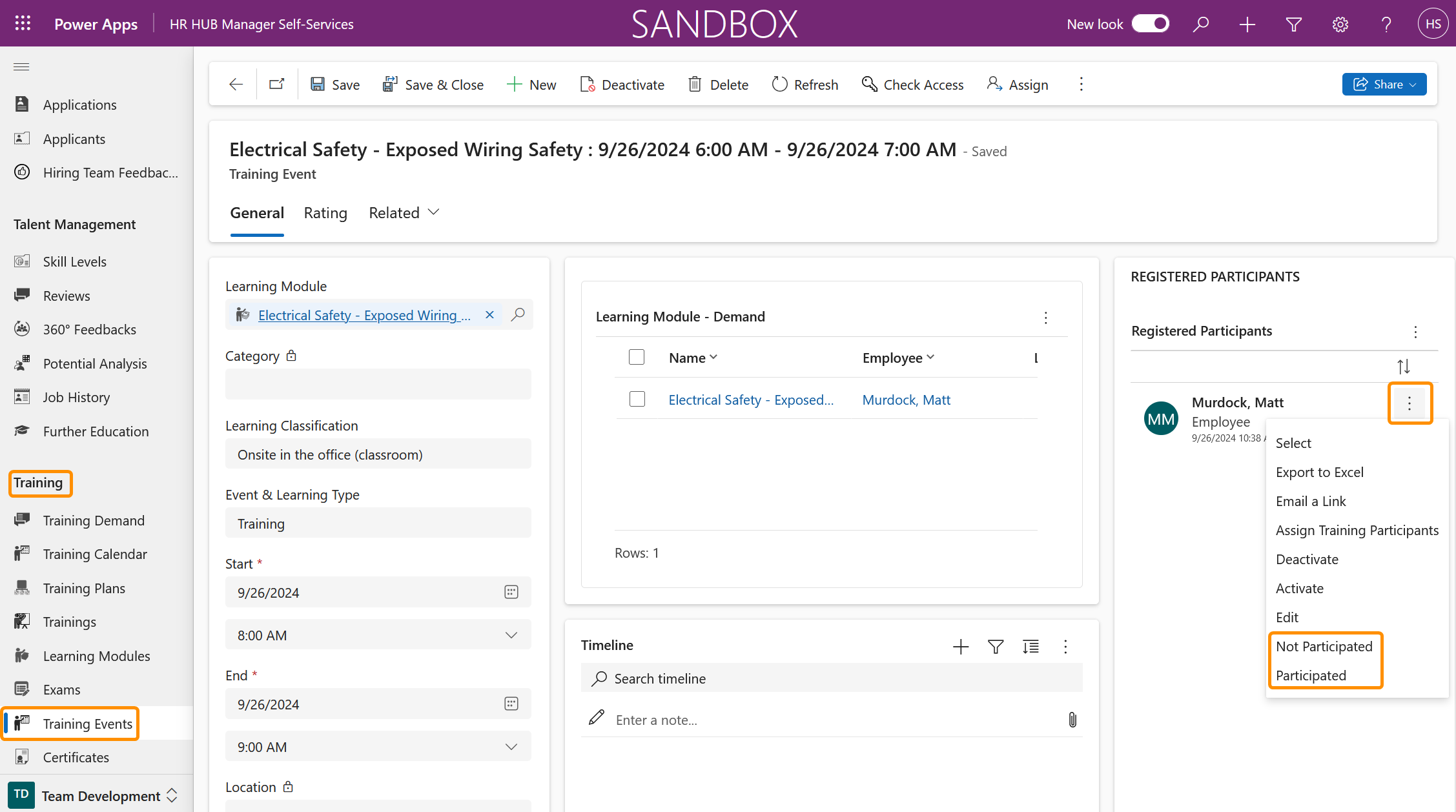Work with Trainings from a Trainer´s view
Objective
Once the Learning Module(s) that employee(s) are required to complete have been Rolled Out, as part of a Training Plan, the process starts for your Trainer. The trainer will need to work with the records that have been assigned to them based on their involvement as a Trainer.
Process
HR Manager
Rolls out the Training Plan
Trainer
Receives training appointments in Self-Service Training
Trainer
Conducts the training
Trainer
Confirms employee participation
Prerequisites
- The Training Plan, containing the Learning Modules that the Trainer is responsible for, has already been created
- For employees to be able to take on the role of Trainer, they have to be assigned as a Trainer for your Organization.
Click Through
Where the Learning Module Training Event is not scheduled by the Trainer
- Trainers receive information about scheduled Training for Learning Modules in Outlook
- Clicking on the link in this email will take you to the Training Event in the HR solution
Alternatively using the HR solution as a starting point:
- Start in HR HUB Employee Self-Service
- In the lower left corner, switch from 'My Time & Leave' to Employee Self-Services
- Under Training, navigate to Learning Modules
- Using the view drop-down by clicking on Active Learning Modules, go to the View: 'Learning Module – Training Event Demand'
- Select the relevant Learning Module record
- Then, in the ribbon, select the 'Generate Event' button
- Enter relevant information such as Event Location, Date, and Time in to the Event record
- Save
- Select the employee(s) as required in the 'Learning Module - Demand' grid
- Using the ellipsis (three dots) in the grid, select 'Rollout Training Event'
- After conducting the Training, Confirm Participation
- To do this, identify the Participant(s) in the 'Registered Participants' grid, then select the three dots to the right of the employee record
- A list of options will appear with Participated and Not Participated
- Choose the option as appropriate
- If 'Not Participated' is selected, the Learning Module or Exam Status Reason is reset to 'Planning', and the Demand will, once again, be available for the Training Administrator.
- The Training Event will be removed from the 'Usage' Learning Modules.
- When 'Participated' is selected, the Trainee's progress is set to 100%, and the Learning Module/Exam is set to Inactive with the Status 'Accomplished'
- If 'Not Participated' is selected, the Learning Module or Exam Status Reason is reset to 'Planning', and the Demand will, once again, be available for the Training Administrator.
- The Participant then becomes a Completed Participant