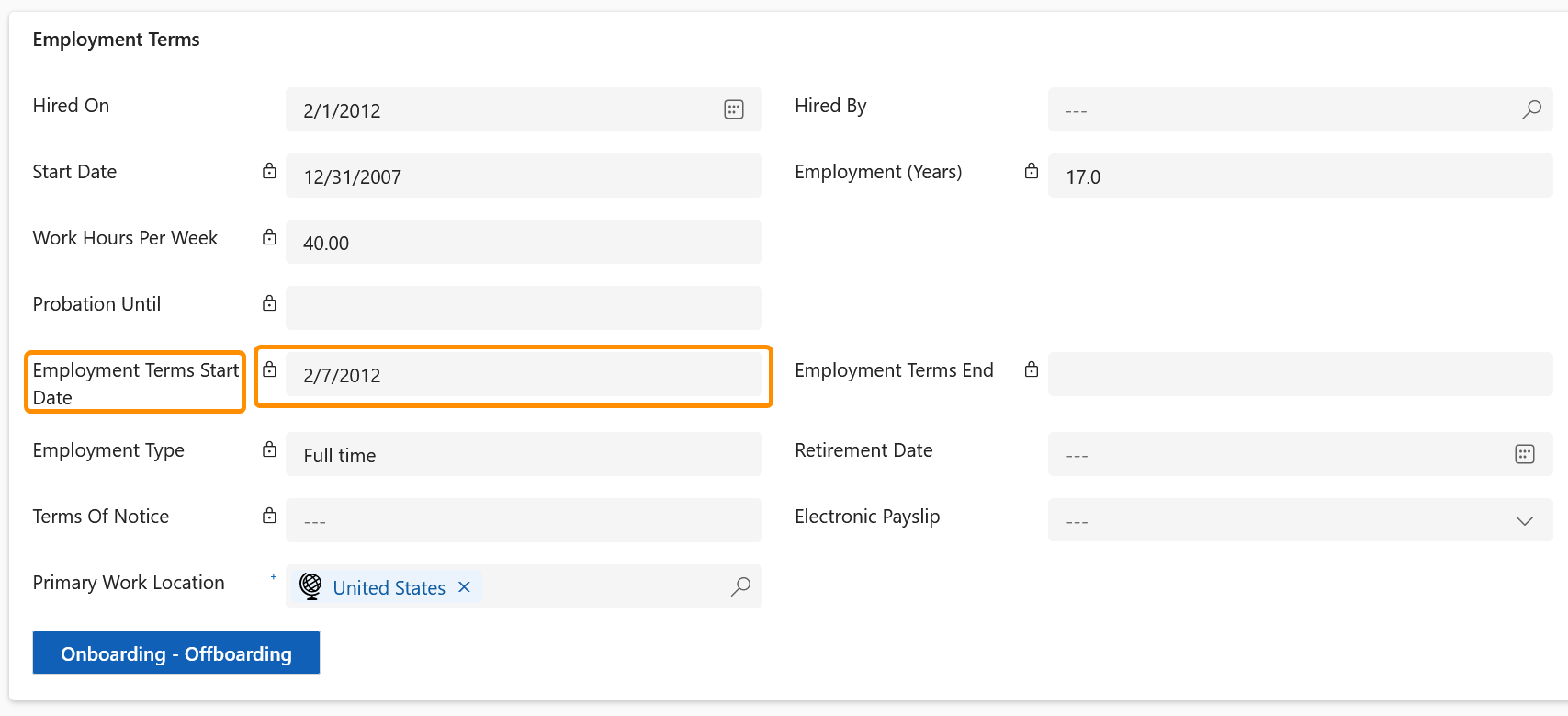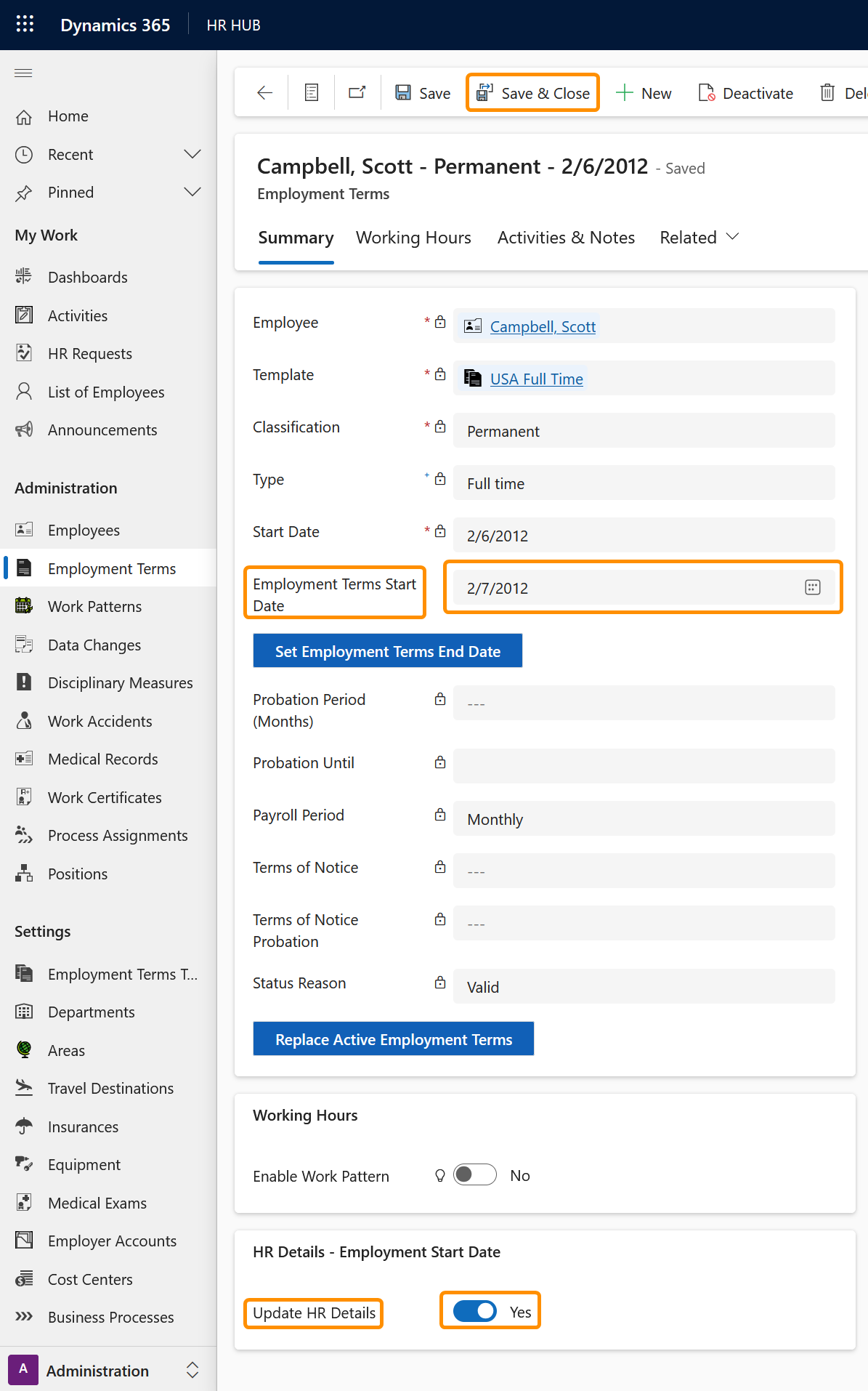Update Employment Term Start Date
Objective
This tutorial demonstrates how to update the Employment Terms Start Date. Where an Employment Terms Start Date requires correction, or updating, HR Managers can also choose to reflect the updated Employment Terms Start Date in the Digital Personnel File.
Prerequisites
- You are HR Manager
- Employment Terms is created
Click Through
- Start in HR HUB
- In the lower left corner, switch from Overview to Administration
- In the left side menu click on Employees
- Open the file of the required Employee
- Go to the tab Employment Terms & Wages
- In the Employment Terms grid, select and enter the required Employment Term
- Update the Employment Terms Start Date field with the new Employment Terms Start Date
- Where there is no recorded Employment Terms Start Date, a date will need to be entered and saved to ensure the update process.
- Go to the tab Summary
- In the section HR Details - Employment Start Date select your desired setting for 'Update HR Details'
- No - Leaving the option set to 'No' means the new Employment Terms start date will not be reflected in the HR Details
- Yes - Setting the option to 'Yes' means the new Employment Terms start date will be reflected in the HR Details
- Save & Close
Hint
- For existing Employment Terms, the 'Employment Terms Start Date' field will not contain a date. This field will be required to have the original Employment Terms Start Date entered, then the record will need to be saved. Once this has happened, the updated Employment Terms start date can be entered in to the 'Employment Terms Start Date' field, the 'Update HR Details' flag set to 'Yes', where the update is to be reflected in the Digital Personnel File's HR Details section.