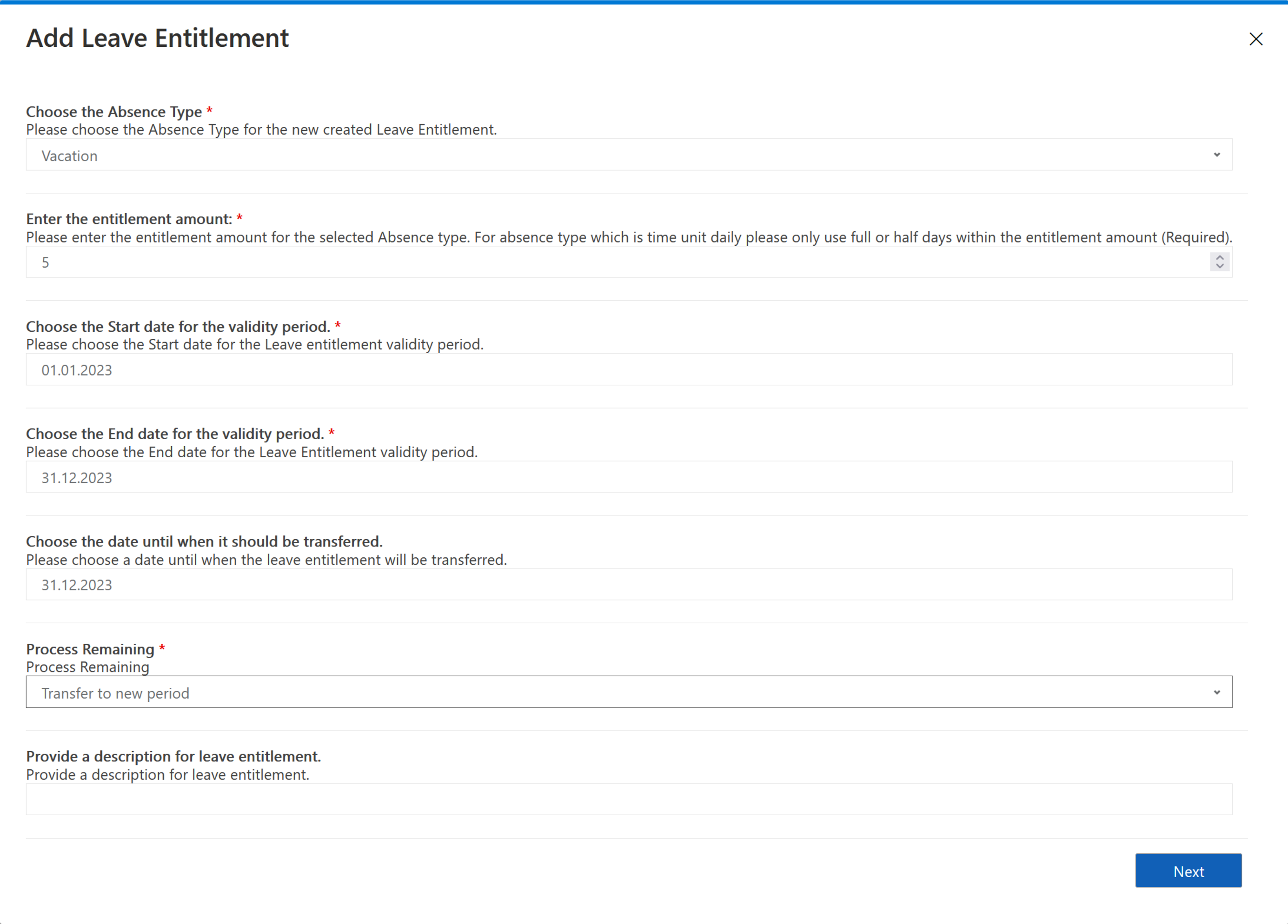How to add Leave Entitlements for employees manually
Objective
You may need to change an employee's leave entitlement afterwards. It does not matter whether you want to deduct entitlement or grant a new entitlement. However, you do not have to immediately renew the current employment term with the entitlements for this purpose.
Process
HR Manager
Open employee's digital personnel file
HR Manager
In the tab Leave and Absence, use the dialog button Add Leave Entitlement
HR Manager
Add the new amount and click new
Employee
Real time access to the Leave Entitlements
Prerequisites
- You are HR manager (Supervisor can't do this)
- The employee must have a valid Employment Term
- The users in this process must have valid licenses assigned
Click Through
- Start in HR HUB
- Select Employees on the left side
- Select an employee and open their Digital Personnel File
- Open the tab Leave & Absence
- Click on the button Add Leave Entitlement
- A dialog box opens
- Choose the "Absence Type"
- Enter the entitlement amount
- Select the start and end day for the validity period
- Optionally specify a transfer date
- This option will specify until when the Leave Entitlement will be transferred
- Select the Process Remaining
- Define if remaining days at the end of the period automatically get transferred to the new period, automatically get booked out or if they are transferred manually
- Optionally provide a description
- Click on Next
Hint
- The entered amount of entitlement can either positive or negative
- The value for the entitlement is specified in days (valid are whole or half days)
Result
The leave entitlement will now be added or deducted according to the defined entries, and they can be seen in the Leave Summaries table.