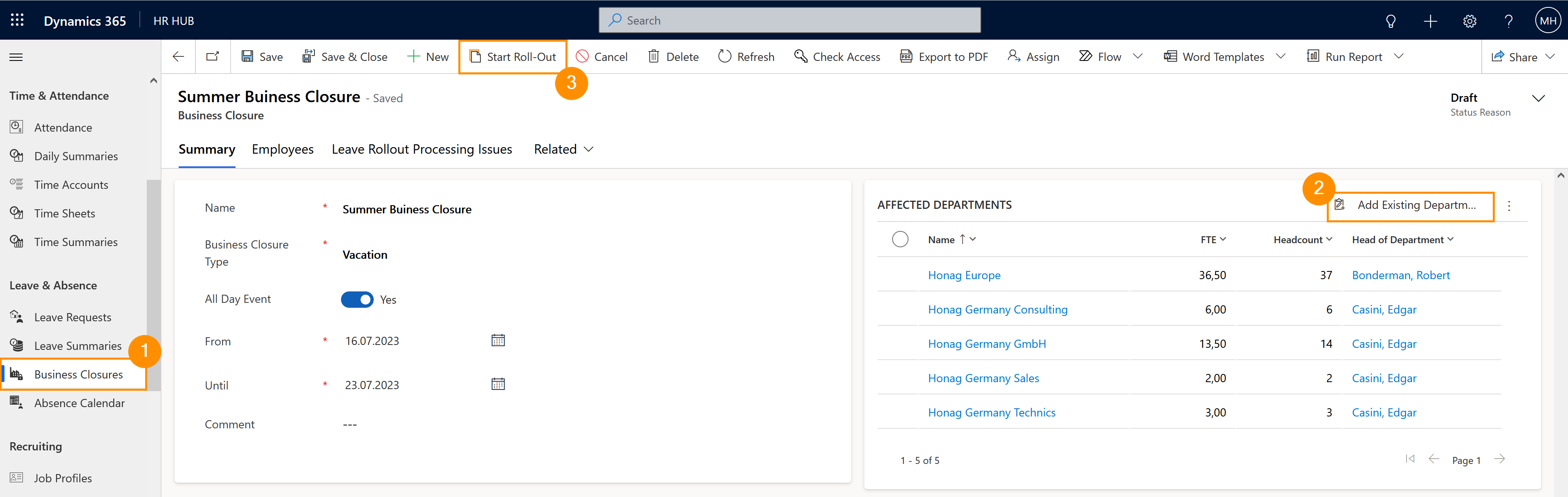This can be applied to the entire company, to certain departments or only to certain people.
Create a business closure
Objective
This tutorial shows how the HR Manager can roll out Business Closures. This functionality is essentially a leave request that can be applied to a selected group of people, that is approved automatically.
Process
HR Manager
Creates the Business Closure
Automated process
Rolls out the Business Closure among the indicated departments or employees
Automated process
Updates the absence calendar and the affected employees' leave entitlements
Employee
Can see the leave in their calendar
Prerequisites
- You are HR Manager (Supervisor can't do this)
- Employees must have departments assigned to them in their Digital Personnel File, if you are rolling out on department level
Click Through
- Start in HR HUB
- Select Business Closure
- Click + New
- In Summary, add a meaningful name
- Select Vacation as a type
- Specify the period
- Select if it´s an All Day Event or not
- Add a comment (optional)
- Save
- Add departments and/or employees
- Start Roll-Out
Hint
- This procedure can only be done by the HR Manager.
- The duration of the Business Closure is deducted from the Leave Entitlement of the affected employees.
- It may take a few minutes until the Business Closure can be seen in the Leave Request table.
- If a new employee was added after the Business Closure was rolled out, then, inside their digital personnel file, click on the button 'Rollout Business closure' located on the main ribbon. This will then rollout to the employee the Business Closure according to the department that the employee belongs to.
Result
The Business Closure will be rolled-out to all selected departments or employees, generating a leave inside their Leave Requests.