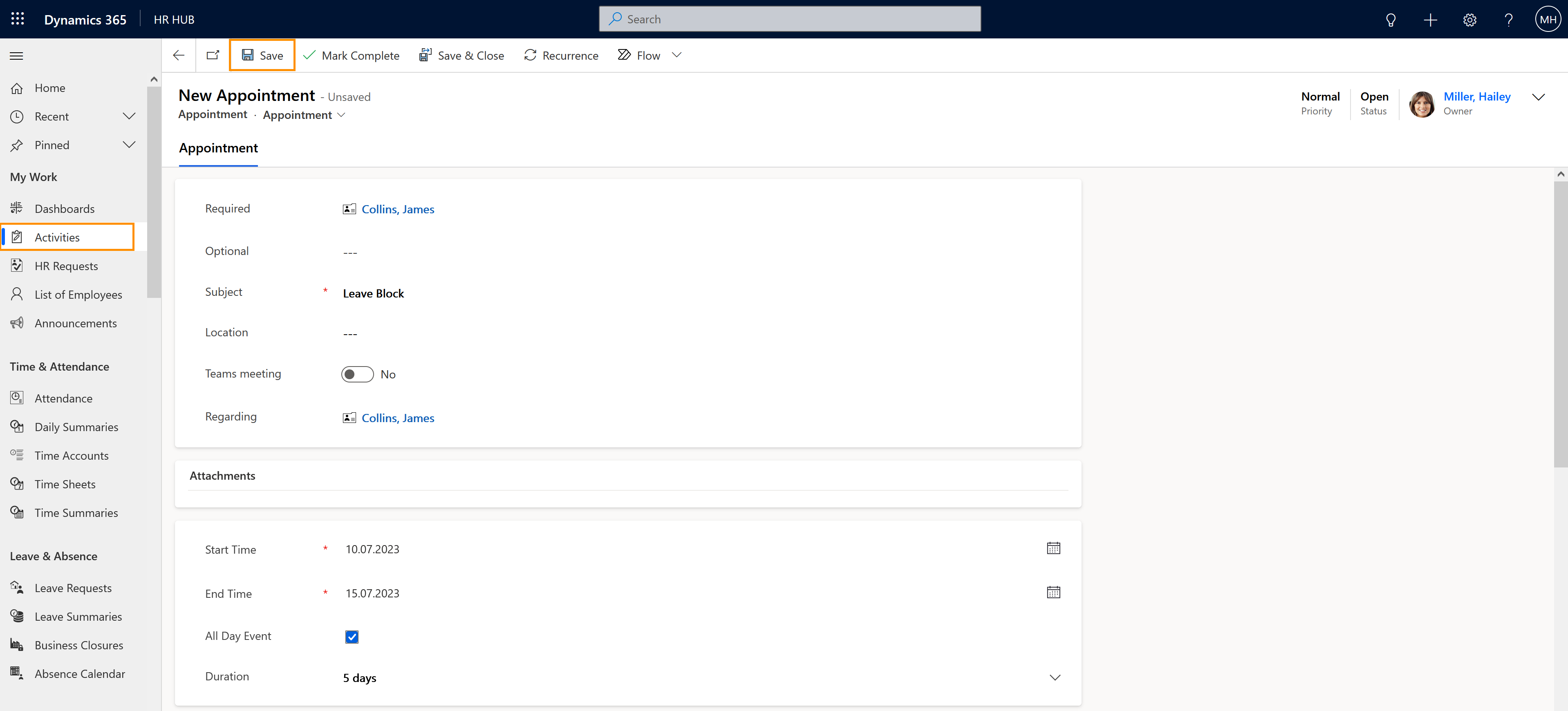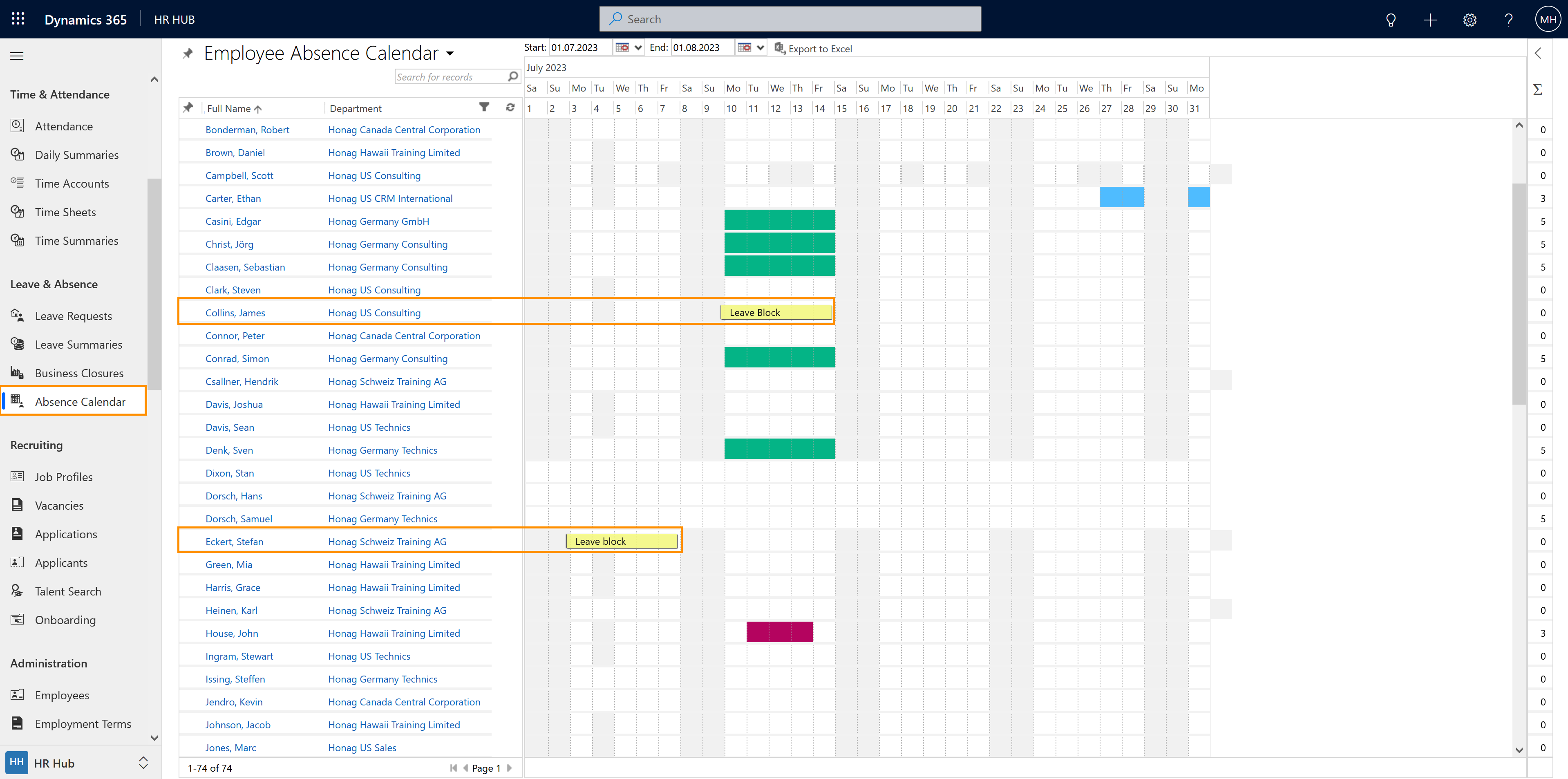This section shows how HR Managers or Supervisors can set a blocker into the employee's calendar, in the form of an appointment. This process can be used to create strategy planning weeks or leave block in the absence calendar.
Create a leave block
Objective
Process
HR Manager
Creates a Leave Block
Automated process
Creates a Leave Block notification on the em- ployee's calendar
Employee
Can see the planned block in the absence calendar
Click Through
- HR Managers start in HR HUB
- Supervisors start in HR HUB Manager Self-Services and in the lower left corner, switch from 'My Time & Leave' to Manager Self-Services
- Select Activities below "My work"
- Then select Appointment in the top bar
- Add Required (affected employee)
- Add the subject (e.g. "Leave Block")
- Add Regarding (affected employee)
- Add the blocked period (Start and End time)
- Save and Close
Hint
- This process can be done either by the HR Manager or by the employee's Supervisor.
- This will not stop the employee from requesting leave, since it's just a remark in their calendar.
- The appointment will appear in the absence calendar if the employee is listed as both Required and Regarding.
- The supervisor and HR manager can see the appointment in the absence calendar, in case the employee requests a leave during the leave block period, and deny that leave request.