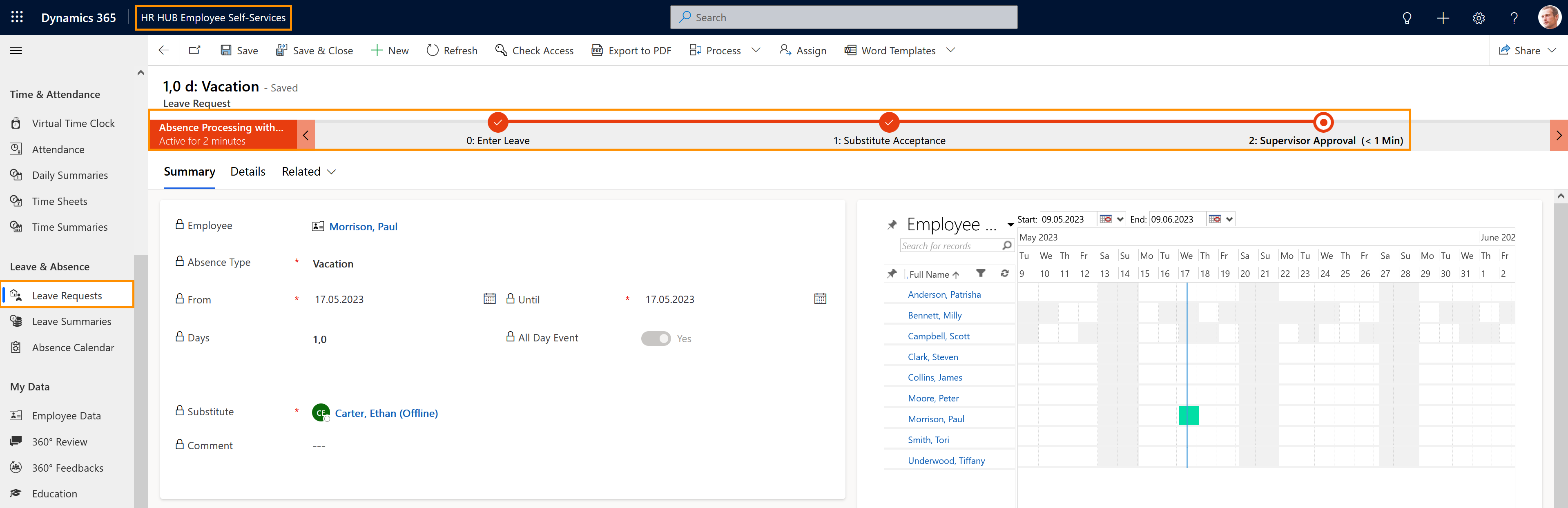This page describes, from an Employee point of view, the process of an employee requesting a leave via self-service, with necessity of a substitute, and the leave is approved by an HR Manager or Supervisor.
Employee self-service: Request Leave with a substitute
Objective
Process
Employee
Creates a Leave Request
Employee
Nominates the substitute
Substitute
Gets notified and accepts the substitution
HR Manager
Approves the leave
Automated process
Sends an email and creates tasks for the employee and the substitute
Employee
Can see the leave on the Absence Calendar and Leave Requests table
Click Through
- In HR HUB Employee Self-Services
- Go to the Employee Cockpit
- Click on Create New Leave Request
- Add the dates From and Until
- Select if it's an All Day Event or not
- If it's not an All Day Event, you can choose whether you want to apply for leave on the first or second half of the day
- Save as Draft
- Add the substitute
- Check if data is correct
- Click on Submit
- Wait for substitute acceptance
- Wait for HR Manager's or Supervisor's approval
Hint
- You will be notified via email once the substitute accepts/rejects the Leave Request
- If the substitution is rejected, you don't have to start a new process, just enter another substitute, then wait for their acceptance
- You will be notified via email once the Leave Request has been approved or denied
Result
Once the leave request has been accepted, it can be seen in the Absence Calendar.
You can also see your Leave requests in the system in "My leave requests" and the remaining balance in the Active Leave Summaries table.
You can also see your Leave requests in the system in "My leave requests" and the remaining balance in the Active Leave Summaries table.