Portal Images
With HR for Dynamics you have the possibility to define for each of your vacancy that you publish on the Recruiting Portal to define an individual header image and color code for the vacancy title.
1. Create portal image
1. Create portal image
Open the HR HUB app and go under "Settings" to Portal Images. + New to create a new portal image.

A new form opens. Give your portal image a Name. Save your input. Now you can fill in the other fields.
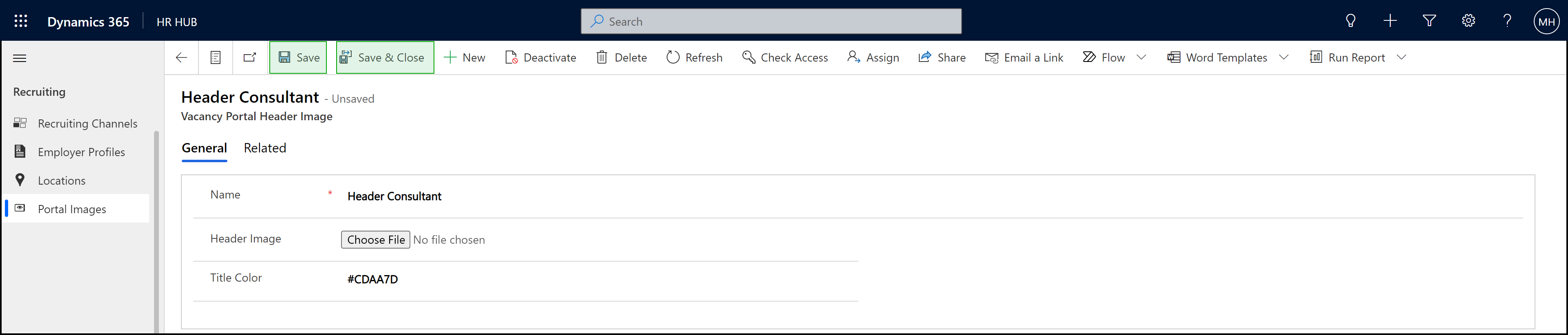
-
Name: Enter a title for the portal image. This field is mandatory.
-
Header Image: Select a header image from your explorer. We recommend using an image in JPG format. The maximum image size is limited to 786 kilobytes.
-
Title Color: Enter here the color as HEX or RGB in which the vacancy title should be displayed on your Recruiting Portal.
Save or Save & Close your entries again. Now you can add this image as a cover image in a vacancy.
