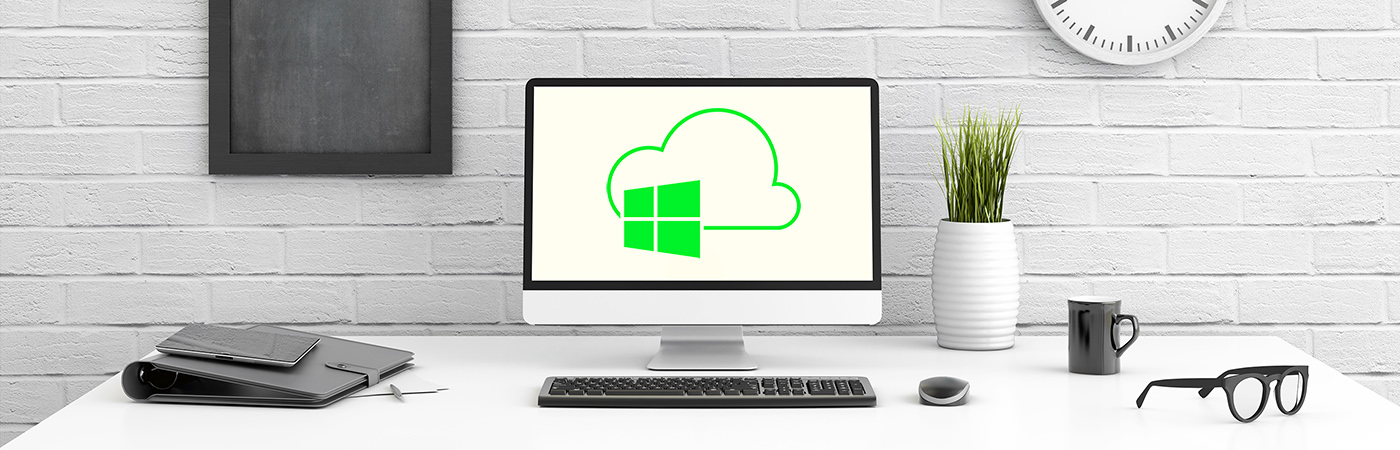Release Notes Rollup Update 34
An overview of the new functions for users can be found here
Overview
Deployment

Solution Update Download Rollup Update 34
Solution Download for Customers and Partners
Technical Documentation Download
Technical Release Notes
As Rollup Update 34 continued the deepening of integrations to Microsoft Dynamics 365 apps, we proudly present the Recruiting Portal for Applicant Login and introduce further improvements in the Leave & Absence Area to enhance convenient usage of our solution.
New Features
Recruiting Portal with Applicant Login
Major Benefit
Applicants can now create an account for the Recruiting Portal in order to save their application during the creation process, for example to add attachments at a later stage. Also, they can track the status of their submitted applications. User convenience is also heavily improved by pre-filling the data for other applications made with the existing account. Furthermore, applicants can save an application in Draft first, to finally submit it later. The applicant saves time and the possibility for mistakes is decreased.
Once the applicant clicks on the "Apply for this Job"-button on a vacancy, they are asked to provide some general information (such as name, contact details, notice period, etc.), give their confirmation to the company's GDPR regulations, attach files and maintain self-rating on skills (if skill rating is enabled for the vacancy). With RU34, the applicant is asked in the next step if they would like to create an account or not. If they choose to do so, an invitation email with a link that leads to the registration form is sent by the system. The Recruiting Portal Account is created when the applicant saves their password.
When an applicant logs on to their account, a new tab "My Applications" appears at the top which shows all applications in draft mode (these can still be modified), and all submitted ones (cannot be modified anymore). The "Status Reason" field shows the current status of these.
Furthermore, the applicant can modify their personal data in the "Personal Details" tab (this is mapped to the Applicant entity in HR for Dynamics). They can also create job history entries and education data and update their password here.
Applicants who send an unsolicited application are also asked at the end of the process if they would like to create an account. Here, the account creation is not mandatory.
Introduction to the functionality
- Applicant data like Job History and Education is transferred to HR for Dynamics to the Applicant Entity
- In the Contact entity only general information like first name, last name and email address are maintained (no personal info is stored here because more people have access to this). The Recruiting Portal account is based on the contact entity, only the application itself is connected to the applicant. Therefore, even when an application is anonymized due to GDPR compliance, the applicant is still able to log on to their account and submit further applications. However, in this case, they will only see the anonymized hash signs (#####) in their name field but are able to edit it.
- The email address cannot be changed anymore because this is the Unique Identifier for the Contact entity (and therefore, the Applicant entity in HR for Dynamics). There cannot be another account with the same email address (Duplicate Detection). This also means that when a user is logged in and wants to apply to a position, all the data is already pre-filled and editable, apart from the email address.
- Functionality to update passwords is given. The password has to meet current password policies for security reasons, i.e., the user has to choose a strong password. Otherwise, the account creation cannot be finalized.
- Microsoft Dynamics 365 Portal Password Reset functionality is implemented in case applicants forgets their login password, so that they can simply reset it by themselves.
Integration to Dynamics 365 Human Resources
Major Benefit
HR for Dynamics is further integrated to Dynamic 365 Human Resources.
With this integration customer can use Dynamics 365 Human Resources to submit and manage time off requests, but otherwise benefit from all enhanced functionalities provided by HR for Dynamics. The scope of the uni-directional integration is to transfer time off requests from Dynamics 365 Human Resources to HR for Dynamics to be reflected in Daily Summaries.
Introduction to the functionality
A Time off request is created in D365 HR. Depending on absence category (unscheduled= ad hoc, scheduled= planned) the time off request is in status "Draft" transferred to HR for Dynamics or only after its approval.
Ad hoc, unscheduled absences like sickness and accidents are transferred in status "Draft".
Scheduled, planned absences like vacation, parental leave or overtime are transferred once they are approved and in status "completed".
D365 HR offers user high flexibility to select for each day of a time off period a separate absence type (e.g. for 2,5 days of leave, first day overtime, second day vacation, third day only half a day vacation).
In order to support this flexibility, a multi-day time off request in D365 HR will be transferred into multiple one-day Leave Requests in HR for Dynamics.
All Leave Requests in HR for Dynamics automatically created will hold the GUID from the D365 HR time off request to manage synchronization processes (Tab D365 in Leave Request Form).
When the status of a time-off-request is changed in D365 HR (e.g. when it is cancelled), the change is also maintained in HR for Dynamics. This ensures the correct calculation of Daily Summaries.
However, Absence Type Settings must be mapped manually to the Leave Type in D365 HR.
Mapping of Absence Type Settings
The mappings of the integration to Dynamics 365 HR have been extended in Rollup Update 34. Time-Off-Requests are now mapped uni-directionally to Leave Requests in HR for Dynamics.
Navigate to Absence Type Settings in HR Settings Area of HR for Dynamics 365 to establish necessary configurations.
Within the General Tab select the correct parameter for Time Unit. In Dynamics 365 Human Resources multiple companies can be created within an environment.
For each company it needs to be decided whether days or hours is used as time unit. This time unit will then apply for all leave and absence types of that company.
In order to ensure correct processing of time off requests, all Absence Type Settings in HR for Dynamics connected to that company must match the same time unit.
Within the D365HR Tab select the corresponding D365HR Leave Request Type and D365HR Company.
Please consider: A absence type setting record can be connected only to one company in D365HR. In case multiple companies are used in D365HR for each company a separate set of Absence Types need to be created in HR for Dynamics.
| HR Management for Microsoft Dynamics 365 | Microsoft Dynamics 365 Human Resources CoreHR | |||||
|---|---|---|---|---|---|---|
| Entity | Field | Display Name | Entity | Field | Display Name | Remarks |
| xrm1_leave_request | xrm1_days | Days | cdm_leaverequestdetail | cdm_amount | Amount | |
| xrm1_leave_request | xrm1_hours | Hours | cdm_leaverequestdetail | cdm_amount | Amount | handled in code |
| xrm1_leave_request | xrm1_absence_type | Absence Type | cdm_leaverequestdetail | cdm_leavetypeid | Leave Type | handled in code |
| xrm1_leave_request | xrm1_all_day_event | All Day Event | cdm_leaverequestdetail | cdm_amount | Amount | handled in code |
| xrm1_leave_request | xrm1_cdm_d365hr_leave_request_detail_guid | D365HR Leave Request Detail Guid | cdm_leaverequestdetail | cdm_leaverequestdetailid | Leave Request Detail | XML Mapping |
| xrm1_leave_request | xrm1_leave_from | From | cdm_leaverequestdetail | cdm_leavedate | Leave Date | XML Mapping |
| xrm1_leave_request | xrm1_leave_until | Until | cdm_leaverequestdetail | cdm_leavedate | Leave Date | XML Mapping |
| xrm1_leave_request | statuscode | Status Reason | cdm_leaverequest | cdm_status | Status | handled in code |
| xrm1_leave_request | xrm1_leave_request_employee_id | Employee | cdm_leaverequest | cdm_worker | Worker | handled in code |
| xrm1_leave_request | xrm1_comment | Comment | cdm_leaverequest | cdm_comment | Comment | XML Mapping |
| xrm1_leave_request | xrm1_calculation_of_duration | Calculation of Duration | cdm_leaverequest | |||
| xrm1_leave_request | xrm1_time_unit | Time Unit | Leave Parameters | |||
| xrm1_absence_type_settings | xrm1_name | Name | cdm_leavetype | cdm_type | Leave Type Name | |
| xrm1_absence_type_settings | xrm1_cdm_absence_type_set_d365hr_company_id | Company | cdm_leavetype | cdm_companyid | Company | |
| xrm1_absence_type_settings | xrm1_cdm_absence_type_set_d365hr_leaev_type_id | Leave Type (in Microsoft HR) | cdm_leavetype | |||
| xrm1_absence_type_settings | Absence Category (Planned, Ad-Hoc) | cdm_leavetype | Category | Planned, Unplanned | ||
| xrm1_absence_type_settings | Time Unit | Leave and Absence Parameters | Unit for Leave and Absence | |||
Further Improvements
Hubdrive continuously enhances existing functionalities, the user interface and user experience of the solution.
For Rollup Update 34 the following improvements were implemented:
Leave & Absence Management
Leave Summary & Leave Entitlement
- Leave Summary: Added new field "Carry Forward Processed" which will be set to "yes" once the carry forward process run the first time. When carry forward already run (field "Carry Forward Processed" equals "Yes") and afterwards a new leave entitlement is added to that leave summary, the new created leave entitlement get automatically carried forward to the new period as well. Prerequisite is, that added leave entitlement is foreseen for transfer by entitlement settings ("Process Remaining" equals "Transfer to new period")
- Leave Summary: Added new calculated field "Considered for Transfer" to sum up all Leave Entitlements which will be transferred to the next period. This includes all Leave Entitlements of the Leave Summary which hold the parameter "Process Remaining= Transfer to new period"; "Transfer until Date" is in next fiscal period and within the absence type settings of the absence type the configuration is set to "Process Carry Forward= yes".
- Leave Summary Absence Entitlement View reworked
- Leave Entitlement: Added new calculated field (when connected to a Leave Summary and an Employee) to make clear why this Leave Entitlement has been created
- Field Label: "Origin of Leave Entitlement"
- Options: Employment Term, Manually added, Leave Request, Daily Summary, Time Account, Carry Forward from Last Year
- Leave Entitlement: Description field will no longer be used to add information by an automatic system workflow and therefore will be used only for manually added comments by a user
Leave Request
- Leave Request Form: Based on Security Role "Supervisor", user will always be directed to Supervisor Form
- Substitute can add a comment in stage "Substitute Approval" which gets locked when leave request is moved to the next stage
- Leave Request: Renamed the field label "Sick Certificate Received" into "Document(s) received" to use more generic terms
- Dialog "Modify Leave Request": Instead of predefined, static values the dialog will take the dates, start and end from Leave Request as default
- Leave Request Business Process Flow: Email text updated to "The leave request was submitted to your supervisor for approval."
Offset Calculation
- Added workflow on leave entitlements to trigger offset calculation on demand
Rollout Business Closure for new Employees
- New employee starting after Business Closures are rolled out, can be added subsequently to all upcoming Business Closures and automatically get a Leave Requests created.
To start it, open Employee Record and select the new ribbon button "Rollout Business Closure". System will check if all three prerequisites are met: valid Employment Term in place, Department and Primary work location set.
In case any of the necessary information is missing, system will show an exact error to inform the user. If all parameters are given, the new employee will be added to all upcoming Business Closures which are rolled out for his department and approved Leave Requests are created. In case any other error occurs during Leave Request creation, user will be informed too. Furthermore, the system considers start and end date of valid employment terms and will add the employee only to business closures which happen within the contract duration.
Work Pattern
Extended Pattern First Day Functionality
There are use cases with work patterns that are really long (e.g. 90 work pattern details). Until Rollup Update 34, it was not possible to define exactly on which day an employee could start in the work pattern, e.g. Day 73. With the updated design of the functionality this is now possible:
The way in which work patterns are set up was improved and simplified. Instead of defining which weekday the first day of the work pattern falls on, now simply the number of work pattern detail can be defined when the employee should start on (e.g. Work Pattern Detail No. 28).
The functionality was extended here, so the user can still choose whether to have the work pattern based on weekdays (and then define which weekday corresponds with every work pattern detail), or if they would like to use a numeric system where the user just specifies which day number the employee starts on (e.g. Day No. 28).
User Interface & User Experience
UI Improvements
- Employment Term: Changed label names in dialog to "Set Employment Terms End Date"
- Calendar: Removed the field "Calendar Type" from forms and views
- Skill Level: Renamed field "Required Grade" to "Required Grading", "Actual Grade" to "Verified Grading"
- Sitemap of HR Hub: Changed name "Neuer Unterbereich" to "Dashboards" in the German language
- Employment Terms Template: "Beginning of a Year" field is locked
Reworked Forms
- Leave Request (moved button "Modify Leave Request")
Miscellaneous
Deprecation of CoreHR Recruiting Entities Synchronization
- CoreHR has been relaunched as Dynamics 365 Human Resources.
According to Microsoft Dataverse Tables, following entities are not part of Dynamics 365 Human Resources anymore.- Candidate (Applicant)
- Job Application (Application)
- Candidate Education (Education)
- Candidate Work Experience (Job History)
- Job Opening (Vacancy)
- Onboarding Guide (Employee)
All workflows sending or receiving data from these entities are deprecated:
- Talent Sync – Job Opening – Vacancy - HR Management [Multilingual] - DI
- Talent Sync – Vacancy – Job Opening - HR Management [Multilingual] - DI
- Talent Sync – Candidate – Applicant - HR Management [Multilingual] - DI
- Talent Sync – Applicant – Candidate - HR Management [Multilingual] - DI
- Talent Sync – Job Application - Application - HR Management [Multilingual] - DI
- Talent Sync – Application – Job Application - HR Management [Multilingual] - DI
- Talent Sync – Candidate Education – Education - HR Management [Multilingual] - DI
- Talent Sync – Education – Candidate Education - HR Management [Multilingual] - DI
- Talent Sync – Candidate Work Experience – Job History - HR Management [Multilingual] - DI
- Talent Sync – Job History – Candidate Work Experience - HR Management [Multilingual] - DI
- Talent Sync – New Employee - Onboarding Guide - HR Management [Multilingual] - DI
Gelöste Tickets

Solved Customer Tickets
- Job Title field is deprecated in D365 HR (CAS-17584-V7G6G)
- Application skill grading pre-filtering of assigned skill levels missing (CAS-17735-H7G3K)
- Absence Type possible to change in inactive records (CAS-18577-S0G0M)
- Approved vacation request books Outlook calendar across days (CAS-18471-H0S8G)
- Language of VTC not tied to environment language (CAS-17403-J1H1C, CAS-18337-F4Z3W)
- Error showing up at Onboarding Templates (CAS-18431-B7P2L)
Contact

You have further questions about the Rollup Update or would like to contact us?