Position Planning
Use Cases
Practical Application
Automatic Processes
Use cases
This function offers you many options for detailed position management:
- Determine whether a new position should exist for a specific period only or (initially) indefinitely
- Define who has been assigned to this position so far and, if necessary, for how long
- Determine now who will be assigned to this position in the future
- Collect potential successors and assess who is the most suitable successor based on their performance, potential and exit risk
- Obtain a hierarchical overview of all your positions at a glance
- Get an overview of all potential successors and their performance, potential and exit risk at a glance
- You can use this also for special positions like data protection officer, work safety officer and first responder
- Every employee can have multiple positions, but only one primary position
Back to top | Back to table of contents
Practical application
Go to Position and click on +NEW in the menu bar
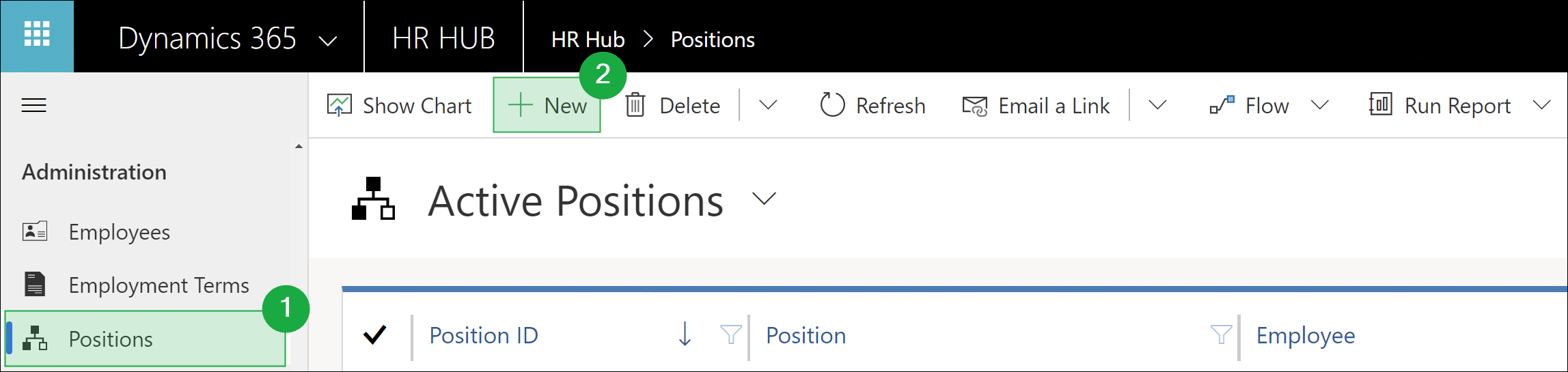
Fill out the fields to define the position
- Position: Enter a name for the position
- Department: Select the department for this position
- Job Profile: Select the job profile for this position
- Available From: Define, from when this position is available
- Available Until: Define, until this position is available
- Fulltime Equivalent: Enter the planned fulltime equivalent for this position (Value between 0 to 1)
- Parent Position: If you want to see the hierarchy of positions, select the parent position
Save the record
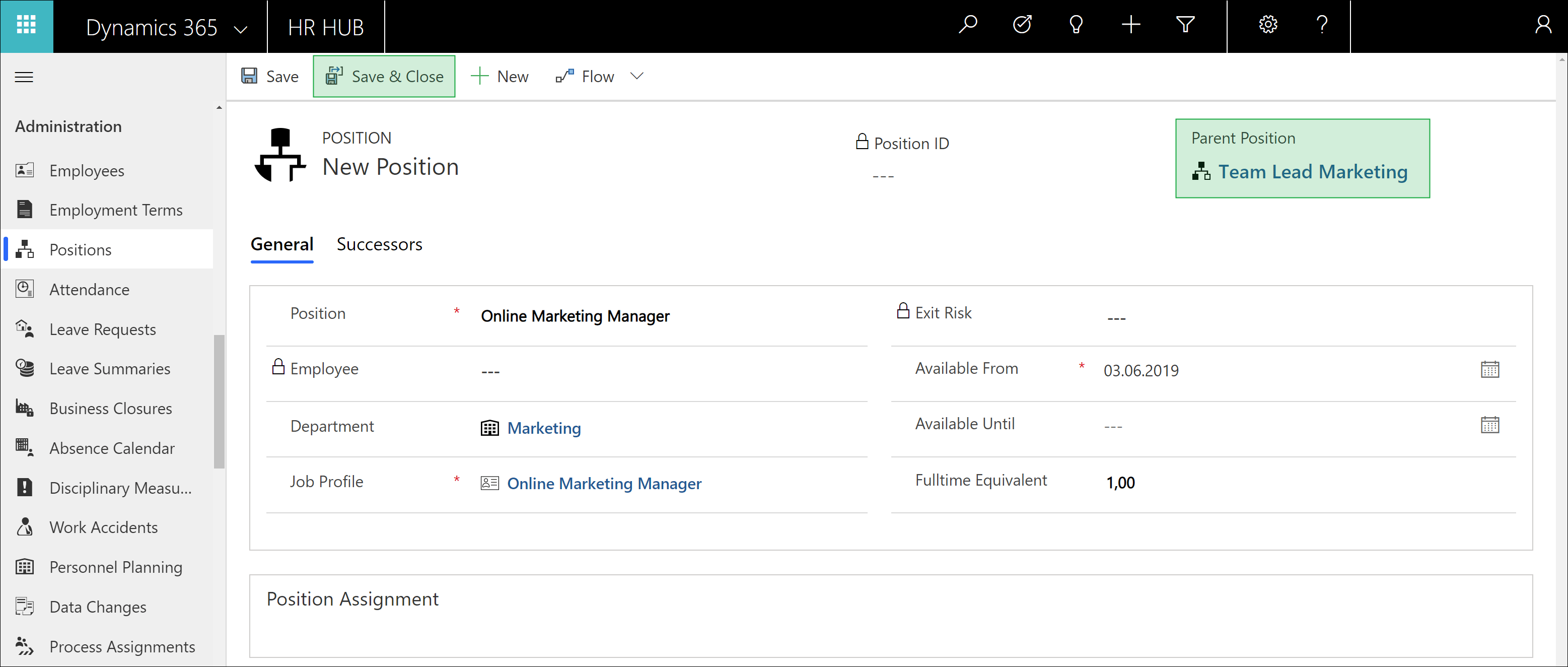
Saving the record has now activated the lower part of the form, the Position Assignment. You can now assign an employee to this job. To do this, click on +Add New Position Assignment in the section Position Assignment.
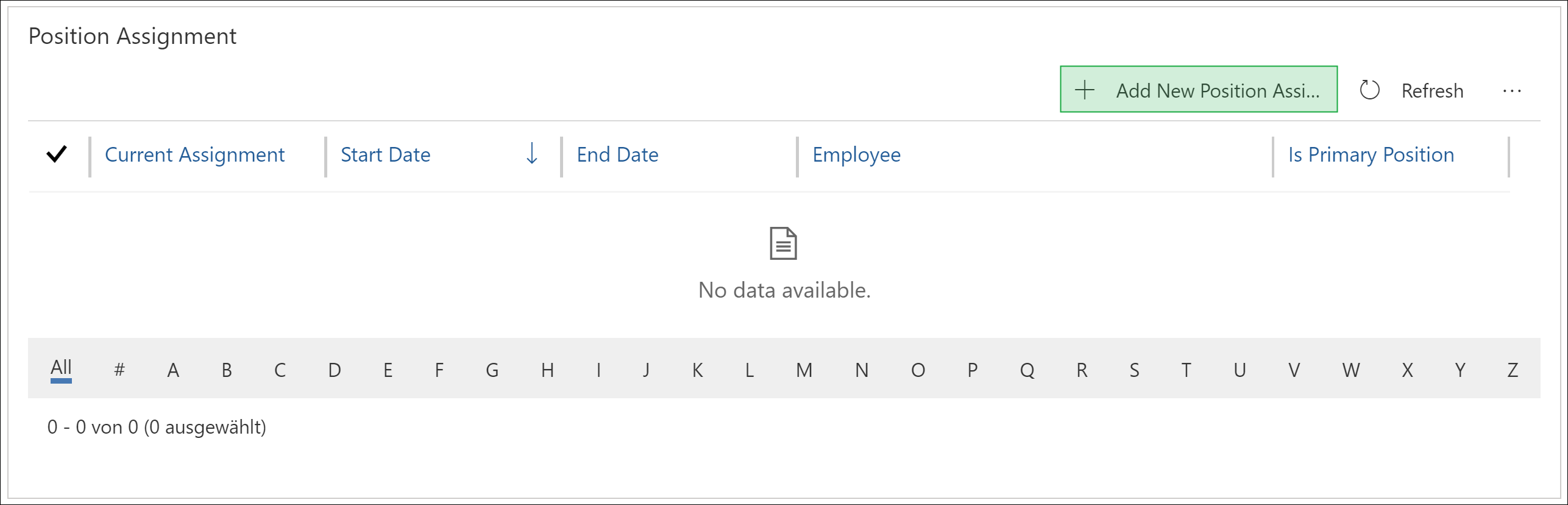
The Quick Create menu will open. Fill out the fields and confirm with Save and Close
- Employee: Select an employee to assign to this position
- Position: The position to which the employee is assigned to
- Start Date: Select the date, on which the position assignment starts
- End Date: If necessary, select the date, on which the position assignment ends
- Is Primary Position: Define, if this is the employee's primary position (every employee can only have one primary position)
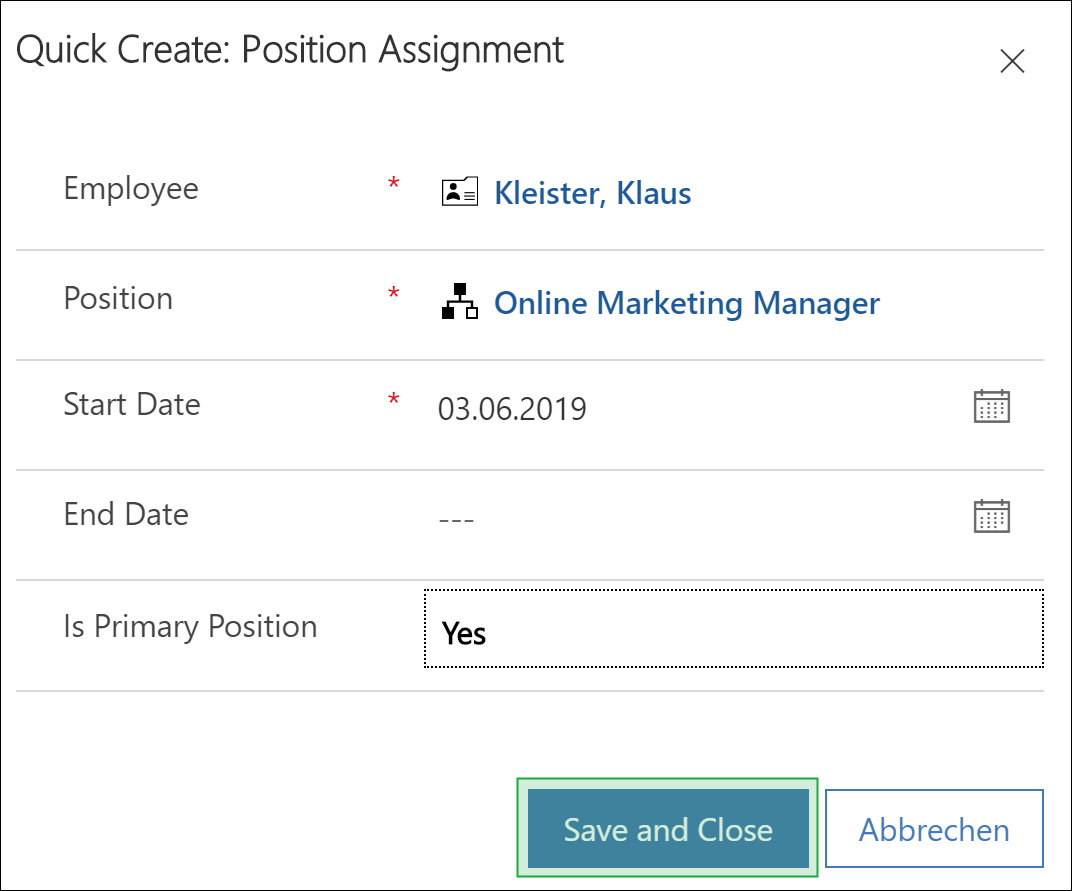
You can also assign potential successors directly to this position. To do this, open the Successors tab and click Add New Successor
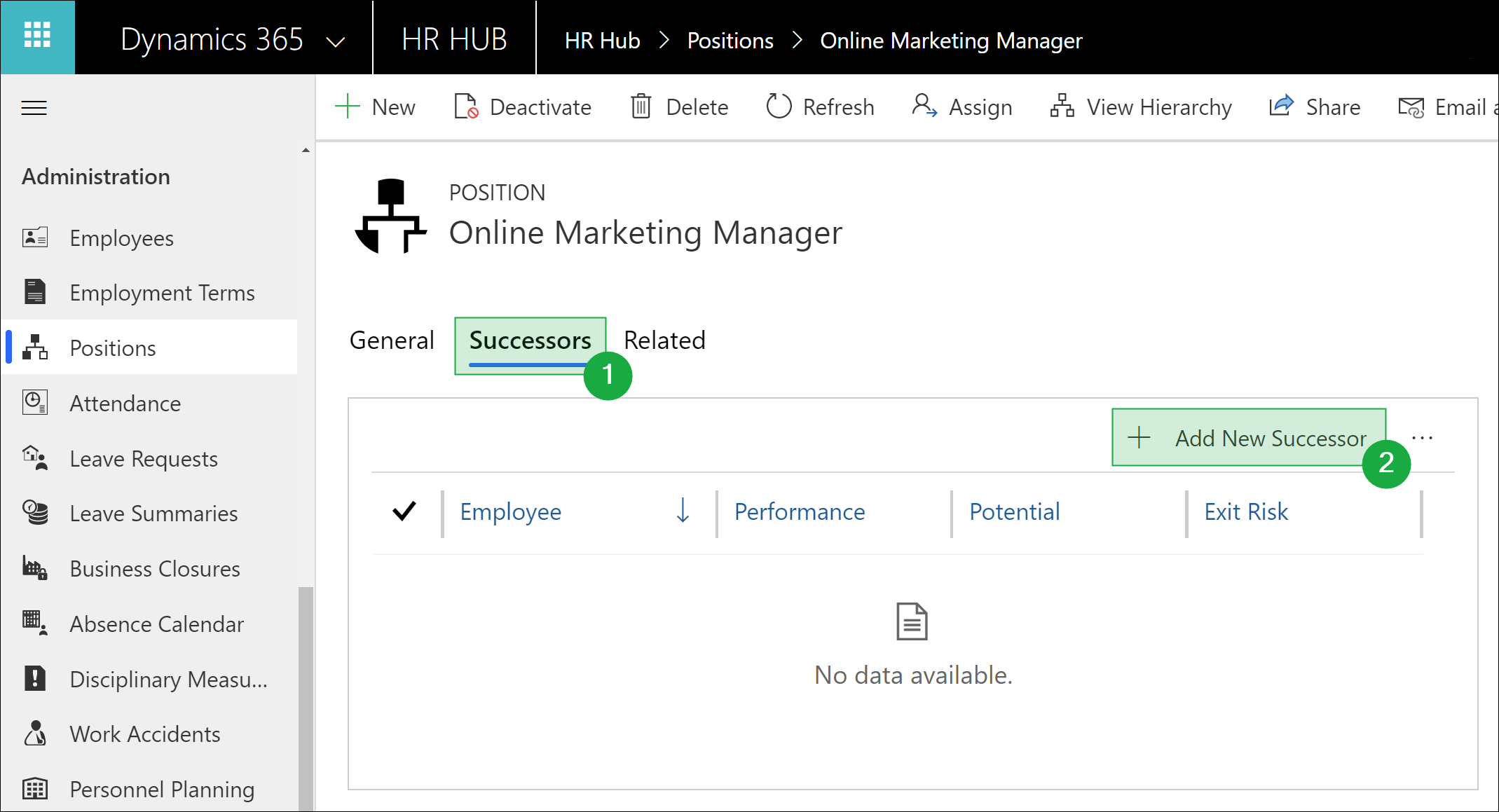
Fill out the field and confirm with Save and Close
- Employee: Select an employee as potential successor
- Position: The position to which the potential successor is assigned to
- Performance: Here you can enter a general performance evaluation of the successor
- Potential: Here you can enter the general potential of the successor
- Exit Risk: Here you can enter the general exit risk of the successor
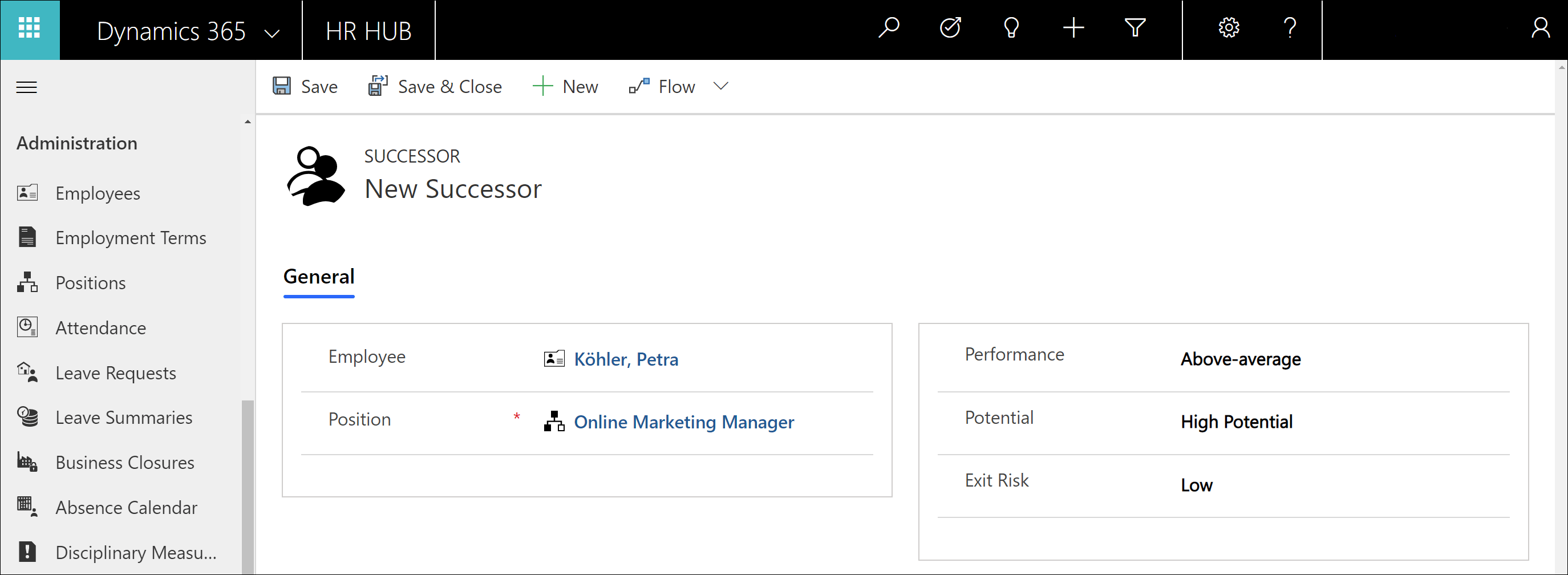
Once you have created all positions, you can return to the overview. Now select a job of your choice and click on the hierarchy icon in the menu bar to view the job in a hierarchical reference.
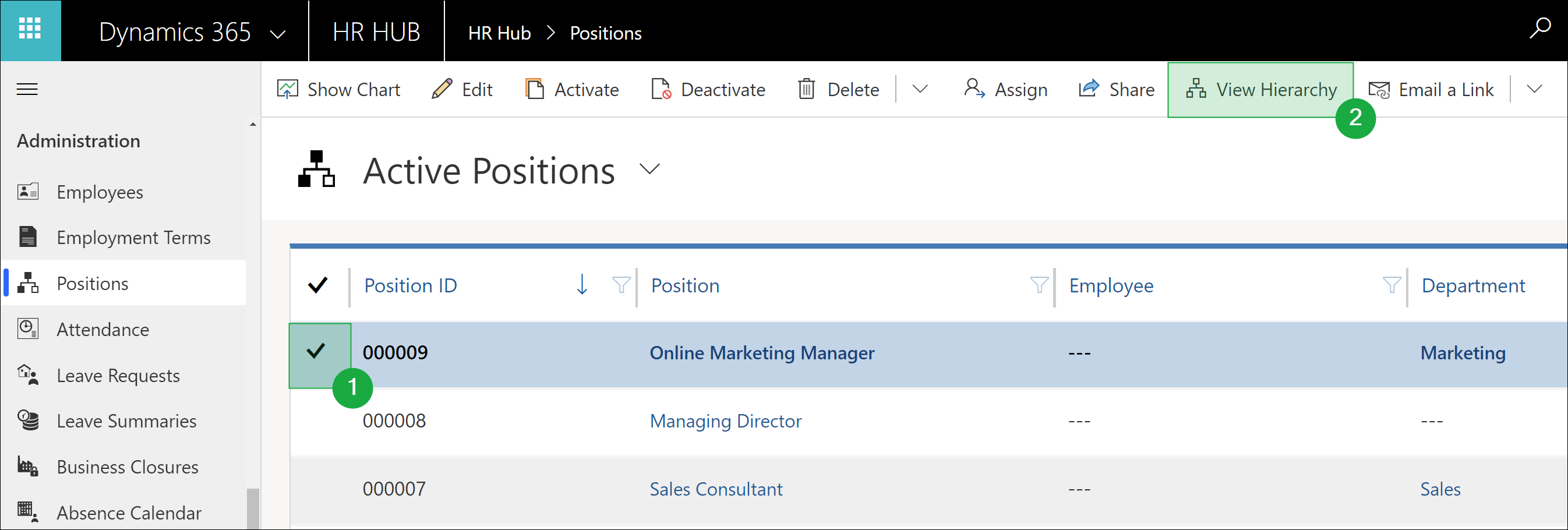
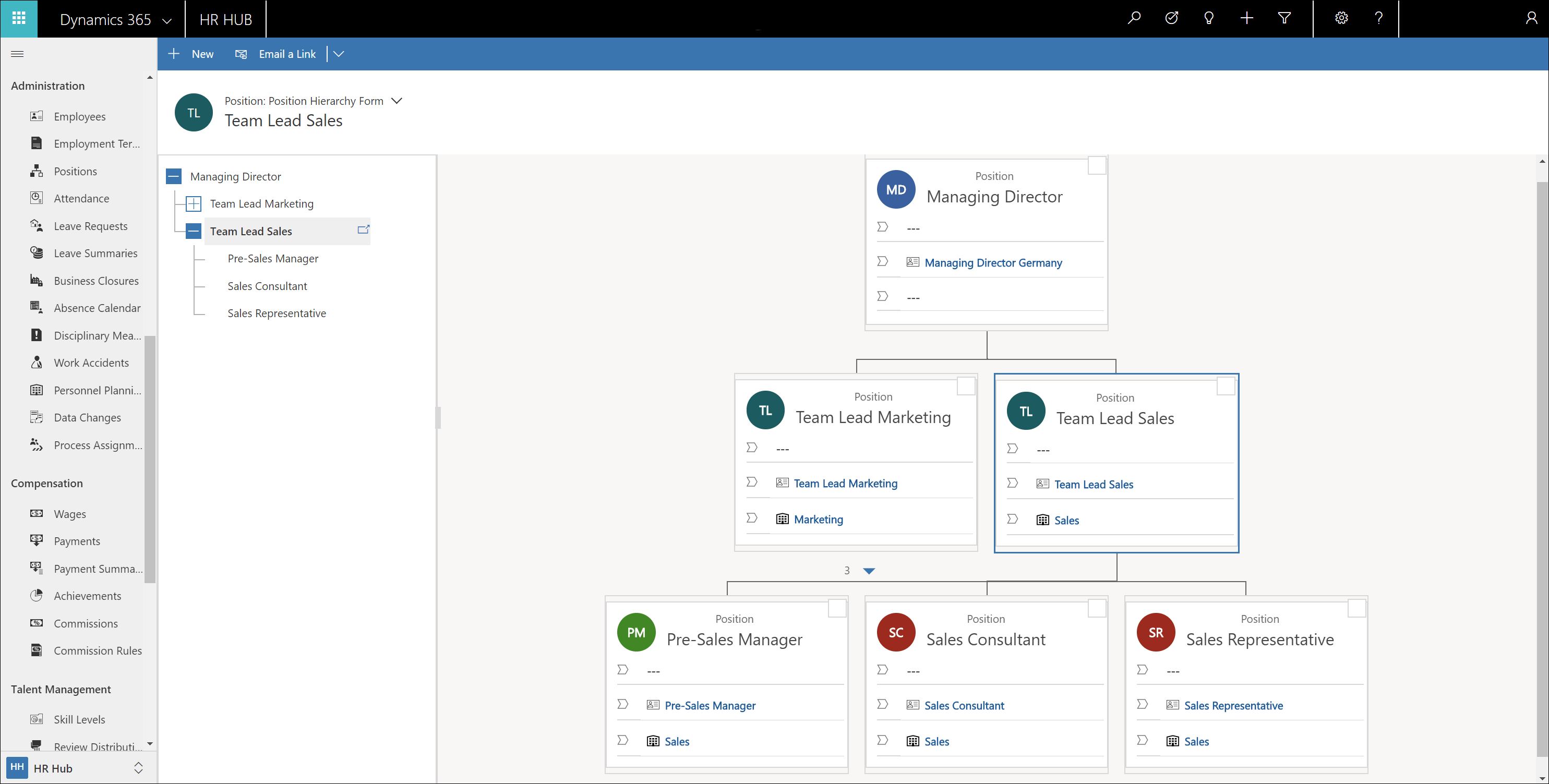
Back to top | Back to table of contents
Automatic Processes
The exit risk of the job assignment is retrieved from the digital personnel file of the assigned employee and filled in here.
If an employee is currently assigned to a position, the field Current Assignment in the section Position Assignment is set to Yes.
If the assignment period expires, this field is automatically set to No.
If a new job assignment has already been made for the subsequent period, the field is set to Yes and the Exit Risk is updated according to the employee now assigned.
