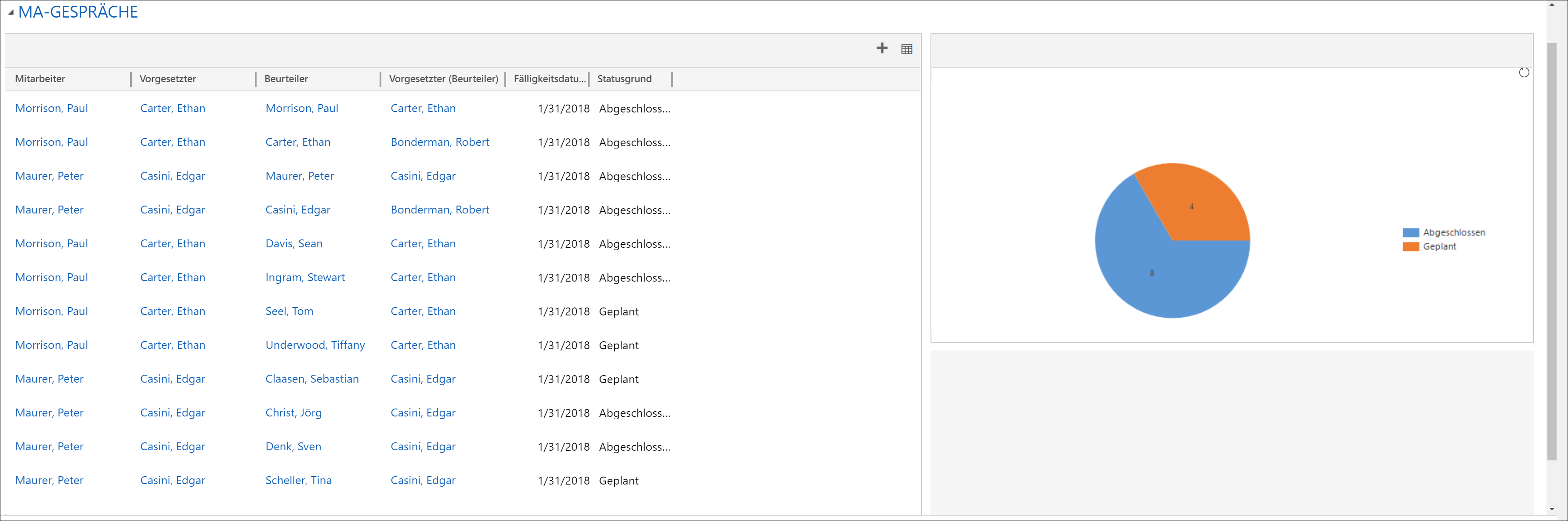Reviews/360° Feedbacks Distribution
1. Overview
2. Prepare distribution
3. Execute distribution
1. Overview
Go to Navigation Bar -> HR -> Review Distribution
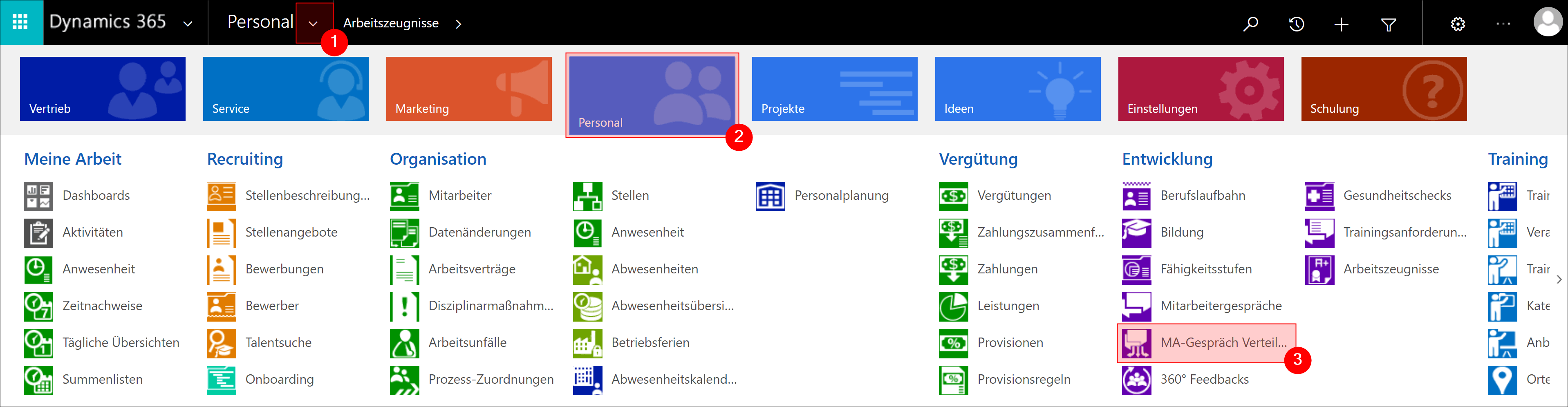
Here you get an overview of every review that has been distributed. You can see at a glance when the reviews were distributed, when they are due, and the current state of the review.
Back to top | Back to table of contents
2. Prepare Distribution
In the menu bar, click on +NEW to begin the preparation

Fill in all fields and save the record.
- Prefill All Employees: Select Yes if you want to add all employees to the list. You still have the option to remove employees afterwards.
- Distribution Type: Here you can select whether the distributed reviews are one-on-one conversations between manager and employee or 360° feedbacks.
- Plan Distribution On: Specify here when the reviews will be distributed.
- Review Template: Here you can choose whether you want to use the same template for all conversations or whether the template is different for each job profile. Read more about this here: Base configuration - Review Templates
- Select Template/Template Type: Here you either select the template that will be used for all or, if you do not use the same template for all, whether you want to use a monthly or annual template.
- Due Date: This date determines when the reviews are to be carried out.
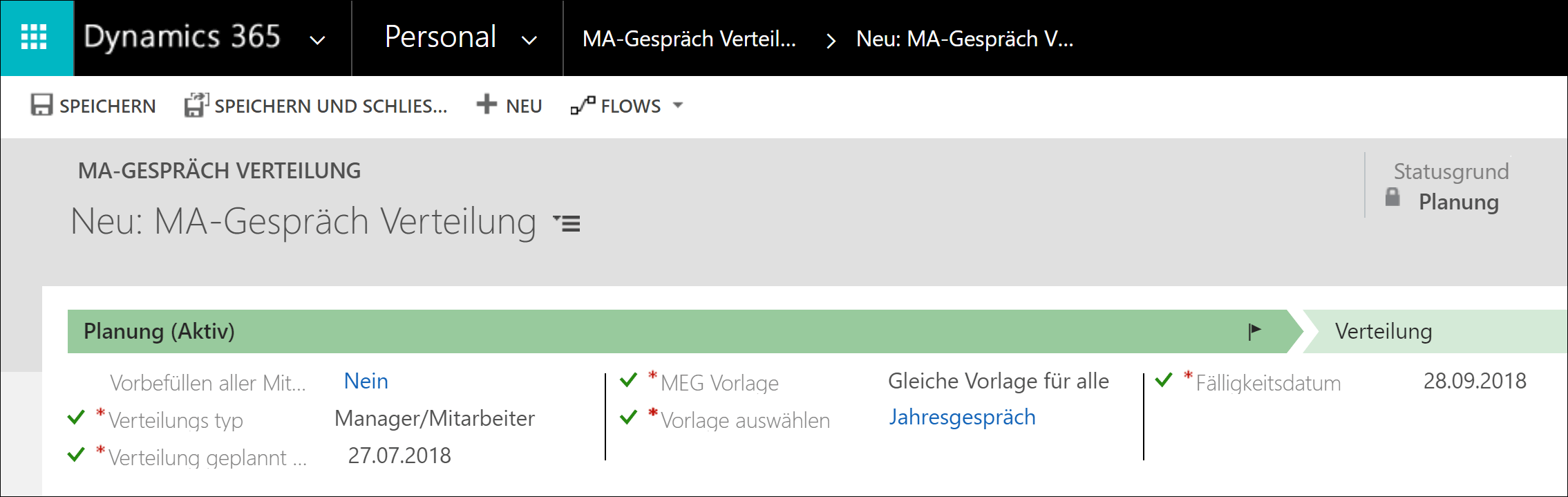
All employees prefilled
If you choose this option, all employees are already entered in the list.
The large employees list displays exactly the employees for whom a review is distributed.
You can still remove individual employees by moving the mouse over the line and pressing the small trash can on the right-hand side.

Selecting Employees Manually
If you have not used the option to prefill all employees automatically, you now have the option to select the employees manually. You have four options for this. Click on the + Icon in the upper right corner of the sector.
Once you have selected one of the group-related options, the selected employees are added to the list. For example, you can plan an employee interview for an entire department, but then exclude one or the other.
Employees
In this list, which shows all employees to whom a review is distributed, you can of course also add individual employees.
Areas
Here you can select one or more areas from your database. All employees assigned to this area are added to the list.
Departments
Here you can select one or more departments of your company. All employees of these selected departments will be added to the list.
Job Profiles
Here you can select one or more job profiles. All employees with this job profiles are added to the list.
Back to top | Back to table of contents
3. Execute Distribution
Once you have completed your list, click Next Phase
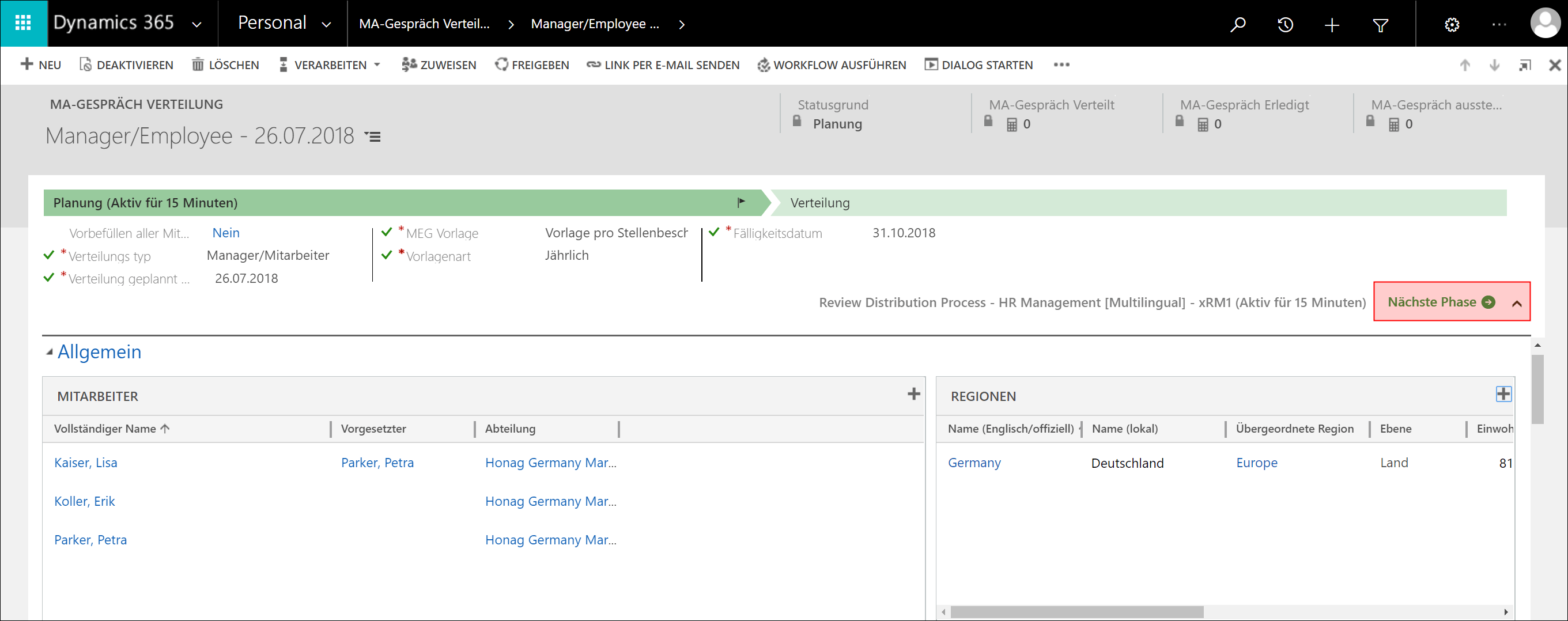
With progress into the next phase, the reviews are now created and distributed according to schedule.
In the case of a manager-employee review, both receive a task with access to the review record. In this way, both can prepare for the call and complete it effectively. You can find more information here: Reviews
Once the distribution is complete, you will see all distributed reviews and their progress in the section Reviews.