Reviews
1. Overview
2. Process review
1. Overview
Go to Navigation Bar -> HR -> Reviews
Here you will find an overview of all reviews You can see at a glance which reviews are still outstanding, how long they are valid and when a follow-up call may be due.
You can choose from many ready-made views by changing the View
If you do not want to create each interview individually, we recommend that you distribute the appraisal interviews using the feature Review Distribution. This will save you a lot of time and work.
Back to top | Back to table of contents
2. Process review
Even if you can open the reviews in the overview, we recommend that you open them via the digital personnel file of the respective employee.
Open the desired employee interview and you will receive all the details you need.
The pre-entered evaluations are taken directly from the selected Review Template.
The targets are taken from the Review Template as well as from the employee's Skill Levels. As soon as an actual skill grade is below the required grade, this skill is adopted as a target in the employee interview.
During the review, you can then record the status of the evaluation or the target.
To do this, click Edit in the header area of the section.
You can now fill all fields using the drop-down menu or free text. Once you're done, click Save
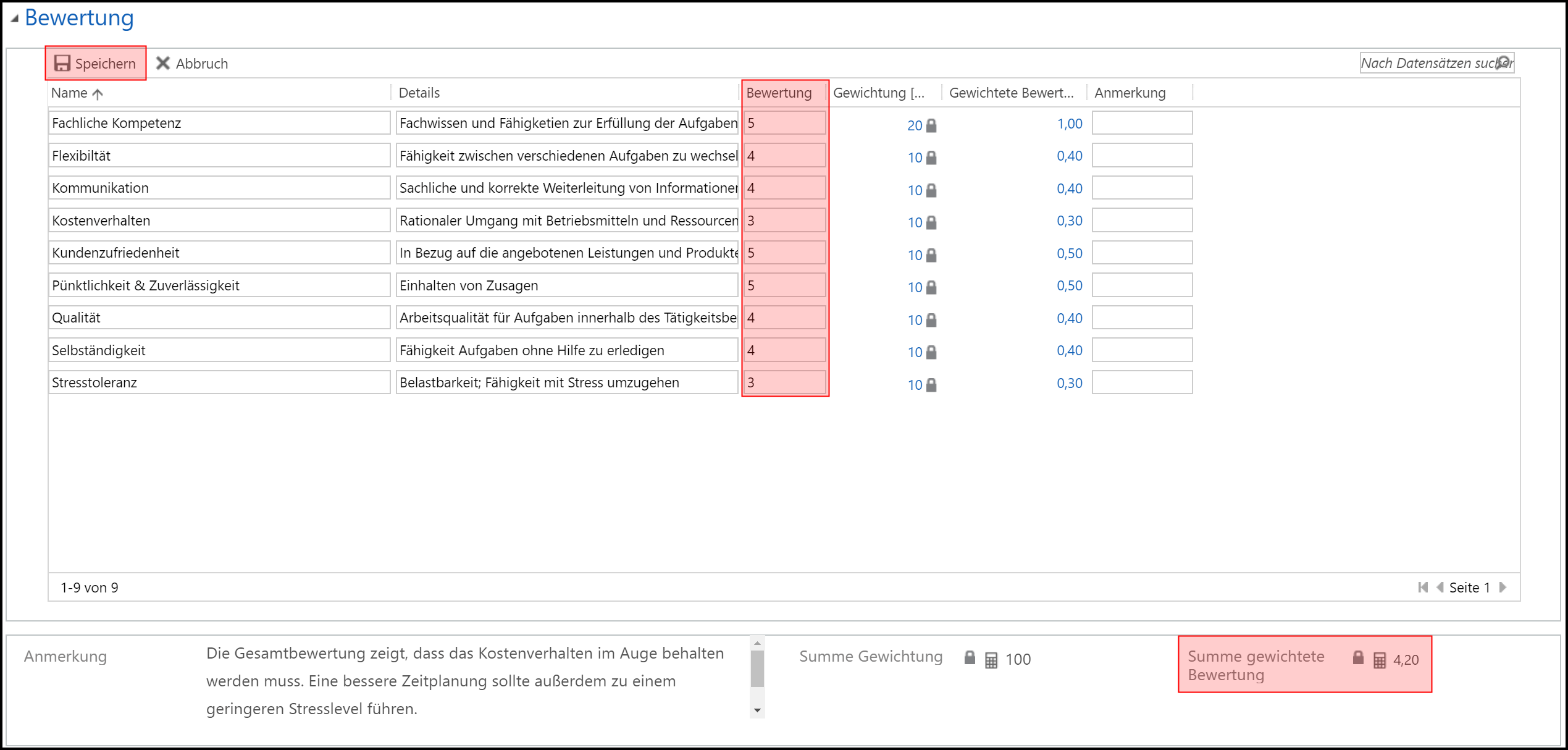
Finally, you can set the review to Completed: Yes. If necessary, you can also enter a validity for this review and, if you wish, select a date for the Next Review
The review is now completed and is automatically set to read-only and inactive. The defined targets are transferred to the employee's digital personnel file and can be viewed there by the employee and the supervisor.
If a set target is to achieve a certificate or training, the corresponding entry will now also appear in the overview of Training Demand.
