Time Accounts
Please make sure you have this feature enabled if you would like to use it. Read more about how to enable the feature here.
If you are currently using the out-of-the-box overtime feature and would like to activate the Time Accounts feature, please get back to your Success Manager.
Time Accounts are used to flexibly organize working hours on a daily, weekly or monthly basis.
Any type of working time can now be accumulated in different time accounts which can be configured in detail. This means that working time (e.g. overhours, excess hours, night work, etc.) can be processed according to country- or industry-specific standards or regulations from employment agreements. Also, analyses can be done on the basis of this data.
Time Accounts make the HR for Dynamics solution even more tailored to our customers' individual needs regarding time and attendance.
The work hours allow customers also to implement "stacked tracking of overtime hours", e.g. first 5 hours of the week are overtime, all hours above that count as excess hours and therefore, adhering e.g to the SECO standard (Überstunden / Überzeit) in Switzerland.
At the end of the collection period, the time account is approved automatically (or manually) in order for the employee to receive their leave entitlements.
Overview on the Functionality
The following graphic shows the general process after a time account configuration is applied to an employee's employment terms.
After the collection period which can be on a daily, weekly or monthly basis, the time account is approved either automatically or manually. Then, the leave entitlement is created which is valid until the end of the fiscal year (here: 31 December) and should be carried forward.
An own leave entitlement is created for every collection period (instead of updating one entitlement).
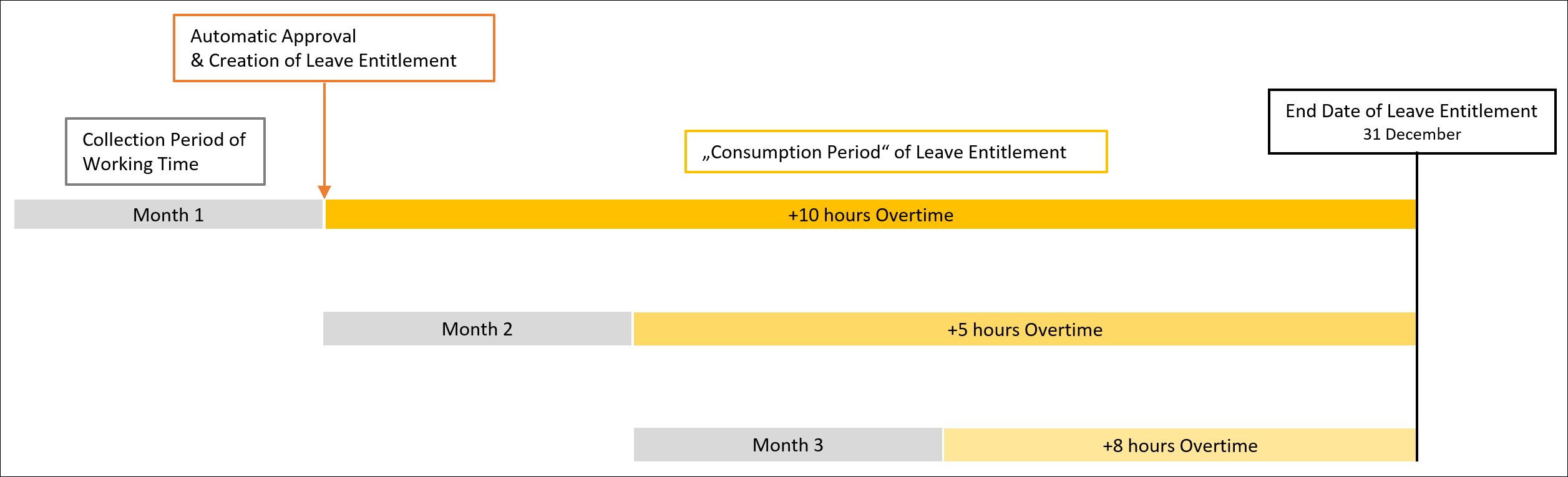
The graphic below depicts the configuration possibilities for a time account (or template). In this example, the calculation is based on Overtime. You will find a detailed explanation on the functionality in the following paragraphs.
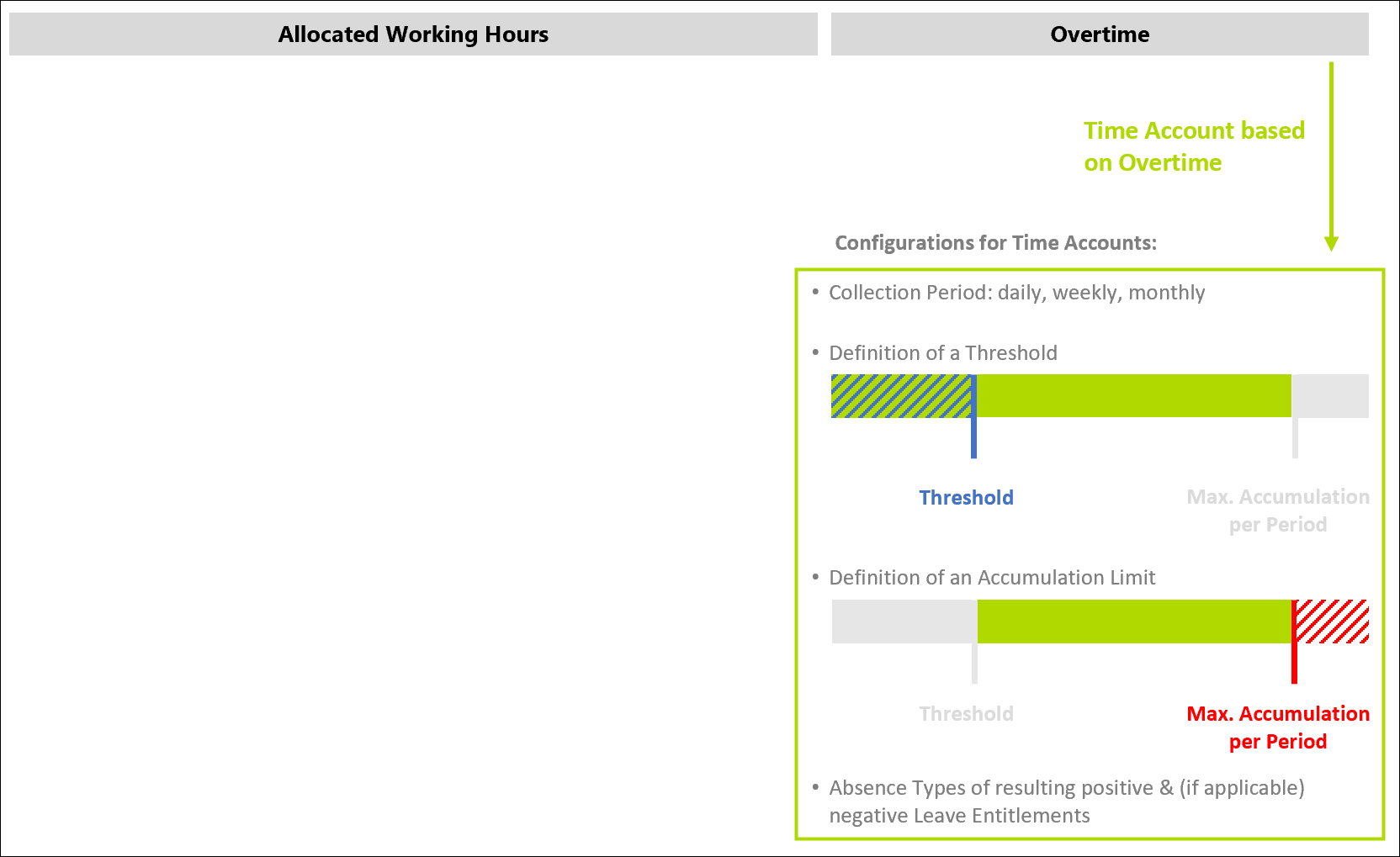
Setting Up Time Account Configuration Templates
We recommend the use of time account configuration templates because they can be applied to multiple employment terms and employment terms templates, saving time in the process of setting up an employee in the system.
Please navigate to Settings in the lower left corner and click on Time Account Configuration Templates in the navigation bar on the left side.
Here, the default view gives you an overview on all active time account configuration templates and some basic information about them.
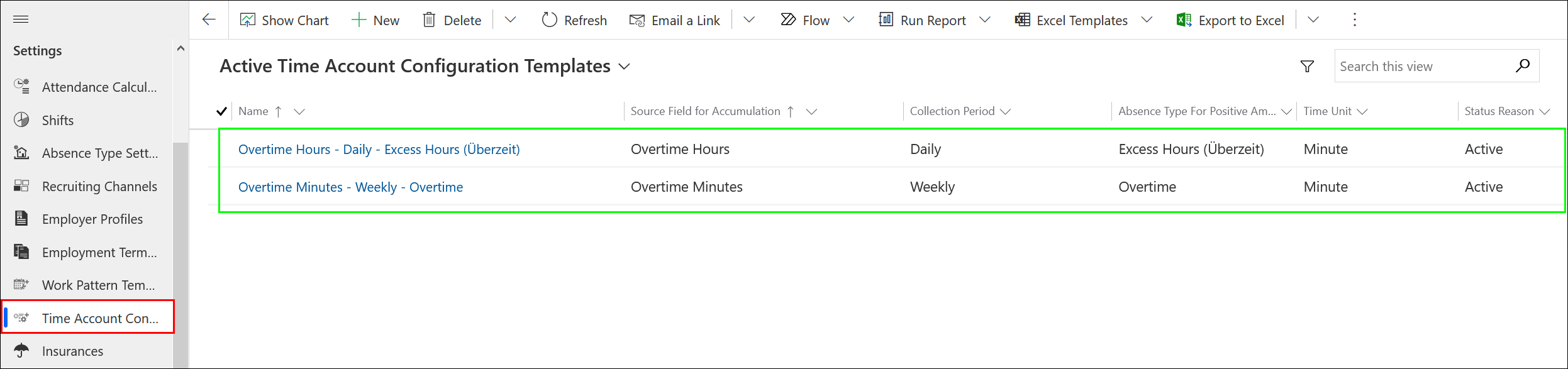
Click +NEW to create a new time account configuration template, or choose one to edit.
Please fill in the following fields:
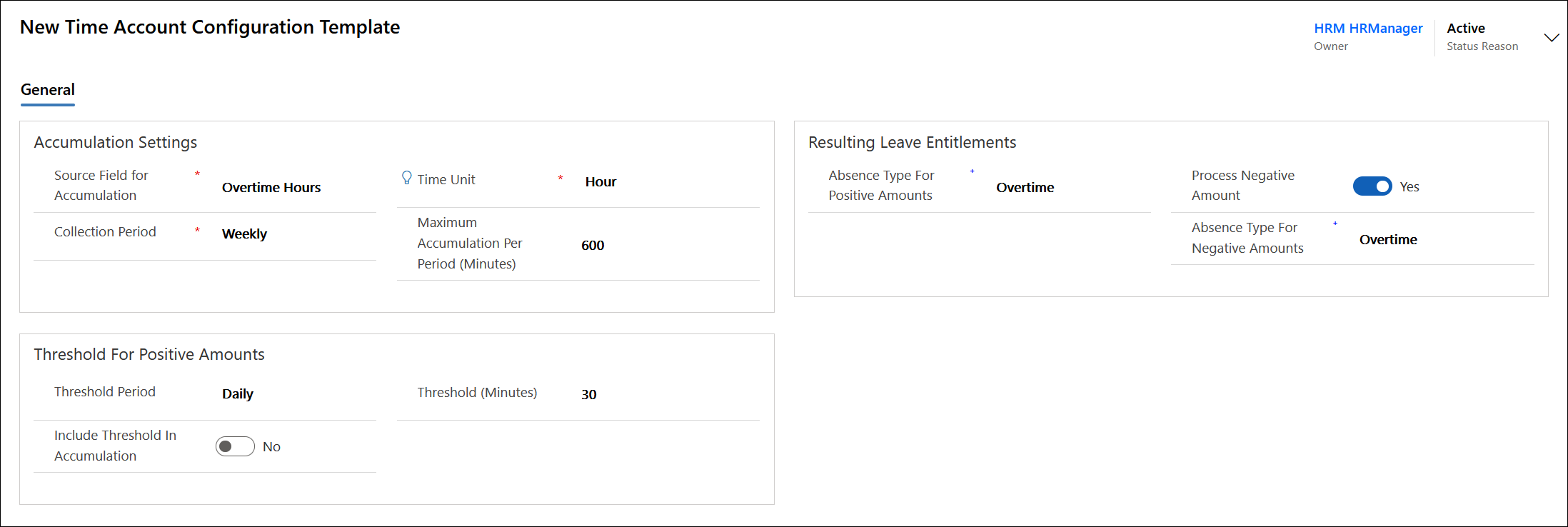
Accumulation Settings
- Source Field for Accumulation: The time accumulation will be based on this field. This can be any field from the daily summary, e.g. Overtime. Please note that e.g. Overtime Minutes & Overtime Hours are the same field, just with a different conversion.
- Time Unit: Please fill in the time unit on which the calculation of the time account should be based. Make sure that it corresponds with the time unit of the source field for accumulation.
- Collection Period: Please define if the collection period is daily, weekly or monthly. After the collection period is over, the balance gets approved automatically or manually. Then, the leave entitlement for the employee is updated.
- Maximum Accumulation Per Period (in Minutes): Here, an upper limit can be defined for the time accumulation. For example, 600 minutes (= 10 hours) overtime per week.
Threshold for Positive Amounts
What is the "Threshold"? Example: It is agreed in an employment contract that 4 hours of overtime per month are compensated with the salary, i.e. are "disregarded". In this use case, only overtime of more than 4 hours on a monthly basis is credited to a leave entitlement or compensated.
- Threshold Period: You have the option to define a threshold for the time account. Only when the threshold value (in minutes) is surpassed, the time will be accumulated. The threshold can be set to daily or similar to the collection period (specified in accumulation settings).
- Threshold (in Minutes): Please enter the duration of the threshold, e.g. "30" for half an hour.
- Include Threshold in Accumulation: If the threshold is included in the accumulation, the threshold value will be accumulated after it is surpassed. If the threshold is not included in the accumulation, it starts to count after the exceedance of the threshold value.
Settings for Resulting Leave Entitlements
- Absence Type For Positive Amounts: Please specify the absence type with which the leave entitlements resulting from the time accumulation should be created with.
- Process Negative Amount: Here you can decide if negative total amounts should be disregarded (set toggle button to "No") or if they should be processed ("Yes"). If you choose to process them, a negative leave entitlement will be created for the employee.
Please note: It is not possible to create 2 templates with both the same source fields and negative absence types. Here, the options e.g. "Overtime Minutes" and "Overtime Hours" count as the same source field.
Setting up Time Accounts for Employees
You can find the time account configurations in the employment terms of an employee. If you would like to add a new one, please click on +NEW Time Account Configuration. The time account configuration will be valid for the same time period as the employment terms.
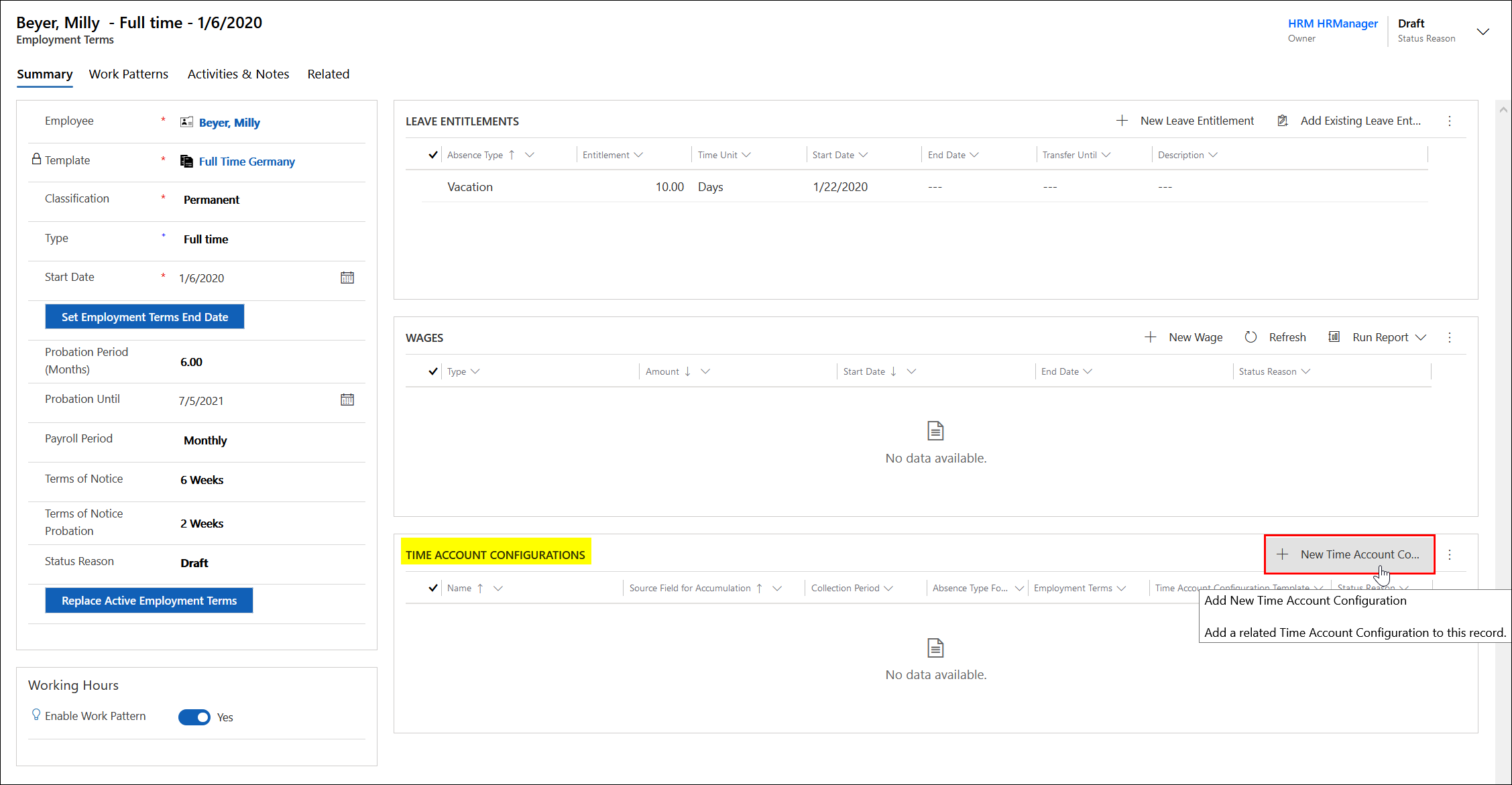
With the field "Time Account Configuration Template" you can link an existing time account configuration template to the time acccount configuration. When you save the record, the fields will be pre-filled accordingly but remain editable until the contract or time account configuration is set to valid.
Please note: It is not possible to create 2 time account configurations for an employee with both the same source fields and negative absence types. Here, the options e.g. "Overtime Minutes" and "Overtime Hours" count as the same source field.
Finally, the time account will create leave entitlements for the employee. These entitlements can be created automatically or e.g. after a manual approval of the time account by the supervisor.
Active Time Accounts & Resulting Leave Entitlements
Once you have created time account configurations which are linked to a valid employment terms and the employee tracks their attendance, the time accounts get created. You will find them in the menu bar in the section Time & Attendance.

When you open a record, you get an insight on the time account which was created for this time period. As the collection period in this case is set to "daily", every day has its own time account. You can also see the time account configuration settings on the left side.
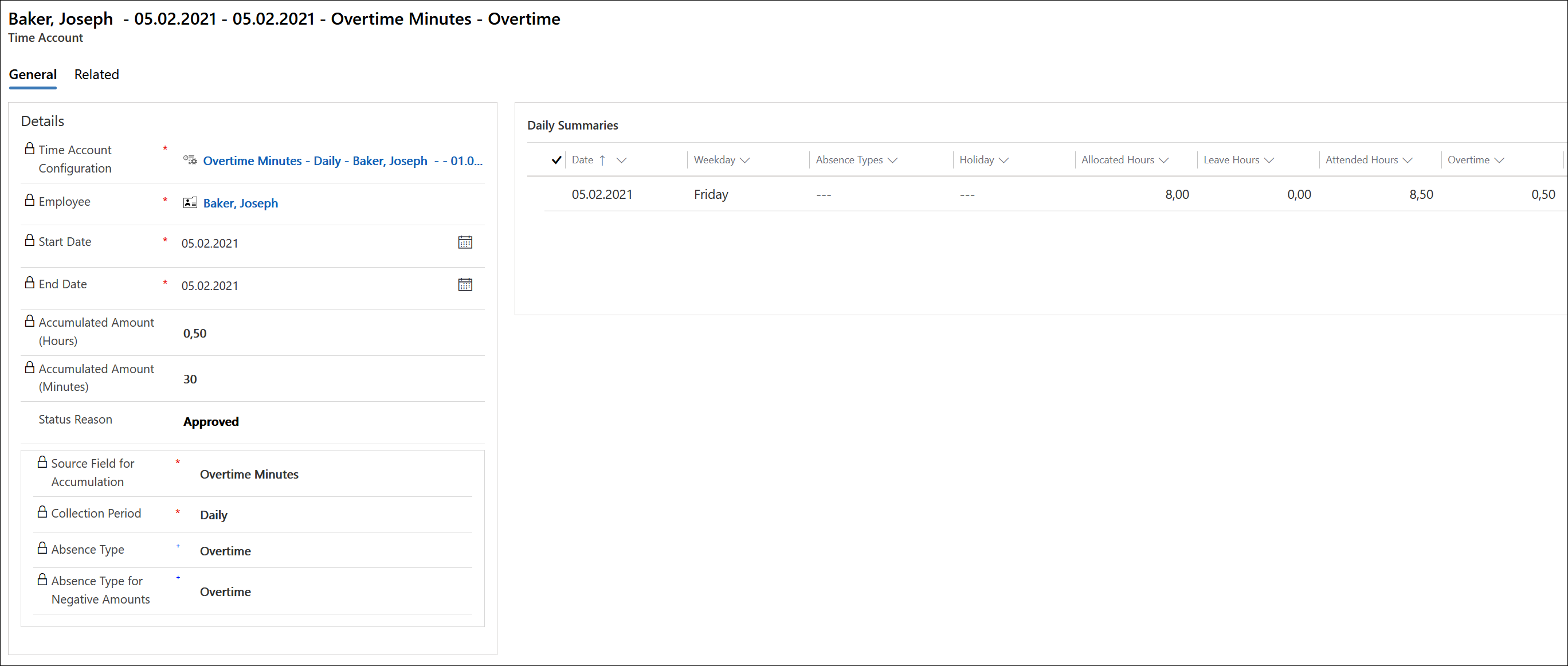
In order to view the leave entitlement which was created by this time account, please click on the Related tab and navigate to Leave Entitlements.
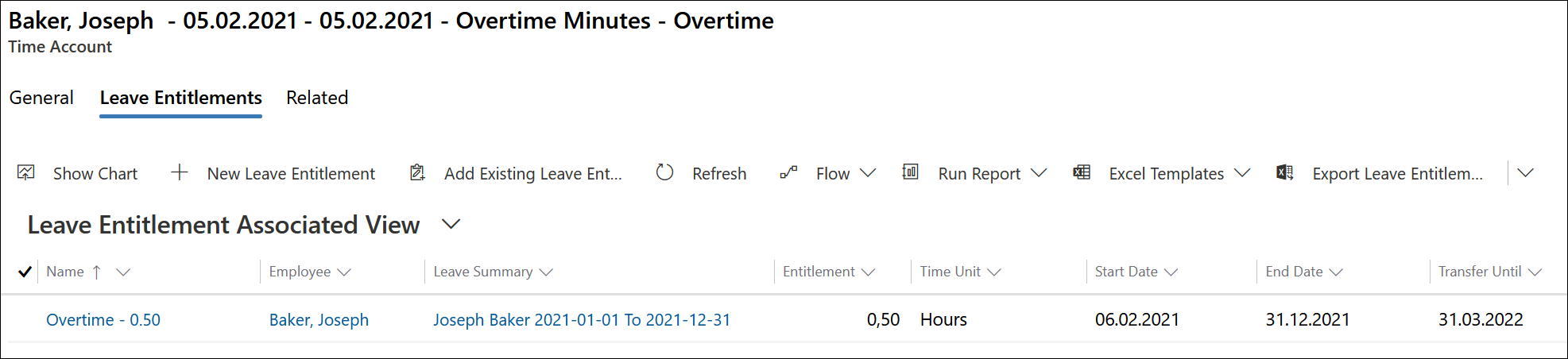
Negative Leave Entitlements
When the field "Process Negative Amounts" of the time account configuration is set to "Yes", then negative leave entitlements will be created. When a negative leave entitlement is created, the Offset functionality of the system triggers. This means that the negative entitlement is balanced out by an already available positive entitlement.
If there is no positive leave entitlement available with a similar absence type when a negative entitlement is created, the system will balance out these entitlements with the next available positive entitlement.
You can find more information about the management of leave here and a use case which explains the Offset functionality here.
Special Use Case: Overtime & Excess Hours (e.g. for Switzerland)
In some regions (e.g. Switzerland), overtime is accumulated in two different time accounts:
Overtime and Excess Hours.
All hours worked in excess of the allocated hours and up to 45 hours per week are counted as overtime. All additional working hours (> 45 hours) are counted as Excess Hours. Also, an employee should accumulate a maximum of 170 excess hours per year.
Overtime is built up first, and only when the 45 hour per week limit is reached, excess hours start to accumulate. As an employee should always have as little excess hours as possible, these are the first to be reduced by leave requests or negative working time, and only then overtime will be decreased.
Therefore, the absence type "Excess Hours" escalates to the absence type "Overtime". When all excess hours are consumed, the overtime hours will be reduced. This is managed in the Absence Type Settings.

2 Time Account Configurations (or Time Account Configuration Templates) have to be created to handle this use case. The employee needs to have both of these connected to their employment terms.
1. Time Account Configuration (Template) for Overtime
The first Time Account Configuration (Template) for Overtime accumulates all working hours between the allocated working hours and 45 hours per week. Therefore, the time account should be calculated on a weekly basis and it should be based on the overtime minutes. As the employee in the example use case works 42.5 allocated working hours, the maximum accumulation per period should be set to 150 min.
No Threshold is needed because all working time more than the allocated working hours should be counted. However, if your company uses employment contracts in which x hours of overtime are automatically compensated with the salary, you can of course define a threshold.
The resulting leave entitlements should be created with the absence type Overtime when they are positive, for negative amounts the absence type Excess Hours should be used (because these should always be reduced first. If there are no excess hours available to cover a leave request for example, the escalation is set to Overtime and then Overtime hours will be used automatically).

2. Time Account Configuration (Template) for Excess Hours
Now, please create a second Time Account Configuration (Template) to handle Excess Hours. The source field and collection period are the same to the Overtime time account configuration.
It is crucial to define a threshold here, though, as we do not want the time period between an employee's allocated hours to max. 45 hours per week to be counted twice. The threshold in this example use case is 150 min (which equals 2.5 hours) and should not be included in the accumulation. The time duration of this threshold is already accounted for with the Overtime Time Account Configuration.
When the time account has a positive balance at the end of the week, resulting leave entitlements should be created with the absence type "Excess Hours". Negative amounts should not be processed because this time account can never be negative.
Why can the time account Excess Hours never reach negative values?
The employee needs to work at least 45 hours per week (= at least 2.5 hours more than his allocated hours) in order to even start accumulating excess hours. If the employee works less than his allocated hours, a negative leave entitlement will be created with the absence type Excess Hours, as specified in the Time Account Configuration for Overtime. Therefore, it is not possible that the time account Excess Hours goes negative.

