Activation of Time Accounts
At first, please ensure that your software has the latest version (Rollup 32) imported. Also, if you would like to have the time accounts approved automatically at the end, please ensure that you have installed the Flow Solution for Rollup 32.
Time Accounts
What will be impacted/ changed by the activation of this feature?
Out of the box the HR for Dynamics 365 solution is able to calculcate overtime based on the daily working hours and create the resulting leave entitlements of these hours. Here, the overtime leave entitlements are created exactly based on what the employee has worked more than his allocated hours. It is not possible to e.g. "limit" the overtime or "cut off" the beginning. This standard functionality is sufficient for customers who would like to track, use up and compensate overtime, without any complexities here.
Our new feature Time Accounts offers an extended functionality: now it is possible to create several time accounts with complex calculation rules in order to adhere to company-, industry- or country-specific standards. Also, all types of working time (e.g. night work, off-site work, …) can be analysed. Furthermore, long-term time accounts can be created (in this case, the resulting leave entitlements are always transferred for the whole next fiscal year).
For more information, please find a detailed introduction to the feature and an example use case here.
Import of the Activation Solution
Please navigate to Settings in the upper right corner,

select Advanced Settings,
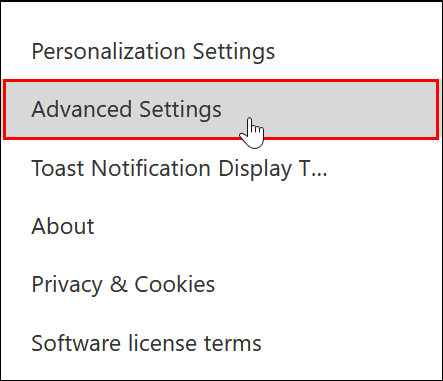
and click on Solutions.

Then, please click on Import and select the file Addon: Time Account Activation which contains the customizations for the activation of the time accounts feature. You can download it here on the website.
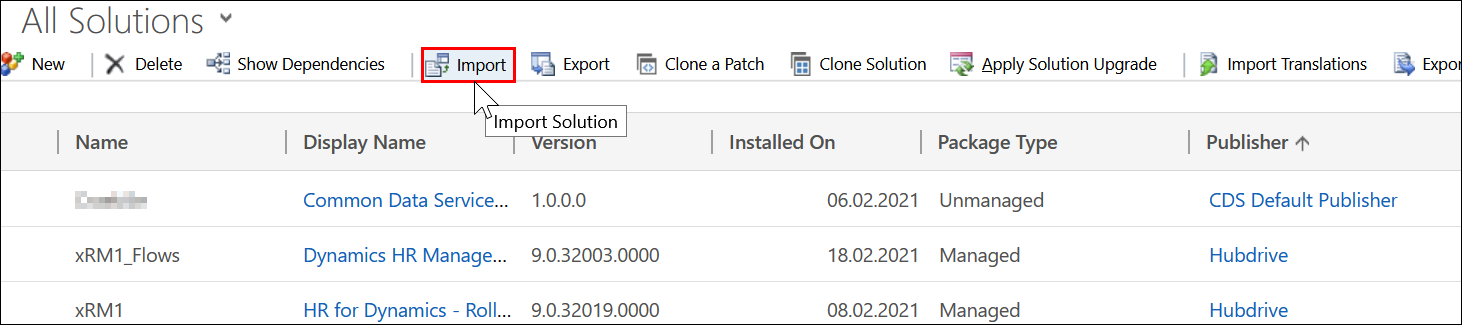
Before the 1st Use
Once the solution is imported, please navigate to Processes in the Settings area.

Then, paste the name of this workflow Create Time Account From Daily Summary - HR Management [Multilingual] - xRM1 in the search bar and open the workflow.

Click on Deactivate and tick the box "Record Fields Change".
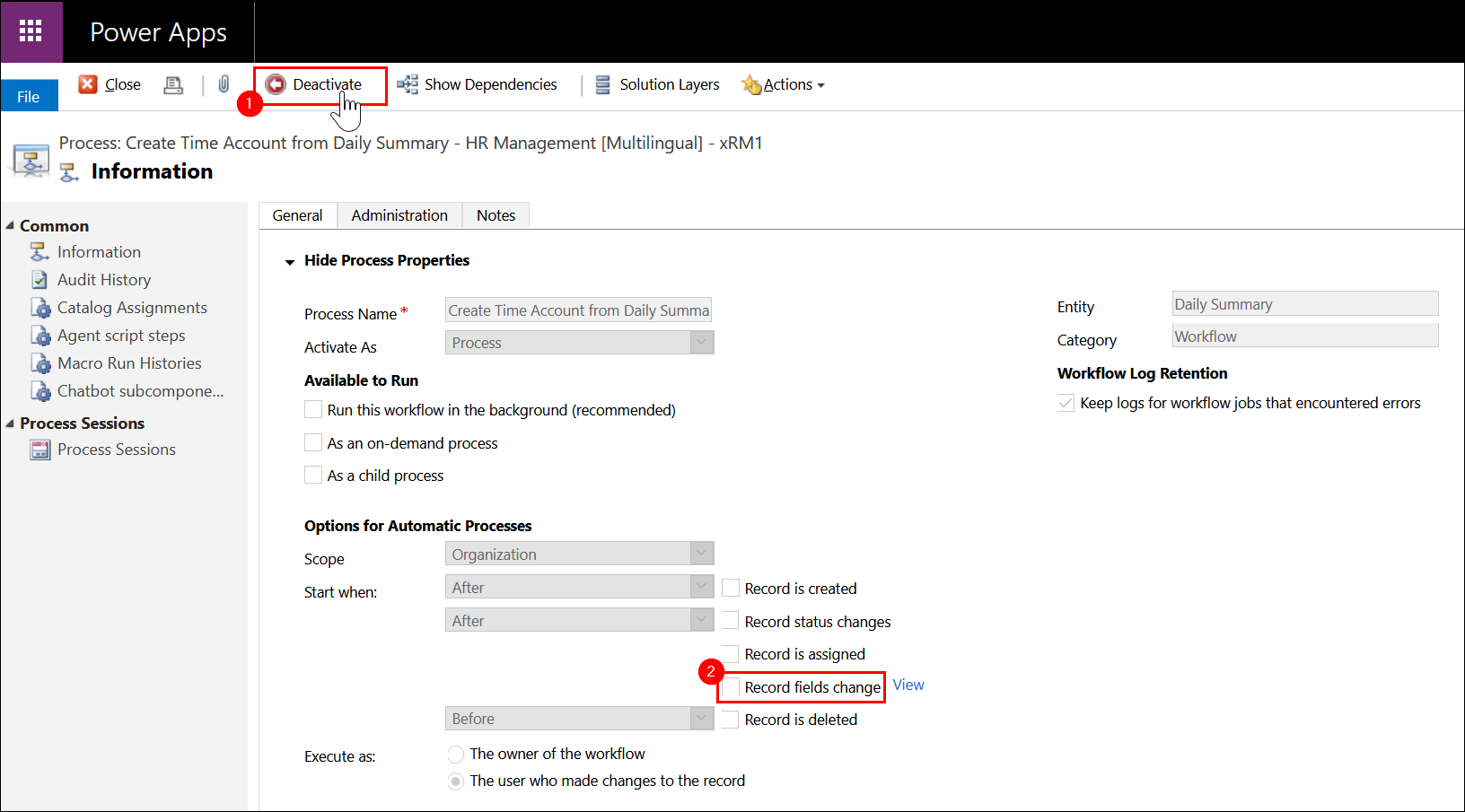
Now, click on "View" next to the field. A new window opens. Here, please tick all boxes of the fields which you wish to use with the time accounts feature. The fields here are the Source Fields of the Time Account Configuration (- Template). Please choose the Minutes as well as the Hours option for every field if you would like to use it.
In order to keep the system load low, please only select fields which you will use for the time accounts feature. If you know that you will never calculate a time account based on e.g. Night Work, leave the field unticked. Of course, this setting can be adjusted at any time.
Please Note: If you have created a time account configuration with one of these fields and then untick it in the back end of the system later while the time account configuration is still active, we cannot guarantee that the data will be up to date and correct.
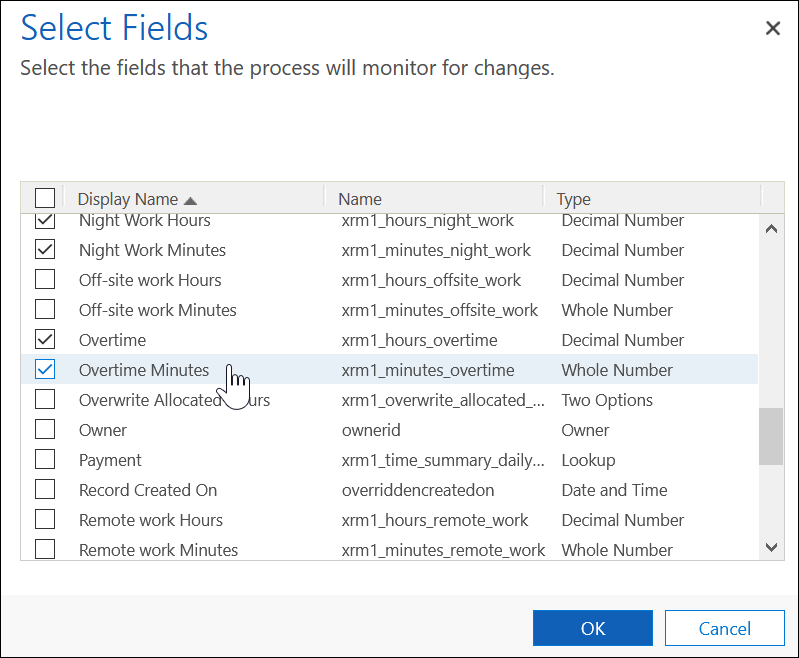
Here you find a comprehensive list of all the fields which time accounts can be based on:
Display Name English |
Display Name German |
Schemaname |
|---|---|---|
| Allocated Hours | Sollstunden Stunden | xrm1_hours_allocated |
| Allocated Minutes | Sollstunden Minuten | xrm1_minutes_allocated |
| Allocated Hours (Shift) | Sollstunden Stunden (Schicht) | xrm1_hours_allocated_shift |
| Allocated Minutes (Shift) | Sollstunden Minuten (Schicht) | xrm1_minutes_allocated_shift |
| Approved Hours | Genehmigte Stunden | xrm1_hours_approved |
| Approved Minutes | Genehmigte Minuten | xrm1_minutes_approved |
| Attended Hours | Anwesende Stunden | xrm1_hours_attended |
| Attended Minutes | Anwesende Minuten | xrm1_minutes_attended |
| Leave Hours | Abwesende Stunden | xrm1_hours_leave |
| Leave Minutes | Abwesende Minuten | xrm1_minutes_leave |
| Mandatory Break [Hrs] | Pflichtpausen (Stunden) | xrm1_hours_mandatory_break |
| Mandatory Break [Min] | Pflichtpausen (Minuten) | xrm1_minutes_mandatory_break |
| Night Work Hours | Stunden der Nachtarbeit | xrm1_hours_night_work |
| Night Work Minutes | Minuten der Nachtarbeit | xrm1_minutes_night_work |
| Off-Site Work Hours | Dienstgang Stunden | xrm1_hours_offsite_work |
| Off-Site Work Minutes | Dienstgang Minuten | xrm1_minutes_offsite_work |
| Overtime | Überstunden | xrm1_hours_overtime |
| Overtime Minutes | Überstunden Minuten | xrm1_minutes_overtime |
| Remote Work Hours | Home-Office Stunden | xrm1_hours_remote_work |
| Remote Work Minutes | Home-Office Minuten | xrm1_minutes_remote_work |
| Travel Hours | Reisestunden | xrm1_hours_travel |
| Travel Minutes | Reiseminuten | xrm1_minutes_travel |
| Working Hours | Arbeitszeit Stunden | xrm1_hours_entered |
| Working Minutes | Arbeitszeit Minuten | xrm1_minutes_entered |
Once you have made your selection of fields you would like to use, please click on Save and then Activate the workflow again.

Now you are ready to use time accounts! For more information to this feature, please refer to this E-Learning article.